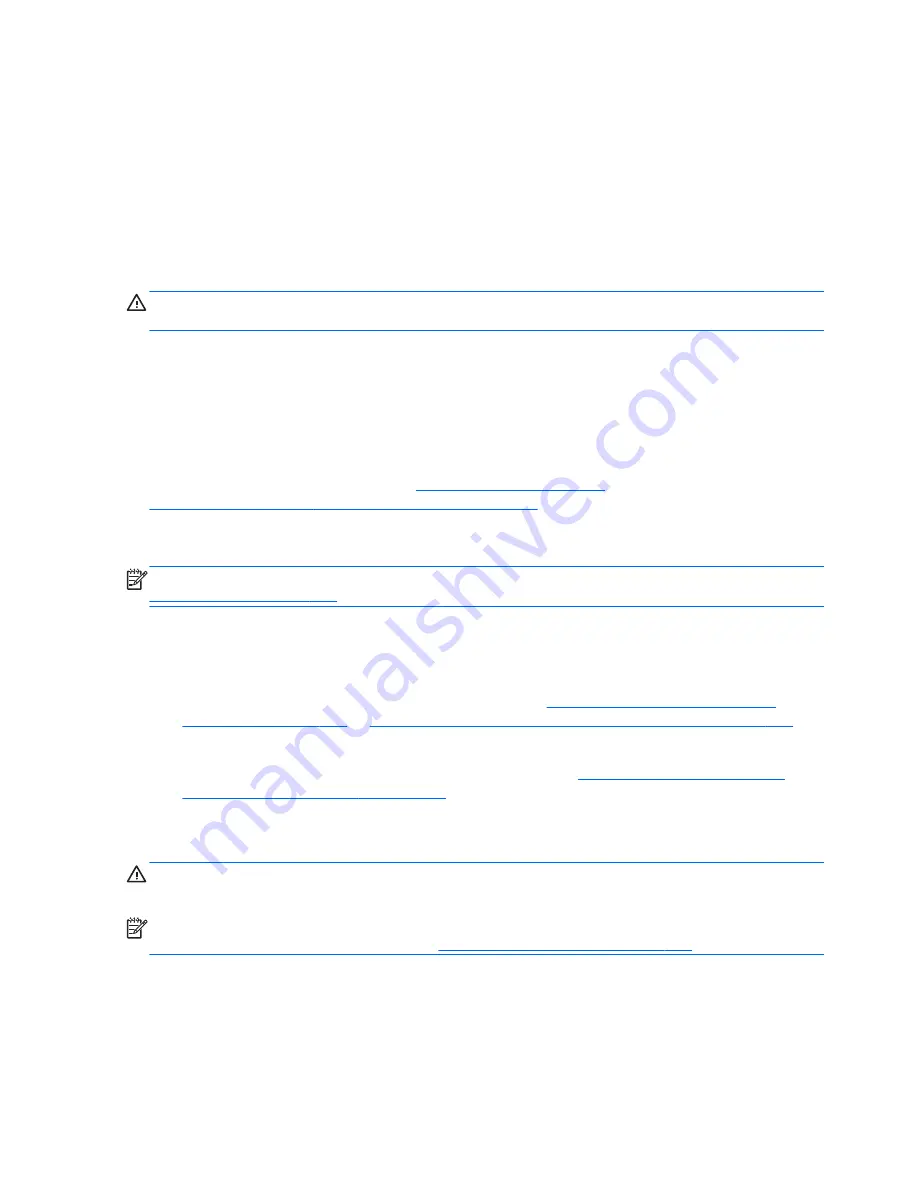
To start System Restore:
1.
Close all open programs.
2.
Click the
Start
button, right-click
Computer
, and then click
Properties
.
3.
Click
System protection
,
System Restore
, click
Next
, and then follow the on-screen
instructions.
System Recovery
WARNING!
This procedure will delete all user information. To prevent loss of information, be sure to
back up all user information so you can restore it after recovery.
System Recovery completely erases and reformats the hard disk drive, deleting all data files that you
have created, and then reinstalls the operating system, programs, and drivers. However, you must
reinstall any software that was not installed on the computer at the factory. This includes software that
came on media included in the computer accessory box, and any software programs you installed after
purchase. Any personal files must be restored from backups you made.
If you were not able to create system recovery DVDs or USB flash drive, you can order a recovery disc
set from support. For U.S. support, go to
http://www.hp.com/support
. For worldwide support, go to
http://welcome.hp.com/country/us/en/wwcontact_us.html
. You can also order the recovery disc set
by calling support. For contact information, see the
Worldwide Telephone Numbers
booklet included
with the computer.
NOTE:
Always use the System Restore procedure before you use the System Recovery program. See
System Restore on page 175
.
You must choose one of the following methods to perform a System Recovery:
●
Recovery image — Run System Recovery from a recovery image stored on your hard disk drive.
The recovery image is a file that contains a copy of the original factory-shipped software. To
perform a System Recovery from a recovery image, see
System Recovery when Windows is
responding on page 176
or
System Recovery when Windows is not responding on page 177
.
●
Recovery media — Run System Recovery from recovery media that you have created from files
stored on your hard disk drive or purchased separately. See
System Recovery using recovery
media (select models only) on page 177
.
System Recovery when Windows is responding
CAUTION:
System Recovery deletes all data and programs you created or installed. Before you
begin, back up any important data to a CD or DVD or to a USB flash drive.
NOTE:
In some cases, you must use recovery media for this procedure. If you have not already
created this media, follow the instructions in
Creating recovery media on page 172
.
If the computer is working and Windows 7 is responding, use these steps to perform a System
Recovery:
1.
Turn off the computer.
2.
Disconnect all peripheral devices from the computer except the monitor, keyboard, and mouse.
176
Chapter 9 System backup and recovery
















































