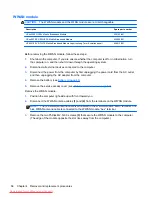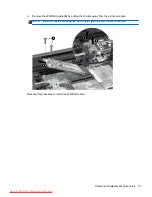Keyboard
NOTE:
For spare part numbers, see
Computer major components on page 20
.
Before removing the keyboard, follow these steps:
1.
Shut down the computer. If you are unsure whether the computer is off or in Hibernation, turn
the computer on, and then shut it down through the operating system.
2.
Disconnect all external devices connected to the computer.
3.
Disconnect the power from the computer by first unplugging the power cord from the AC outlet,
and then unplugging the AC adapter from the computer.
4.
Remove the battery (see
Battery on page 48
).
5.
Remove the service access cover (see
Service access cover on page 50
).
6.
Remove the optical drive (see
Optical drive on page 65
).
Remove the keyboard:
1.
Turn the computer upside-down, with the rear toward you.
2.
Loosen the three Phillips captive spring-loaded screws
(1)
that secure the keyboard to the
computer.
3.
Open the computer and turn it on its side.
4.
Insert a finger into the finger hole
(1)
, and press on the keyboard until it disengages from the
base enclosure.
NOTE:
The center of the keyboard is the release point. If the keyboard does not easily
disengage, press on the keyboard through the opening in the optical drive area
(2)
.
5.
Turn the opened computer right-side up, with the front toward you.
Component replacement procedures
67
Downloaded from LpManual.com Manuals