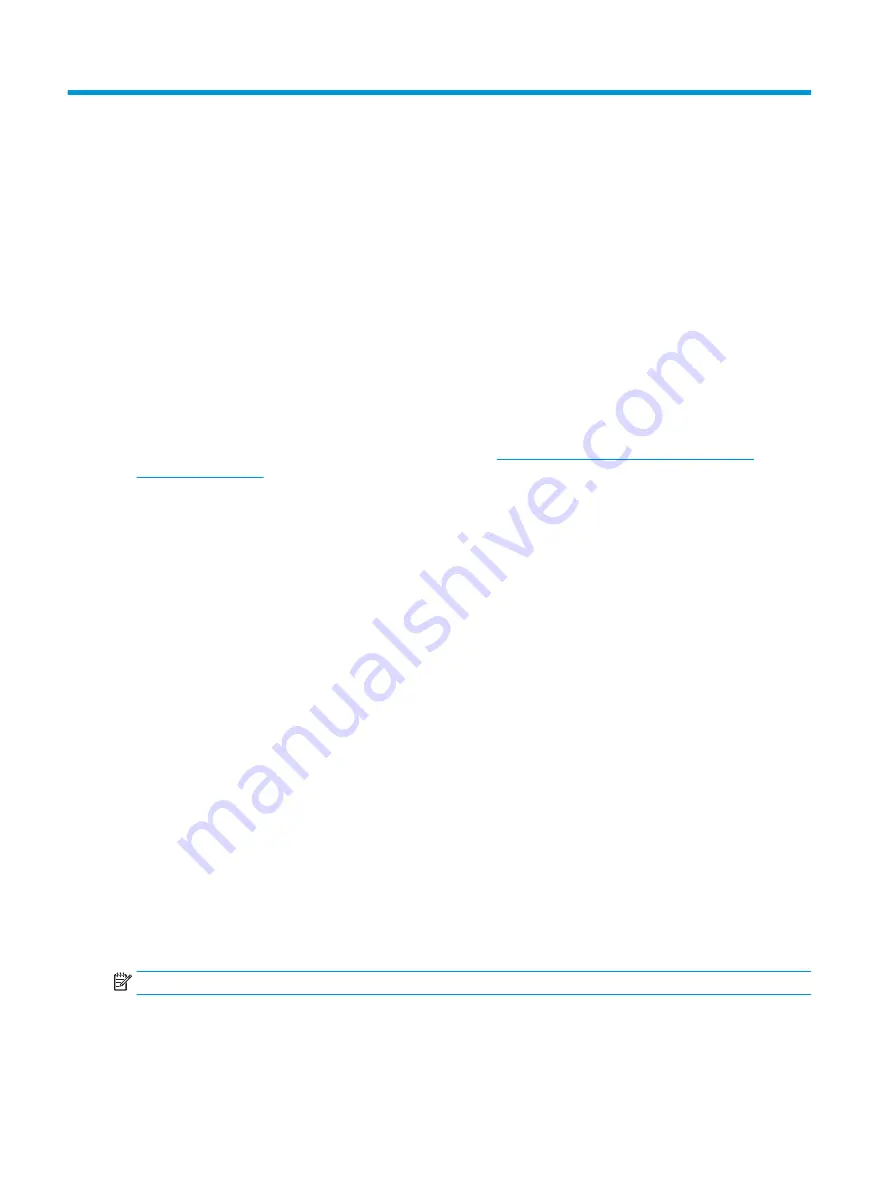
9
Using HP PC Hardware Diagnostics
You can use the HP PC Hardware Diagnostics utility to determine whether your computer hardware is running
properly. The three versions are HP PC Hardware Diagnostics Windows, HP PC Hardware Diagnostics UEFI
(Unified Extensible Firmware Interface), and (for select products only) Remote HP PC Hardware Diagnostics
UEFI, a firmware feature.
Using HP PC Hardware Diagnostics Windows (select products
only)
HP PC Hardware Diagnostics Windows is a Windows-based utility that allows you to run diagnostic tests to
determine whether the computer hardware is functioning properly. The tool runs within the Windows
operating system to diagnose hardware failures.
If HP PC Hardware Diagnostics Windows is not installed on your computer, first you must download and install
it. To download HP PC Hardware Diagnostics Windows, see
Downloading HP PC Hardware Diagnostics
Using an HP PC Hardware Diagnostics Windows hardware failure ID code
When HP PC Hardware Diagnostics Windows detects a failure that requires hardware replacement, a 24-digit
Failure ID code is generated.
▲
Depending on the instructions on the screen, choose one of these options:
●
If failure ID link is displayed, select the link and follow the on-screen instructions.
●
If instructions for calling support are displayed. Follow those instructions.
Accessing HP PC Hardware Diagnostics Windows
After HP PC Hardware Diagnostics Windows is installed, you can access it from HP Help and Support or HP
Support Assistant.
Accessing HP PC Hardware Diagnostics Windows from HP Help and Support
After HP PC Hardware Diagnostics Windows is installed, follow these steps to access it from HP Help and
Support.
To access HP PC Hardware Diagnostics Windows from HP Help and Support:
1.
Select the Start button, and then select HP Help and Support.
2.
Select HP PC Hardware Diagnostics Windows.
3.
When the tool opens, select the type of diagnostic test that you want to run, and then follow the on-
screen instructions.
NOTE:
To stop a diagnostic test, select Cancel.
80
Chapter 9 Using HP PC Hardware Diagnostics
















































