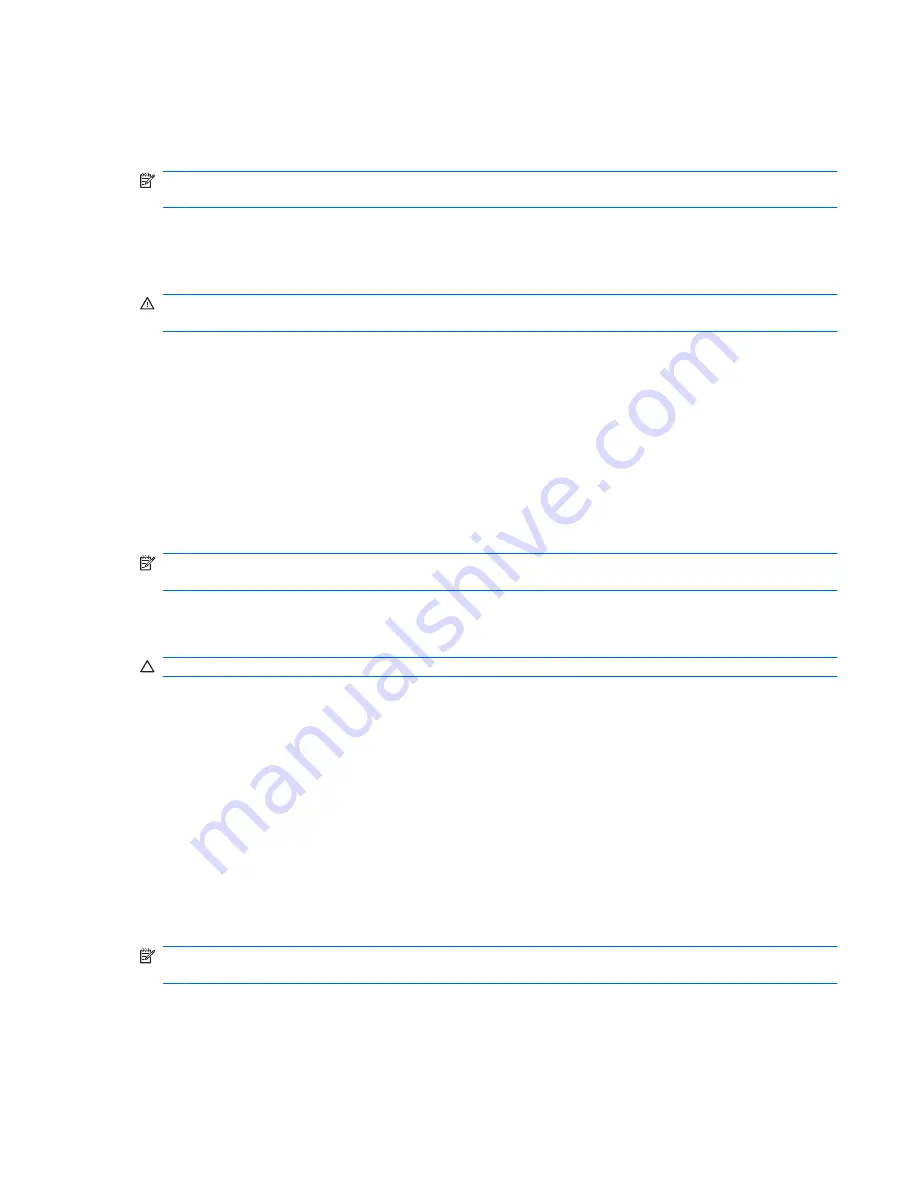
If a computer will be unused and unplugged from external power for more than 2 weeks, remove the
battery and store it separately.
To prolong the charge of a stored battery, place it in a cool, dry place.
NOTE:
A stored battery should be checked every 6 months. If the capacity is less than 50 percent,
recharge the battery before returning it to storage.
Calibrate a battery before using it if it has been stored for one month or more.
Disposing of a used battery
WARNING!
To reduce the risk of fire or burns, do not disassemble, crush, or puncture; do not short
external contacts; do not dispose of in fire or water.
Refer to the
Regulatory, Safety and Environmental Notices
for battery disposal information.
Replacing the battery
Computer battery life varies, depending on power management settings, programs running on the
computer, display brightness, external devices connected to the computer, and other factors.
Battery Check notifies you to replace the battery when an internal cell is not charging properly, or when
the battery storage capacity has reached a weak condition. A message refers you to the HP Web site
for more information about ordering a replacement battery. If the battery is possibly covered by an HP
warranty, instructions include a warranty ID.
NOTE:
To ensure that you always have battery power when you need it, HP recommends purchasing
a new battery when the storage capacity indicator turns green-yellow.
Shutting down the computer
CAUTION:
Unsaved information will be lost when the computer is shut down.
The Shut down command closes all open programs, including the operating system, and then turns off
the display and computer.
Shut down the computer under any of the following conditions:
●
When you need to replace the battery or access components inside the computer
●
When you are connecting an external hardware device that does not connect to a USB port
●
When the computer will be unused and disconnected from external power for an extended period
Although you can shut down the computer with the power button, the recommended procedure is to use
the Windows Shut down command.
To shut down the computer, follow these steps:
NOTE:
If the computer is in the Sleep state or in Hibernation, you must first exit Sleep or Hibernation
before shut down is possible.
1.
Save your work and close all open programs.
2.
Click
Start
.
3.
Click
Shut down
.
Shutting down the computer
71
















































