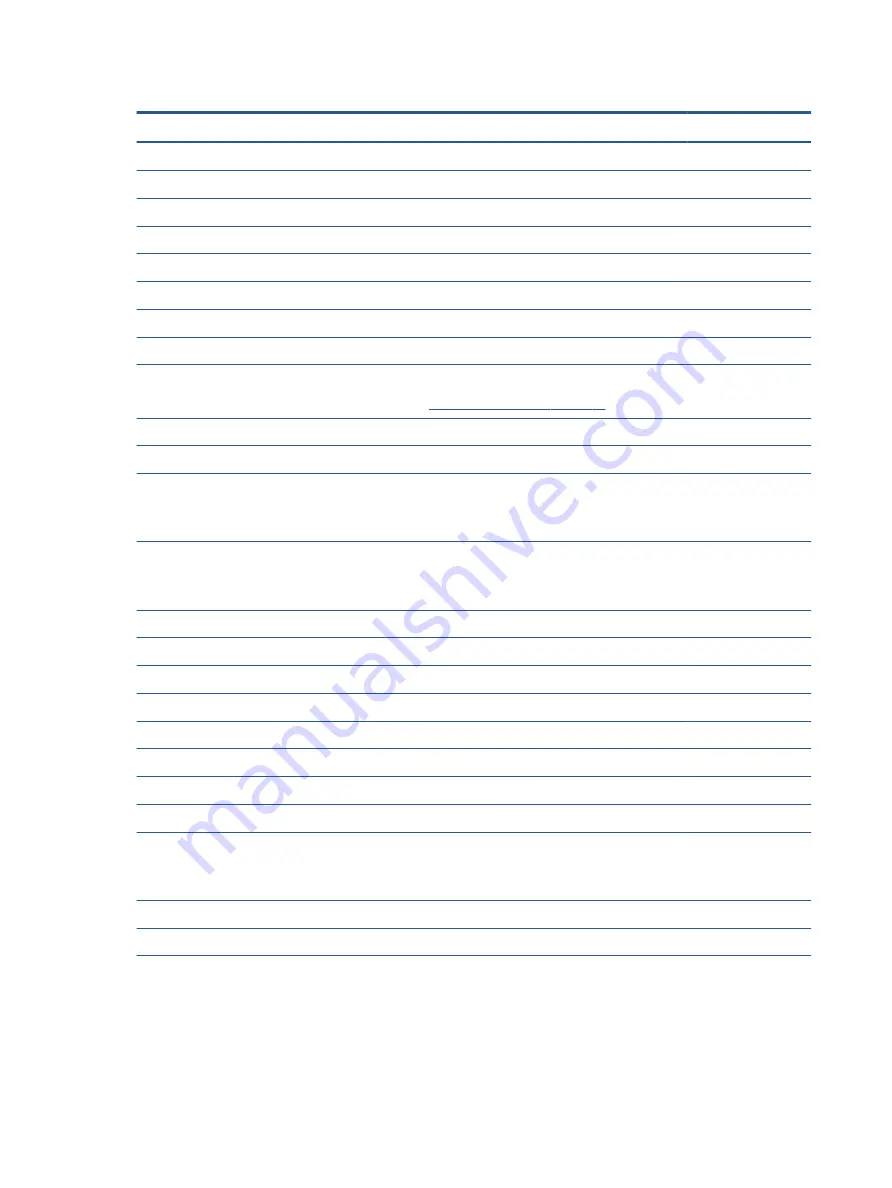
Table 3-1
Computer major component descriptions and part numbers
Item
Component
Spare part number
(1)
Display assembly
FHD, BrightView, 400 nits, WLAN/4G
M42271-001
FHD, antiglare, 1000 nits, privacy WLAN/4G
M42272-001
UHD, BrightView, HDR-400, WLAN/4G
M42273-001
FHD, BrightView, 400 nits, 5G
M44359-001
FHD, antiglare, 1000 nits, privacy, 5G
M44360-001
UHD, BrightView, HDR-400, 5G
M44361-001
(2)
Power button board (includes cable)
M42274-001
(3)
Top cover with keyboard
NOTE:
For a detailed list of country codes, see
Top cover with keyboard on page 51
.
Backlit
M42280-xx1
Backlit, for use in privacy models
M42281-xx1
(4)
Touchpad
NOTE:
The touchpad cable is available in the Cable Kit as spare part number M42293-001 for
models without WWAN and M48385-001 for models with WWAN.
M42279-001
(5)
Fingerprint reader (includes cable)
NOTE:
The fingerprint reader bracket is available in the Hardware Kit as spare part number
M42270-001 for models without WWAN and M48386-001 for models with WWAN.
M42269-001
(6)
Audio board (includes cable)
M42275-001
(7)
Battery
4 cell, 56 Whr
L52581-005
2 cell, 38 Whr
L71760-005
(8)
Speaker
L74101-001
(9)
WWAN module
Intel XMM 7360 LTE-Advanced (Cat 9)
L70670-005
Qualcomm Snapdragon X55 LTE + 5G
M49195-005
(10)
USB board
NOTE:
The USB board cables are available in the Cable Kit as spare part number M42293-001 for
models without WWAN and M48385-001 for models with WWAN.
Models without WWAN
M42276-001
Models with WWAN
M42277-001
(11)
System board (includes integrated processor)
NOTE:
All system board spare part kits include replacement thermal material.
All system boards use the following part numbers:
xxxxxx-001: Non-Windows operating systems
18
Chapter 3 Illustrated parts catalog
Summary of Contents for Elite Dragonfly G2
Page 4: ...iv Safety warning notice ...
















































