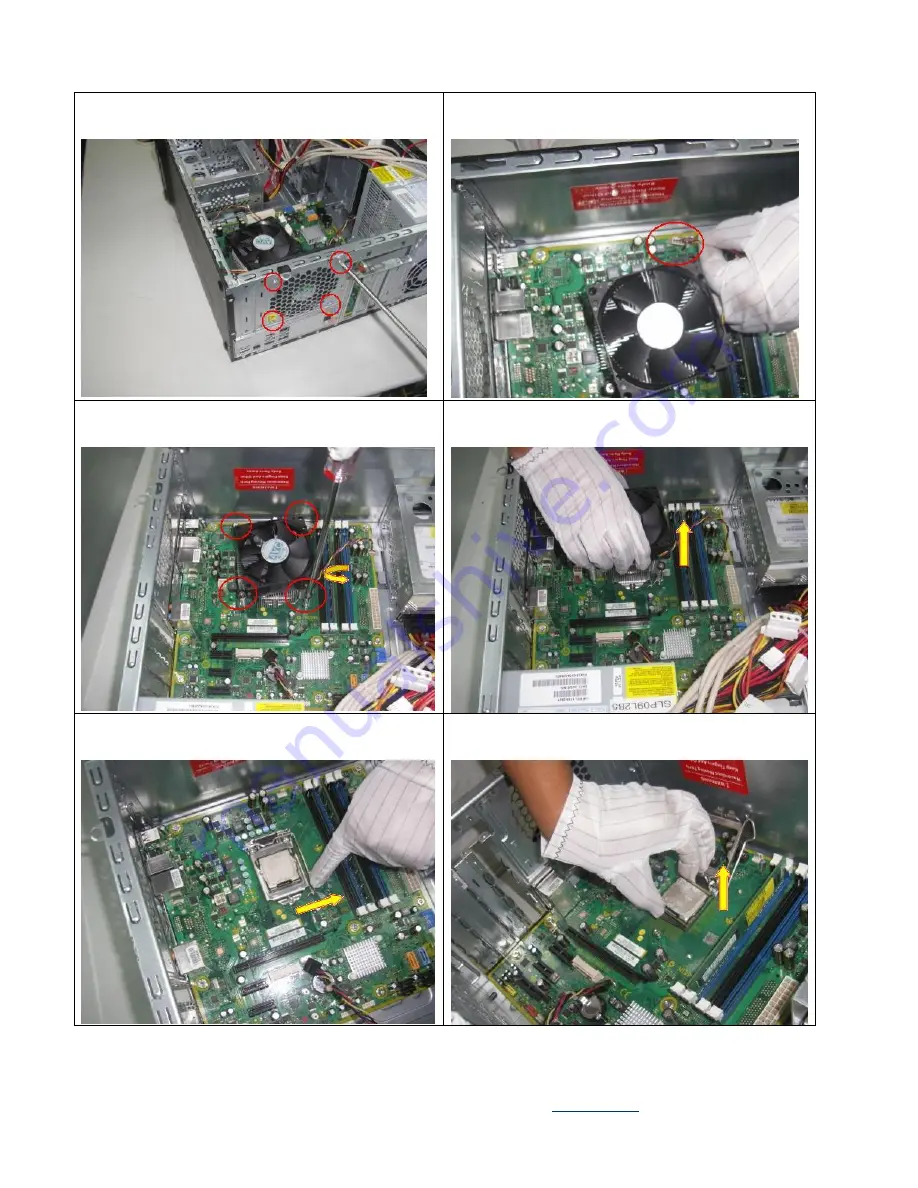
EL-MF877-00 Page 8
Template Revision B
PSG instructions for this template are available at
EL-MF877-01
Figure 13 Loose the four screws and remove the fan
Figure 14 Remove the CPU fan cable from the board
Figure 15 Loose the four screws of the fan
Figure 16 Remove the CPU fan
Figure 17 Rotate the handle and open it up
Figure 18 Remove the processor from the socket.

































