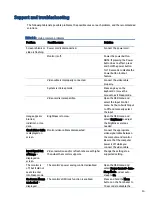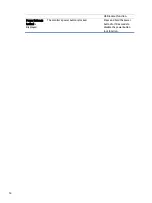10
Disassemble Bezel
2)
Disassemble Panel: Use the tweezers to remove the panel and rear shell fixed 3m glue, Remove the acetate
tape of the fixed eDP Cable
Separate panel from mechanism
3)
Disassemble Chassis Assembly: Release all the screws on the chassis and remove the chassis and mylar
Disassemble Chassis
4)
Disassemble PCB Assembly: Release all the screws on the chassis and remove the PCB and eDP cable.
Disassemble PCB
5)
Disassemble side OSD Button and Power button.