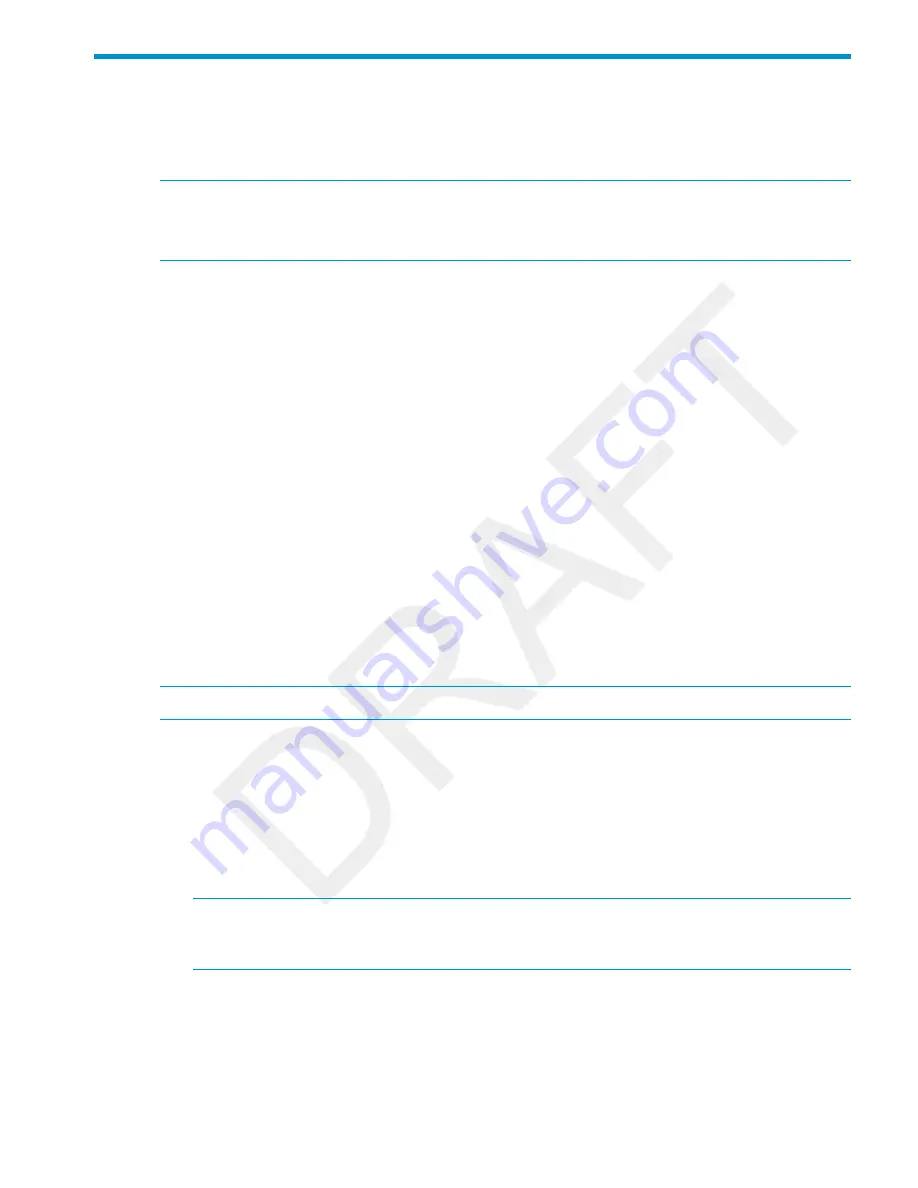
3 Initially Configuring (Autonomous mode)
This procedure describes how to switch a factory-default E-MSM466-R to autonomous mode and
then perform its initial configuration that enables you to establish a wireless connection through
the E-MSM466-R to the Internet.
NOTE:
The controller must be running at least v5.7.x software.
NOTE:
For controlled-mode configuration, see Working with controlled APs in the E-MSM7xx
Controllers Management and Configuration Guide.
Configuring your computer
1.
Disconnect your computer LAN port and configure it to use a static IP address in the range
192.168.1.2
to
192.168.1.254
, and a subnet mask of
255.255.255.0
as described in your
operating system documentation. Set the default gateway to
192.168.1.1
, and DNS server
to
192.168.1.1
.
2.
Disable any wireless connection on your computer.
Connecting the cables and powering on the E-MSM466-R
1.
Connect the cables:
•
If using a PoE switch, use Ethernet cables to connect your computer and the E-MSM466-R
to an unused factory-default PoE switch.
•
If using a PoE injector, use Ethernet cables to connect your computer to the data in port
of the PoE injector and the E-MSM466-R to the data and power out port of the PoE injector.
2.
Power on the E-MSM466-R by powering on the PoE switch or injector. Initially, the E-MSM466-R
Power LED will blink once every two seconds. Wait approximately a minute until it begins
blinking once per second before proceeding to the next step.
Switching the E-MSM466-R to autonomous mode
NOTE:
A factory-default E-MSM466-R is assumed.
1.
In a Web browser, enter the address:
https://192.168.1.1
.
2.
A security certificate warning is displayed the first time you connect to the management tool.
This is normal. Select whatever option is needed in your Web browser to continue to the
management tool.
3.
On the Login page, specify
admin
for both
Username
and
Password
and then select
Login
.
The E-MSM466-R management tool home page opens.
4.
Select
Switch to Autonomous Mode
and confirm the change. The E-MSM466-R restarts in
autonomous mode.
NOTE:
To avoid a delay after switching modes, clear the ARP (address resolution protocol)
cache on your computer. In Windows for example, from the
Windows Start
menu, select
Run
and enter “arp -d” (without the quotes). Select
OK
.
Logging in
1.
Wait until the Power LED stops blinking and remains on.
2.
On the Login page, specify
admin
for both
Username
and
Password
and then select
Login
.
3.
Click through the other prompts for License and Registration.
Configuring your computer
17





























