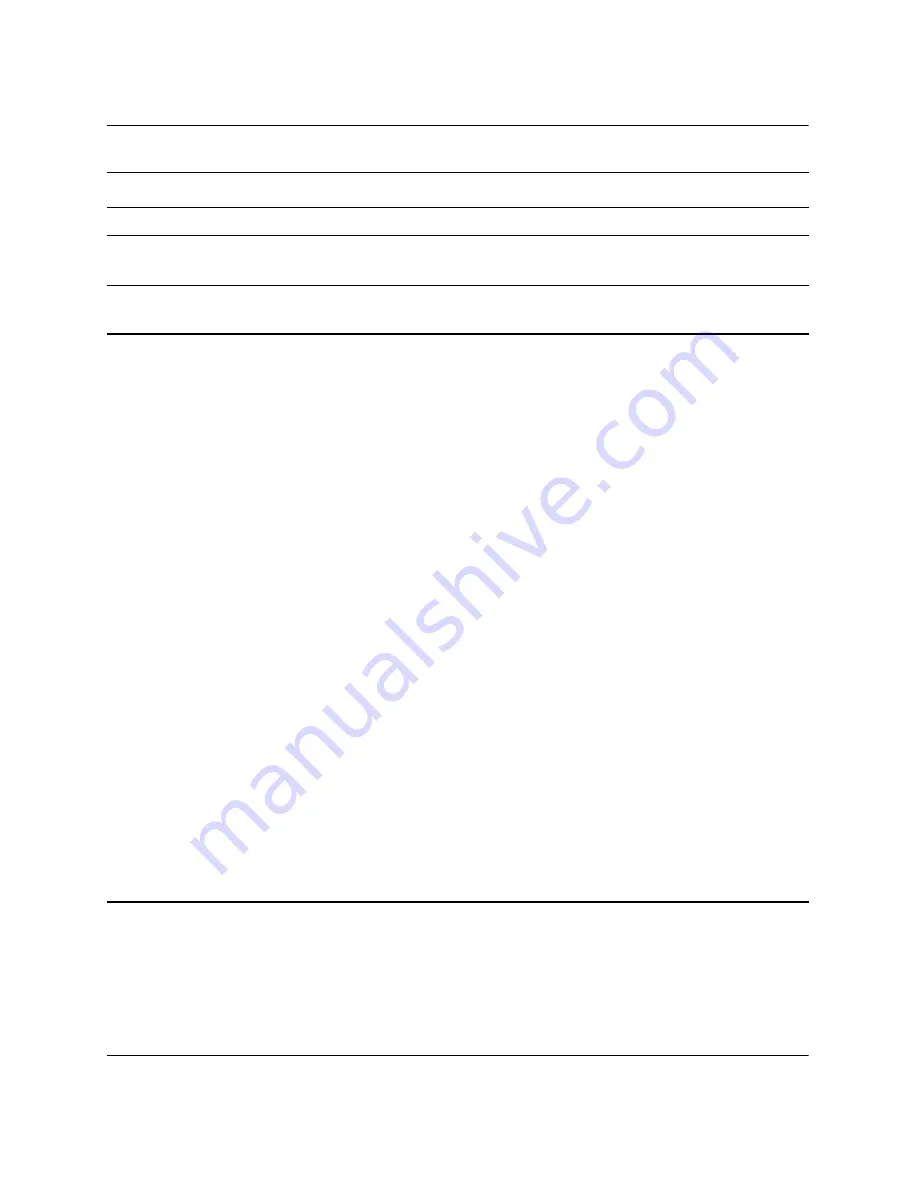
Troubleshooting Guide
www.hp.com
2–12
Troubleshooting
Inclining beeps when
password entered.
Rapid
incline
Enter the correct password.
Declining beeps when
password entered.
Rapid
decline
No action required.
System does not power
on and LEDs are not
flashing.
None
Press and hold the power button for less than 4
seconds. If the hard drive LED turns green, then:
1. Check that the voltage selector, located on the rear
of the power supply, is set to the appropriate
voltage. Proper voltage setting depends on your
region.
2. Remove the expansion cards one at a time until the
5V_aux light on the system board turns on.
3. Replace the system board.
OR
Press and hold the power button for less than 4
seconds. If the hard drive LED does not turn green then:
1. Check that the unit is plugged into a working AC
outlet.
2. Open hood and check that the power button
harness is properly connected to the system board.
3. Check that both power supply cables are properly
connected to the system board.
4. Check to see if the 5V_aux light on the system
board is turned on. If it is turned on, then replace
the power button harness.
5. If the 5V_aux light on the system board is not
turned on, then replace the power supply.
6. Replace the system board.
Diagnostic Front Panel LEDs and Audible Codes
(Continued)
Activity
Beeps
Recommended Action



































