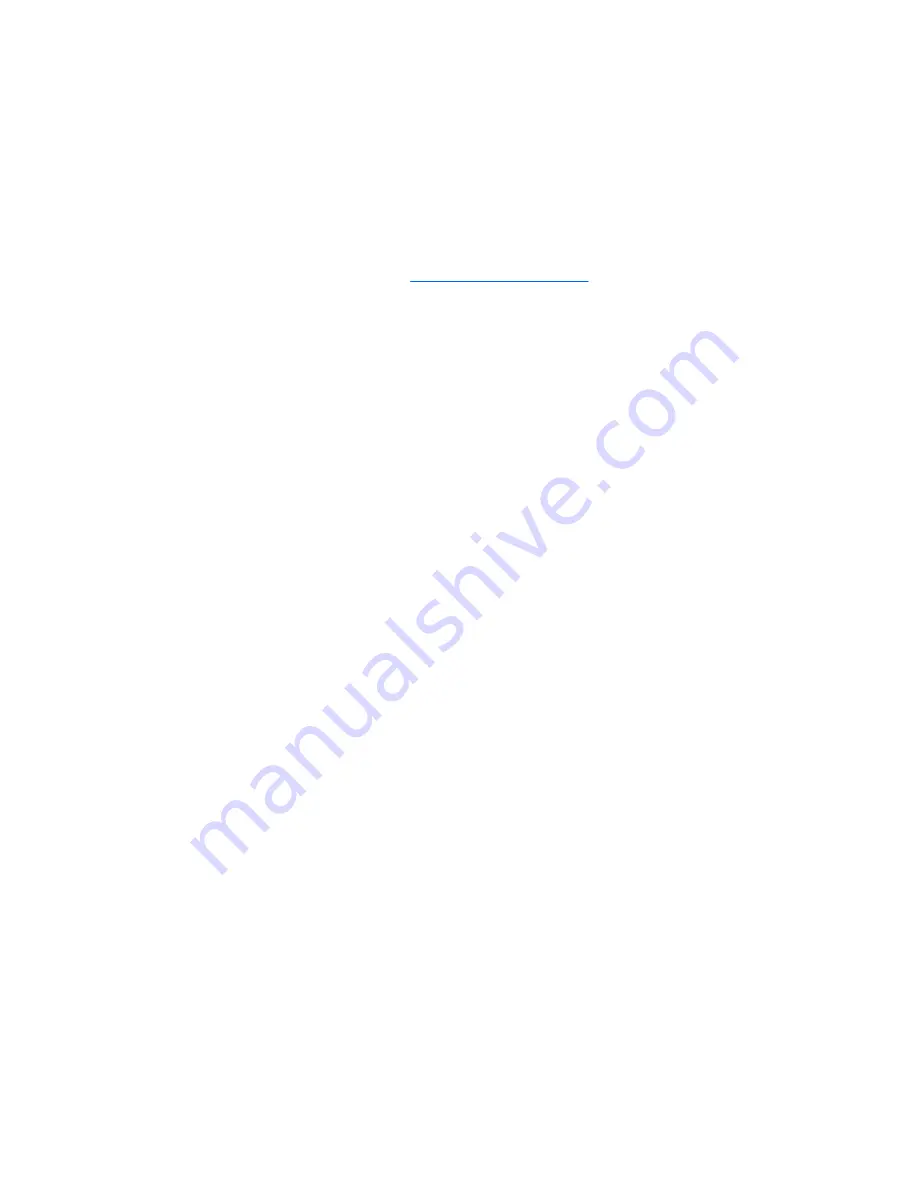
To use the HP Update Utility:
1.
Select
Start
>
All Programs
>
HP
>
HP Update
.
2.
On the HP Welcome screen, click
Settings
and select a time when the utility should check for
software updates on the Web.
3.
Click
Next
to immediately check for HP software updates.
To use the HP Web site:
1.
Open your Internet browser, go to
http://www.hp.com/support
, and select your country or region.
2.
Click the option for software and driver downloads, type your computer model number in the search
box, and then press
enter
.
– or –
If you want a specific SoftPaq, enter the SoftPaq number in the
Search
box, press
enter
, and follow
the instructions provided. Proceed to step 6.
3.
Click your specific product from the models listed.
4.
Click the Windows Vista® operating system.
5.
When the list of drivers is displayed, click an updated driver to open a window containing additional
information.
6.
Click
Install now
to install the updated driver without downloading the file.
– or –
Click
Download only
to save the file to your computer. When prompted, click
Save
and then select
a storage location on your hard drive.
After the file is downloaded, navigate to the folder where the file was stored, and double-click the
file to install.
7.
If prompted to do so, restart your computer after the installation is complete, and then verify the
operation of the device.
34
Chapter 8 Troubleshooting
Summary of Contents for Dv7-2040us - Pavilion Entertainment - Core 2 Quad GHz
Page 1: ...Drives User Guide ...
Page 40: ......

















