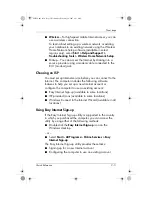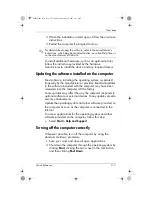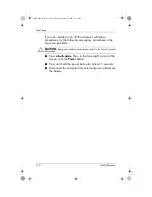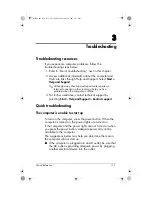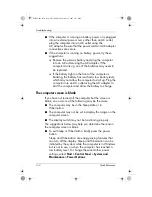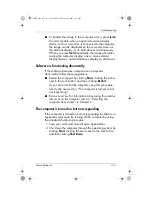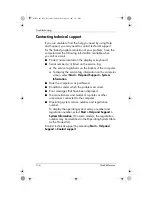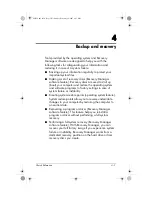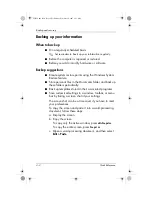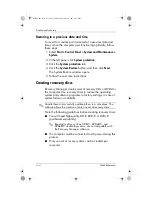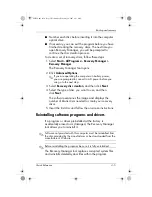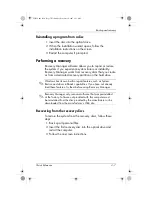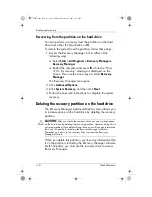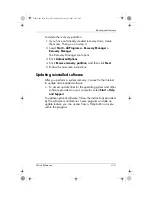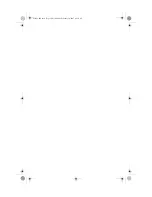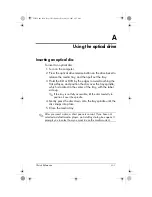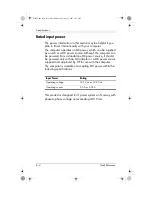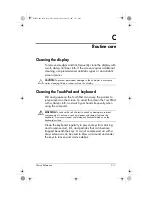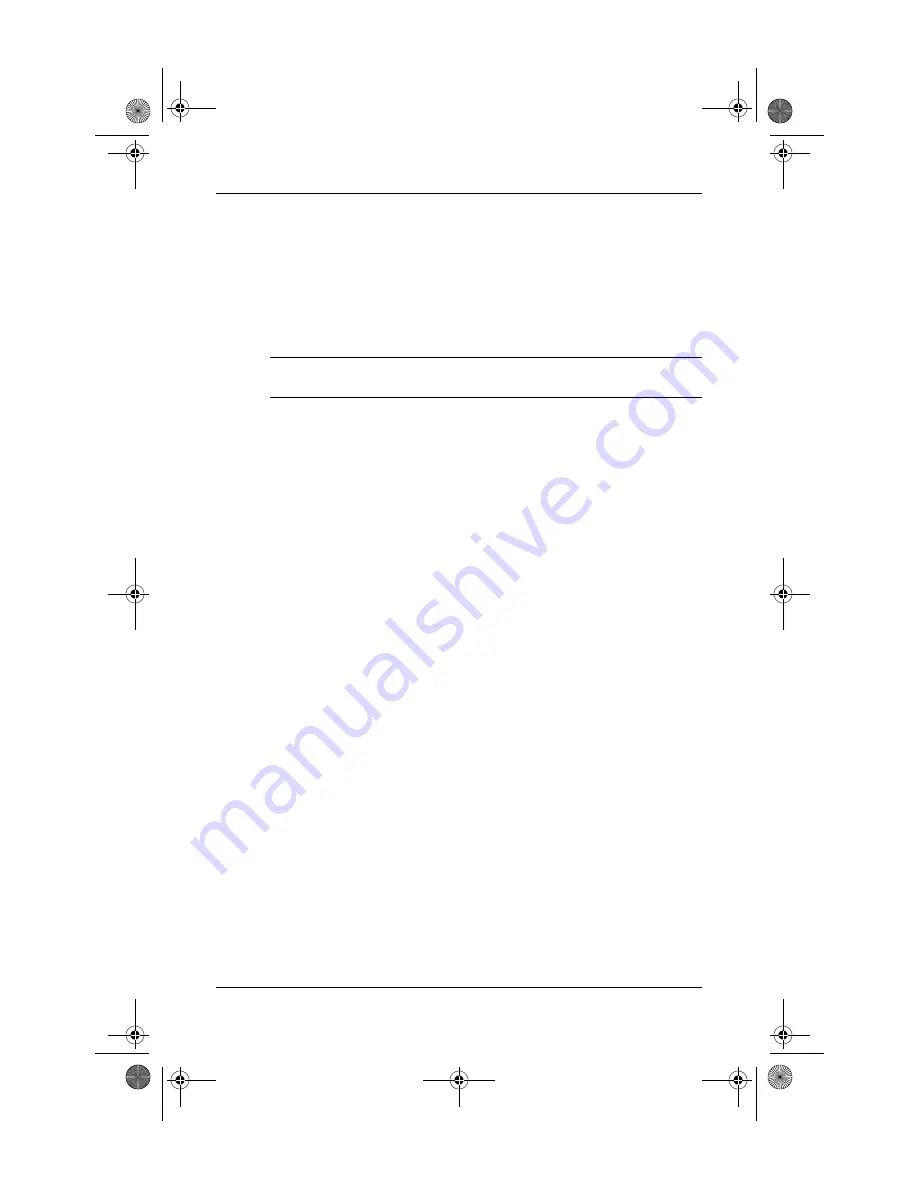
Quick Reference
4–3
Backup and recovery
Using system restore points
When you back up your system, you are creating a system
restore point. A system restore point allows you to save and
name a snapshot of your hard drive at a specific point in
time. You can then recover back to that point if you want to
reverse subsequent changes made to your system.
✎
Recovering to an earlier restore point does not affect data files
saved or e-mails created since the last restore point.
When to create restore points
■
Before you add or extensively modify software or
hardware
■
Periodically, whenever the system is performing optimally
✎
If you revert to a restore point and then change your
mind, you can reverse the restoration.
Creating a system restore point
1. Select
Start > Control Panel > System and Maintenance >
System
.
2. In the left pane, click
System protection
.
3. Click the
System protection
tab.
4. Under
Automatic restore points
, select the disk for which
you want to create a restore point.
5. Click
Create
.
The System Protection window opens.
6. Follow the on-screen instructions.
441259-001.book Page 3 Wednesday, February 14, 2007 9:21 AM
Summary of Contents for dv6000z - Pavilion RD167-3 15.4" Notebook
Page 6: ...441259 001 book Page vi Wednesday February 14 2007 9 21 AM ...
Page 32: ...441259 001 book Page 10 Wednesday February 14 2007 9 21 AM ...
Page 38: ...441259 001 book Page 4 Wednesday February 14 2007 9 21 AM ...
Page 42: ...441259 001 book Page 4 Wednesday February 14 2007 9 21 AM ...
Page 46: ...441259 001 book Page 4 Wednesday February 14 2007 9 21 AM ...
Page 47: ...441259 001 book Page 5 Wednesday February 14 2007 9 21 AM ...
Page 48: ...441259 001 book Page 6 Wednesday February 14 2007 9 21 AM ...