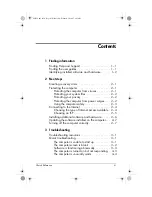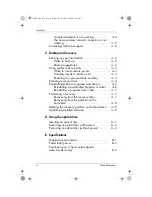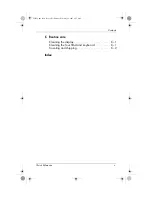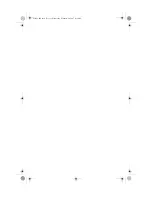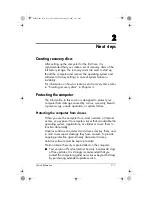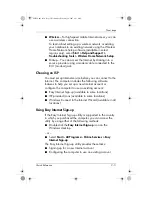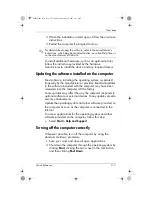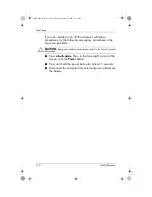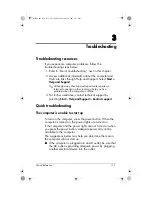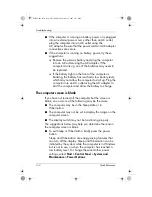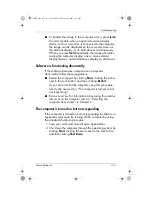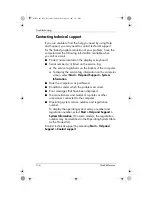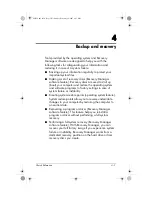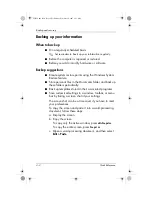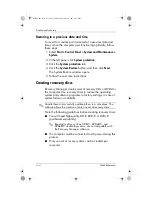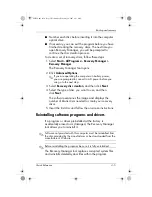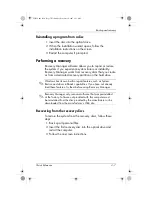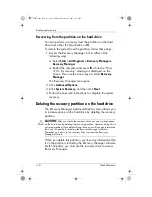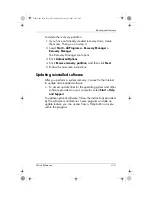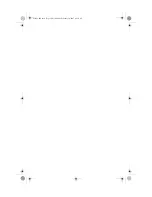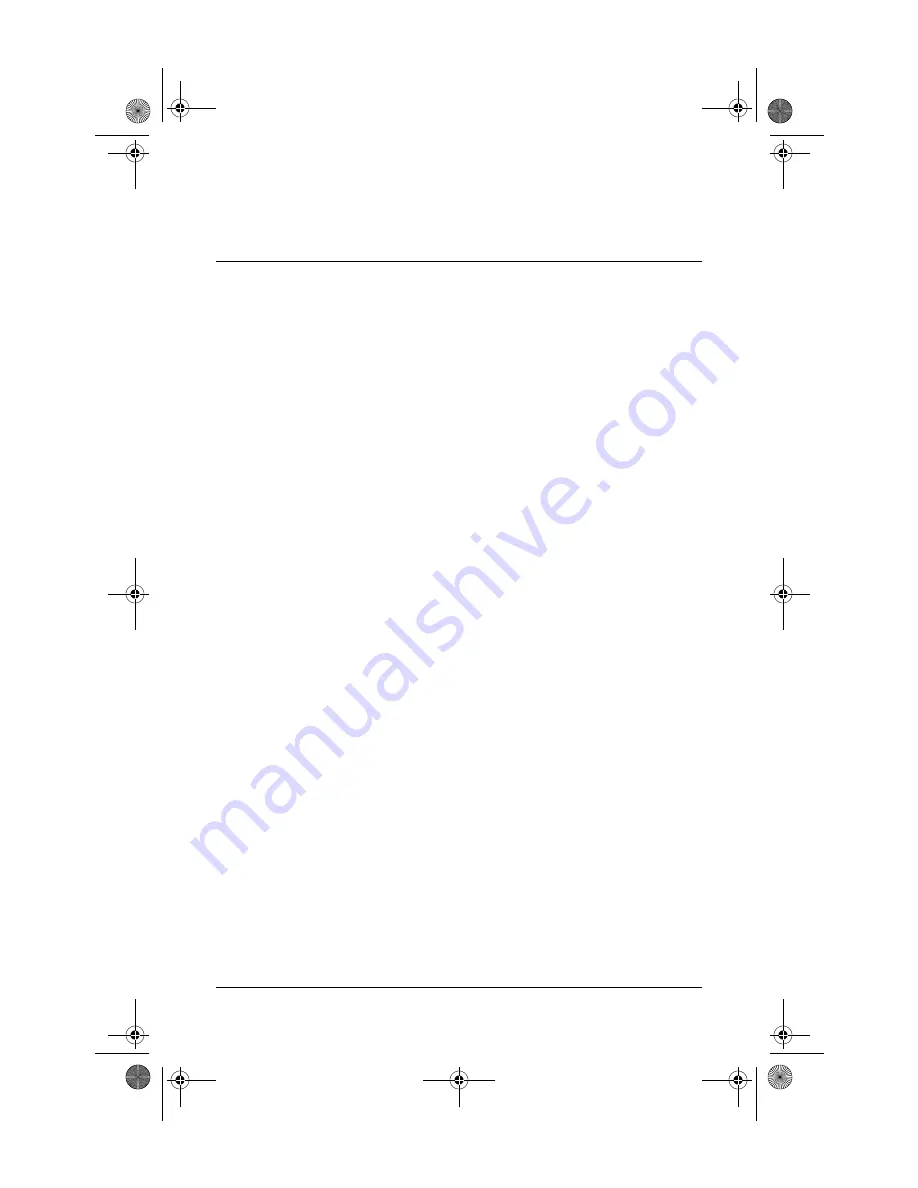
Quick Reference
3–1
3
Troubleshooting
Troubleshooting resources
If you experience computer problems, follow the
troubleshooting steps below:
1. Refer to “Quick troubleshooting,” next in this chapter.
2. Access additional information about the computer and
Web site links through Help and Support. Select
Start >
Help and Support
.
✎
Although many checkup and repair tools require an
Internet connection, other tools can help you fix a
problem when the computer is offline.
3. For further assistance, contact technical support by
selecting
Start > Help and Support > Contact support
.
Quick troubleshooting
The computer is unable to start up
To turn on the computer, press the power button. When the
computer is turned on, the power lights are turned on.
If the computer and the power lights are not turned on when
you press the power button, adequate power may not be
available to the computer.
The suggestions below may help you determine the reason
the computer will not start up:
■
If the computer is plugged into an AC outlet, be sure that
the AC outlet is providing adequate power by plugging
another electrical device into the outlet.
441259-001.book Page 1 Wednesday, February 14, 2007 9:21 AM
Summary of Contents for dv6000z - Pavilion RD167-3 15.4" Notebook
Page 6: ...441259 001 book Page vi Wednesday February 14 2007 9 21 AM ...
Page 32: ...441259 001 book Page 10 Wednesday February 14 2007 9 21 AM ...
Page 38: ...441259 001 book Page 4 Wednesday February 14 2007 9 21 AM ...
Page 42: ...441259 001 book Page 4 Wednesday February 14 2007 9 21 AM ...
Page 46: ...441259 001 book Page 4 Wednesday February 14 2007 9 21 AM ...
Page 47: ...441259 001 book Page 5 Wednesday February 14 2007 9 21 AM ...
Page 48: ...441259 001 book Page 6 Wednesday February 14 2007 9 21 AM ...