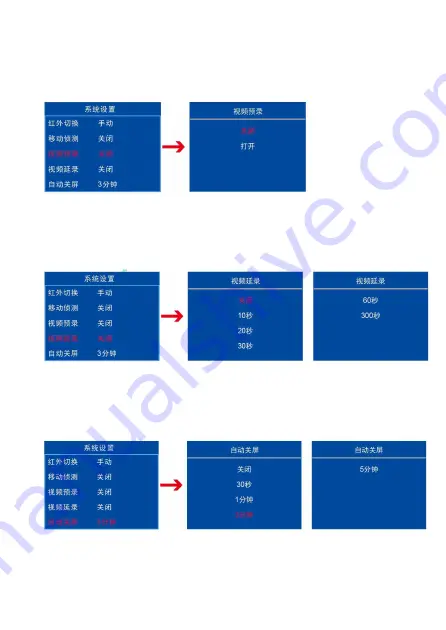
15
7.13
视频预录
视频预录有“关闭、打开”两种选项。视频预录是指机器开机后按下录像
键前 5 秒的画面也可录入视频中。默认视频预录为“关闭”。
7.14
视频延录
视频延录有“关闭、10 秒、20 秒、30 秒、60 秒、300 秒”六种选项。视
频延录是指选择多少秒选项后,拍摄时按下录像按键后的多少秒画面也可
以录入视频。默认视频延录为“关闭”。
7.15
自动关屏
自动关屏有“关闭、30 秒、1 分钟,3 分钟、5 分钟”五种选项。自动关
屏是指机器开机无任何操作后自动关闭屏幕进入修眠状态。自动关屏为
“3 分钟”。