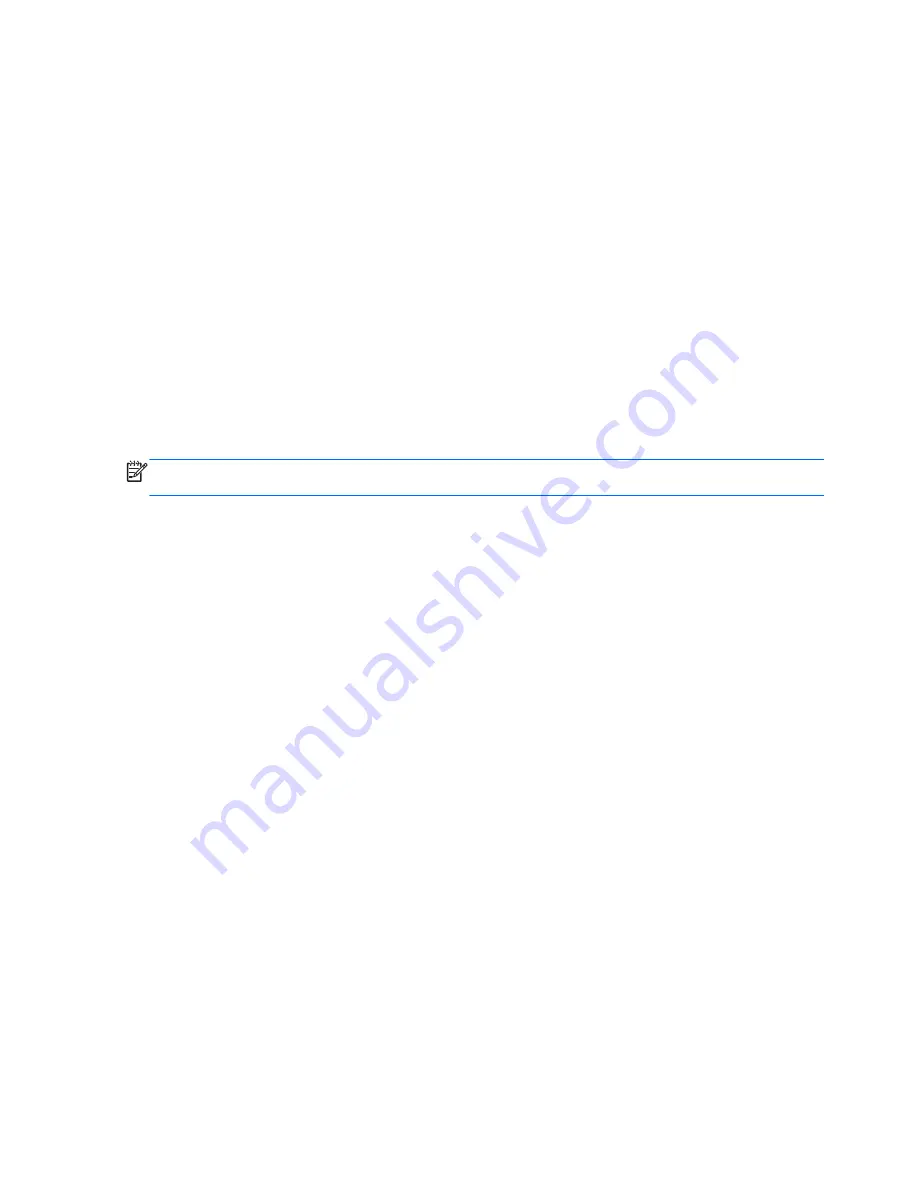
Upon entering this reduced power state sleep mode, the monitor screen is blanked, the backlight is
turned off and the power LED indicator turns amber. The monitor draws less than 0.5W of power
when in this reduced power mode. The monitor will wake from the sleep mode when the host PC
sends an active signal to the monitor (for example, if you activate the mouse or keyboard).
You can disable the Auto-Sleep Mode in the OSD. Press one of the five front bezel buttons to activate
the buttons, and then press the bottom
Open Menu
button to open the OSD. In the OSD press
Management
>
Auto-Sleep
>
Disable
.
Using the On-Screen Display Menu
Use the On-Screen Display (OSD) to adjust the screen image based on your viewing preferences. To
access the OSD, do the following:
1.
Press any of the five buttons on the right side of the front bezel to activate the buttons.
2.
Press the bottom
Open Menu
button to open the OSD.
3.
Use the top four Function buttons to navigate, select, and adjust the menu choices. The button
labels are variable depending on the menu or sub-menu that is active.
NOTE:
OSD menu items that are grayed out are not supported with the selected video input and
settings.
The following table lists the On-Screen Display (OSD) menu selections and their functional
descriptions.
30
Chapter 4 Operating the Monitor
Summary of Contents for DreamColor Z24X
Page 1: ...HP DreamColor Z24x Display User Guide ...
Page 4: ...iv About This Guide ...
Page 8: ...viii ...






























