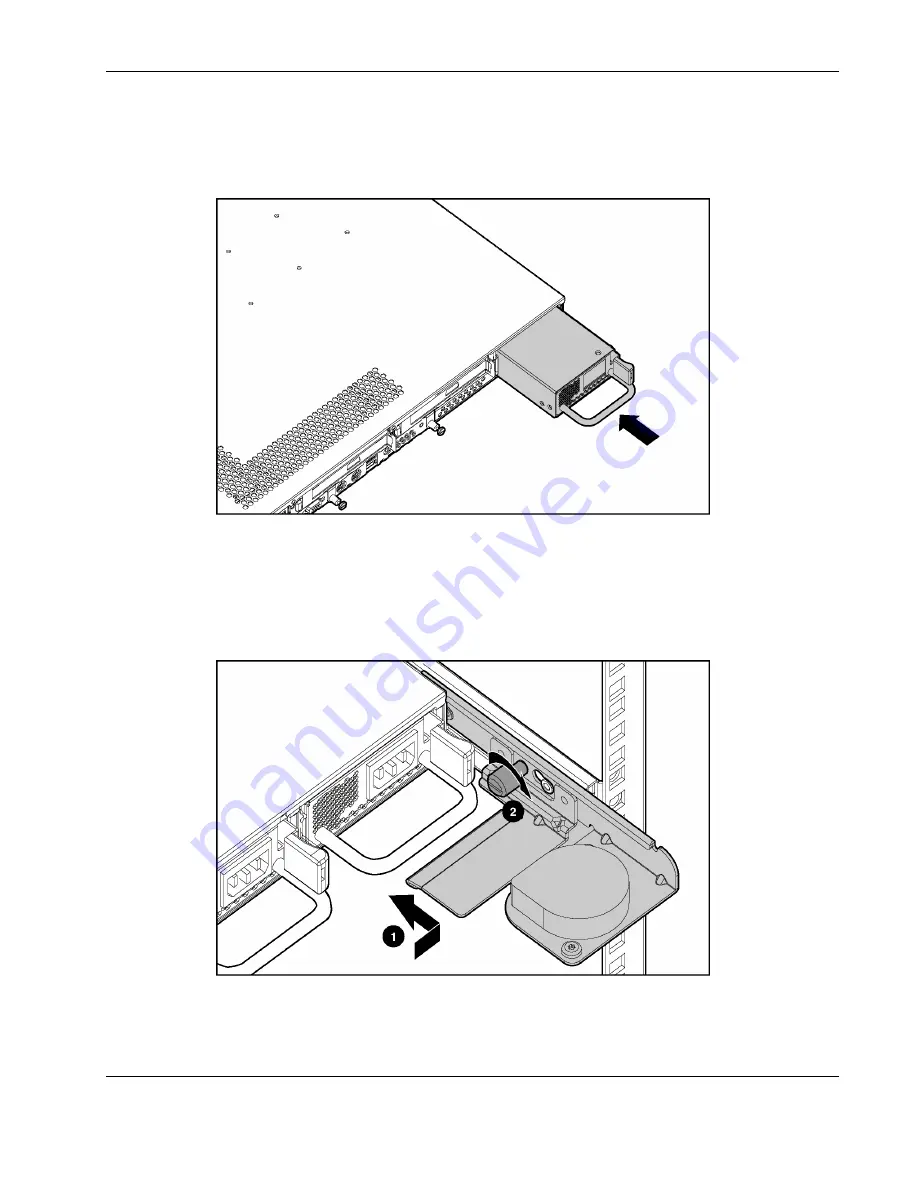
Removal and Replacement Procedures
To install a hot-plug power supply:
1. Remove the protective cover from the connector on the power supply.
2. Slide the power supply into the chassis until it snaps into place.
Figure 2-21: Installing a power supply (cables removed for clarity)
3. If you are replacing the power supply from hot-plug power supply bay 1, and there is a
sliding rail solution in place:
a. Push the cable retractor toward the rack rail and toward the chassis (1).
b. Tighten the cable retractor thumbscrew (2).
Figure 2-22: Returning the cable retractor (cables removed for
clarity)
HP ProLiant DL360 Generation 3 Server Maintenance and Service Guide
2-21






























