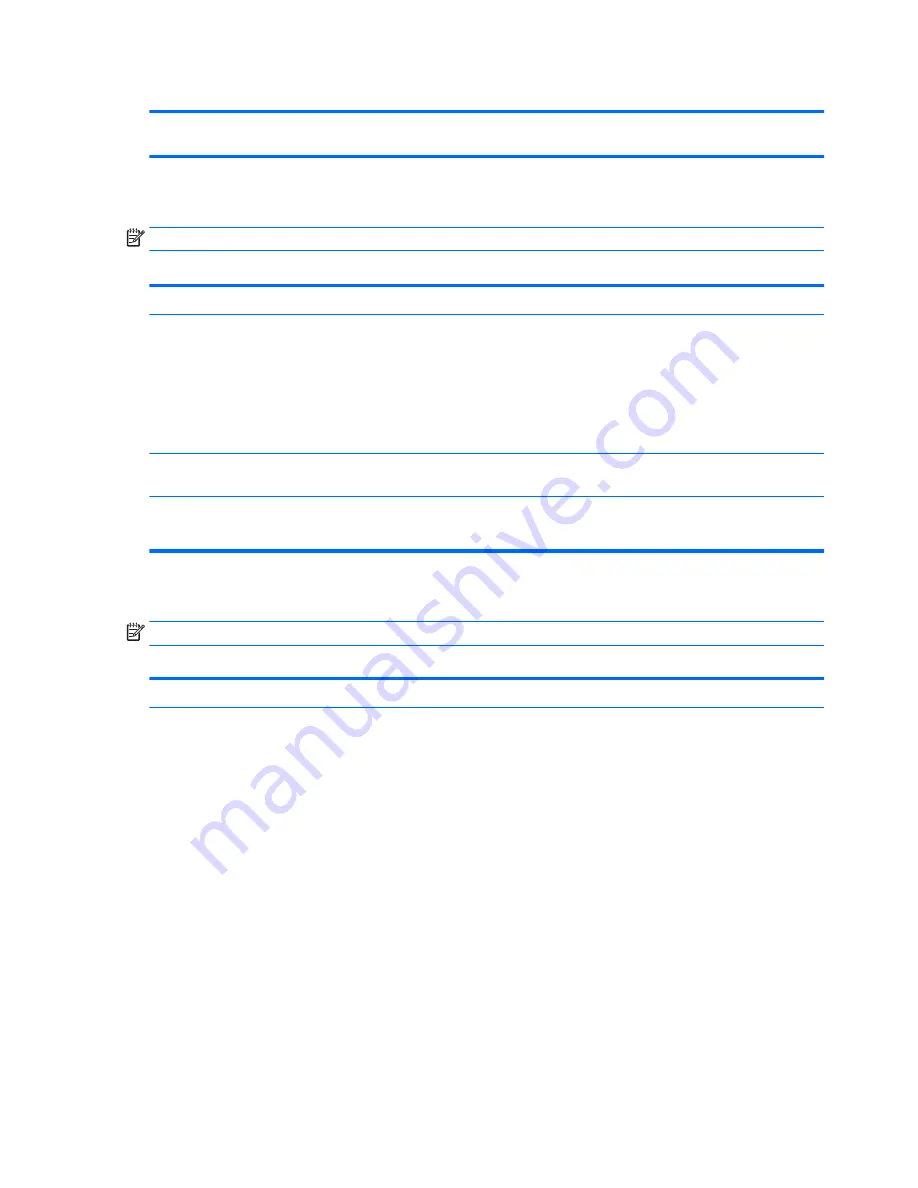
Table A-1
Computer Setup—Security (continued)
Fast Boot (Enable/Disable) – Enable Fast Boot cause system boot by initializing a minimal set of devices
which is required to launch active boot option. This option has no effect for BBS boot options.
Computer Setup—Power
NOTE:
Support for specific Computer Setup options may vary depending on the hardware configuration.
Table A-2
Computer Setup—Power
Option
Description
OS Power Management
Runtime Power Management (enable/disable) – Allows certain operating systems to reduce processor
voltage and frequency when the current software load does not require the full capabilities of the
processor. Default is enabled.
Idle Power Savings (Extended/Normal) – Extended/Normal. Allows certain operating systems to decrease
the processors power consumption when the processor is idle. Default is ‘extended’.
ACPI S3 PS2 Mouse Wake Up (enable/disable) – Enables or disables waking from S3 due to any PS2 mouse
activity or a button click only.
Hardware Power
Management
S5 Maximum Power Savings – Turns off power to all nonessential hardware when system is off to meet
EUP Lot 6 requirement of less than 0.5 Watt power usage. Default is disabled.
Thermal
Fan Idle Mode – Allows you to set default fan speed in idle mode.
CPU Fan speed (Read-Only) – shows the CPU fan speed in RPM.
Computer Setup—Advanced
NOTE:
Support for specific Computer Setup options may vary depending on the hardware configuration.
Table A-3
Computer Setup—Advanced (for advanced users)
Option
Heading
Power-On Options
Allows you to set:
●
POST messages (enable/disable) – Default is disabled.
●
Press the ESC key for Startup Menu (Displayed/Hidden)
●
After Power Loss (off/on/previous state) – Default is Power off. Set this option as follows:
◦
Power off—causes the computer to remain powered off when power is restored.
◦
Power on—causes the computer to power on automatically as soon as power is restored.
◦
Previous state—causes the computer to power on automatically as soon as power is restored,
if it was on when power was lost.
NOTE:
If you turn off power to the computer using the switch on a power strip, you will not be able to
use the suspend/sleep feature or the Remote Management features.
●
POST Delay (in seconds) – Enabling this feature will add a user-specified delay to the POST process.
This delay is sometimes needed for hard disks on some PCI cards that spin up very slowly, so slowly
that they are not ready to boot by the time POST is finished. The POST delay also gives you more
time to select
F10
to enter Computer (F10) Setup. Default is ‘None’.
●
Bypass F1 Prompt on Configuration Changes (enable/disable)
24
Appendix A Computer Setup (F10) Utility, BIOS Settings






























