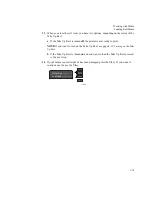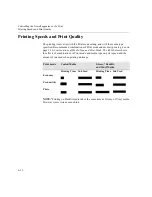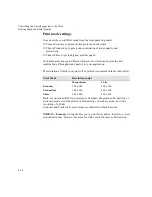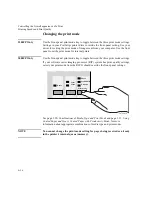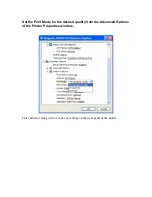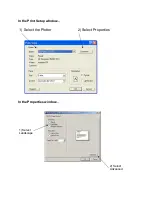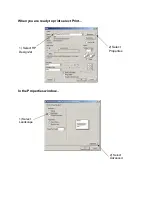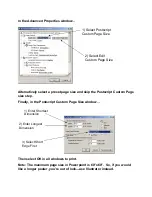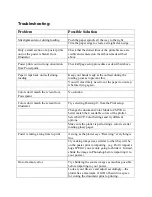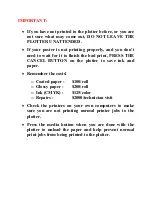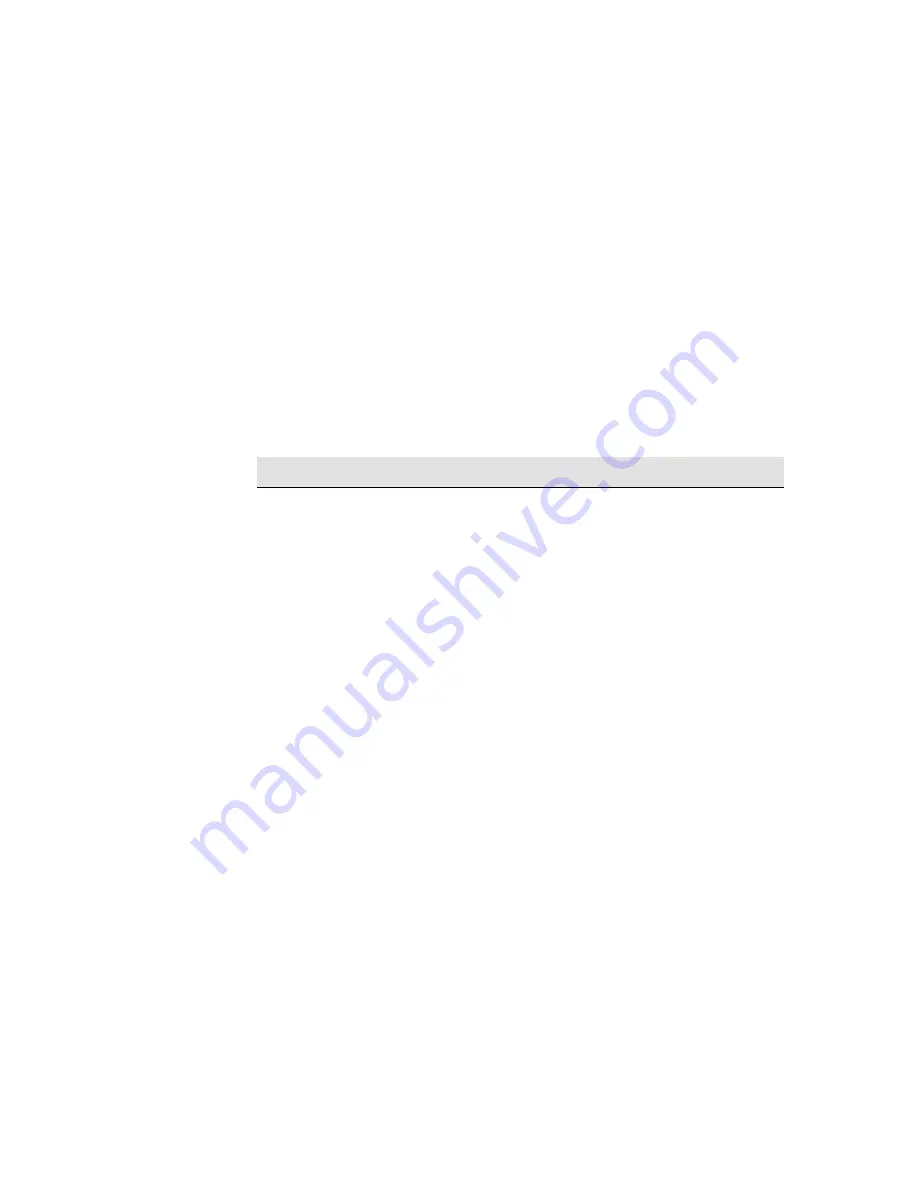
Controlling the Overall appearance of a Print
Printing Speeds and Print Quality
6-14
Print mode settings
You can set the overall Print mode from the front panel. In general:
■
Choose Economy to print your images in the shortest time.
■
Choose Productivity to get a good combination of image quality and
productivity.
■
Choose Photo to get the highest possible quality.
You should print images in different modes to see which mode gives the best
combination of throughput and quality for your application.
The resolution at which your print will be printed is summarized in the table below.
NOTE:The Economy setting enables you to print faster and so therefore is more
economical in time. However the amount of ink used is the same as Productivity.
Print Mode
Resolution in dpi
Monochrome
Color
Economy
300 x 300
300 x 300
Productivity
300 x 300
300 x 300
Photo
600 x 600
600 x 600
Note
:
If you send an RTL file processed as 600 dpi to the printer in Productivity or
Economy mode, it will be printed in Productivity or Economy mode, but with a
resolution of 600 dpi.
Economy and Productivity print modes are identical for Backlit media.