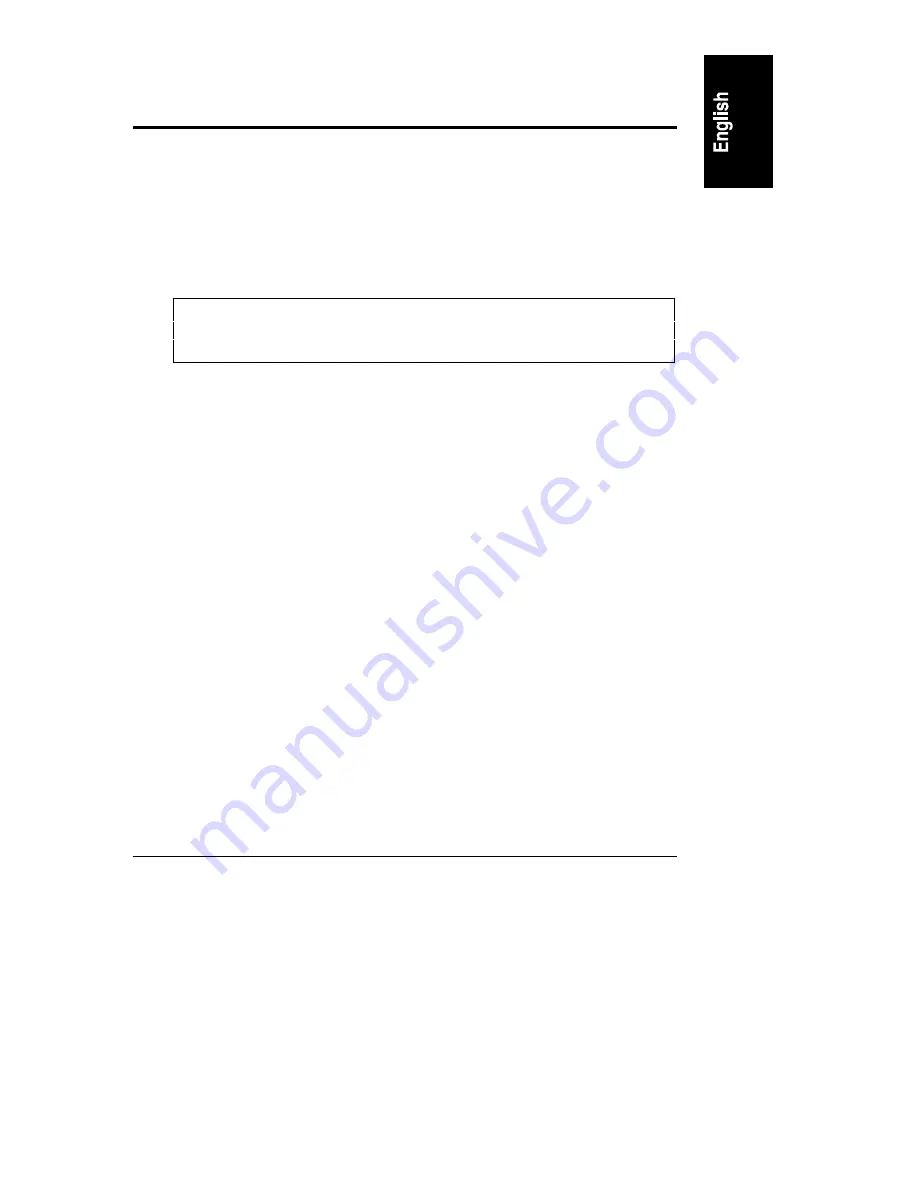
41
6 Caring For Your Tape Drive
This chapter provides information about caring for your HP SureStore T20 tape
drive and its cartridge tapes.
Care of the Tape Drive
The HP SureStore T20 tape drive is simple to care for. No routine cleaning or
maintenance is required.
CAUTION
Do not clean the tape drive’s read-write head. Do not degauss
or demagnetize the tape drive’s read-write head. This will
damage the tape drive.
Choosing Tapes for Your Tape Drive
Your HP SureStore T20 tape drive is compatible with several types of tape
cartridges:
•
High-capacity Travan 5 (TR-5) 20 GB mini-cartridge (QIC-3220 format),
one of which is supplied with the tape drive. This is the normal tape
cartridge you should use for your backup data.
•
HP Colorado 5 GB mini-cartridges, which have a lower capacity than
TR-5 cartridges.
•
TR-4 mini-cartridges. This is an older tape format that allows your T20 to
maintain compatibility with previously written tapes.
Various brands of tape cartridges will work with your tape drive. To ensure the
highest level of performance, HP brand tapes, which have been tested for
compatibility with your drive, are recommended. See the HP NetServer Support
web site for updates to this list.
Summary of Contents for D6030A - NetServer - E50
Page 1: ...Getting Started With Stac Replica Backup for HP SureStore Tape September 1999 ...
Page 18: ......
Page 44: ......













































