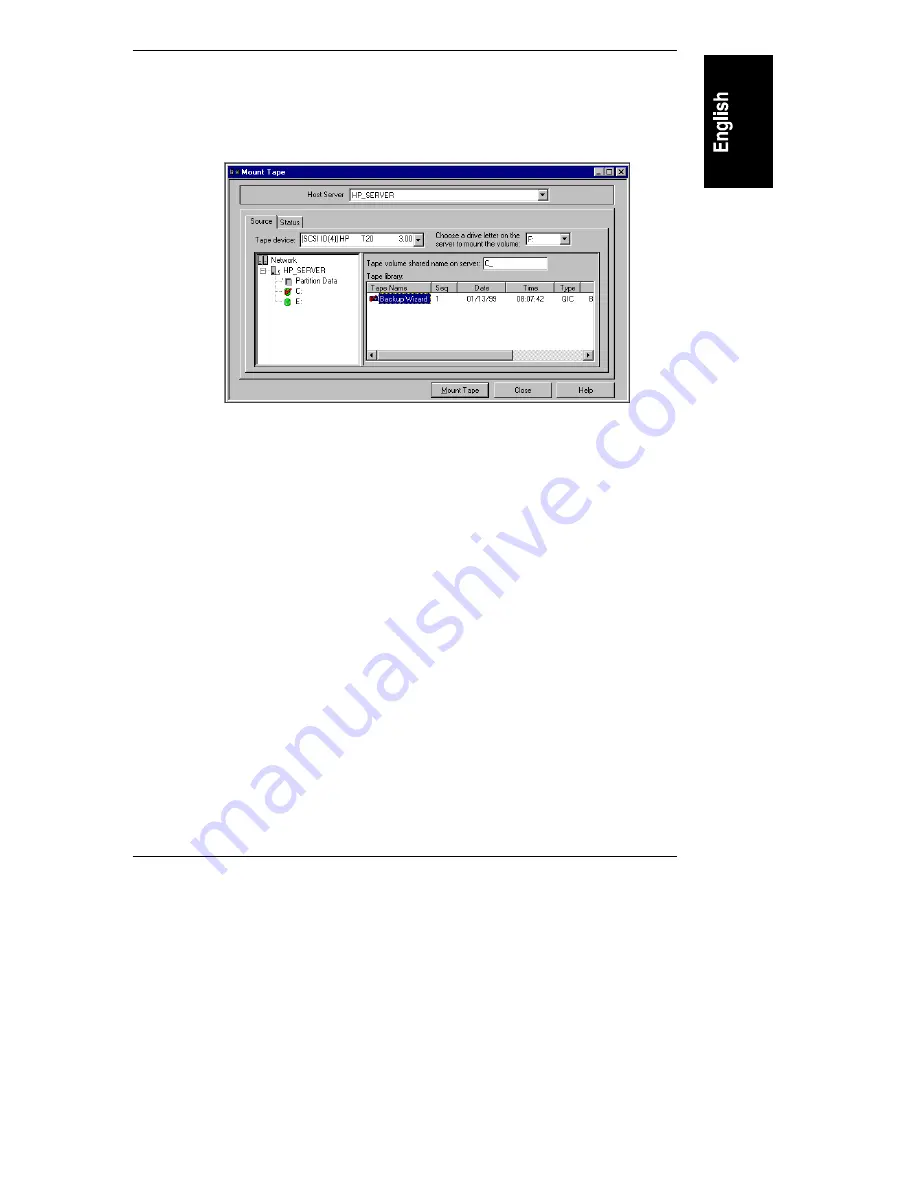
Chapter 5
Restoring Files and Folders
31
4. Click the name of the drive that was the origin of the folders/files that you
want to restore.
Replica marks the selected drive with a red check. For example:
Figure 5-3. Replica Marks the Selected Drive with a Red Check
5. From the Tape library list, select the backup tape containing the files you
want to restore.
6. In the Shared name field, type a volume name for the mounted tape, or
choose an available drive letter drive ID menu (or accept the default
selection).
7. Click Mount Tape.
Replica begins mounting the drive you selected from the server list.
During mounting, the Status window appears, displaying messages about
the operation’s progress.
Summary of Contents for D6030A - NetServer - E50
Page 1: ...Getting Started With Stac Replica Backup for HP SureStore Tape September 1999 ...
Page 18: ......
Page 44: ......






























