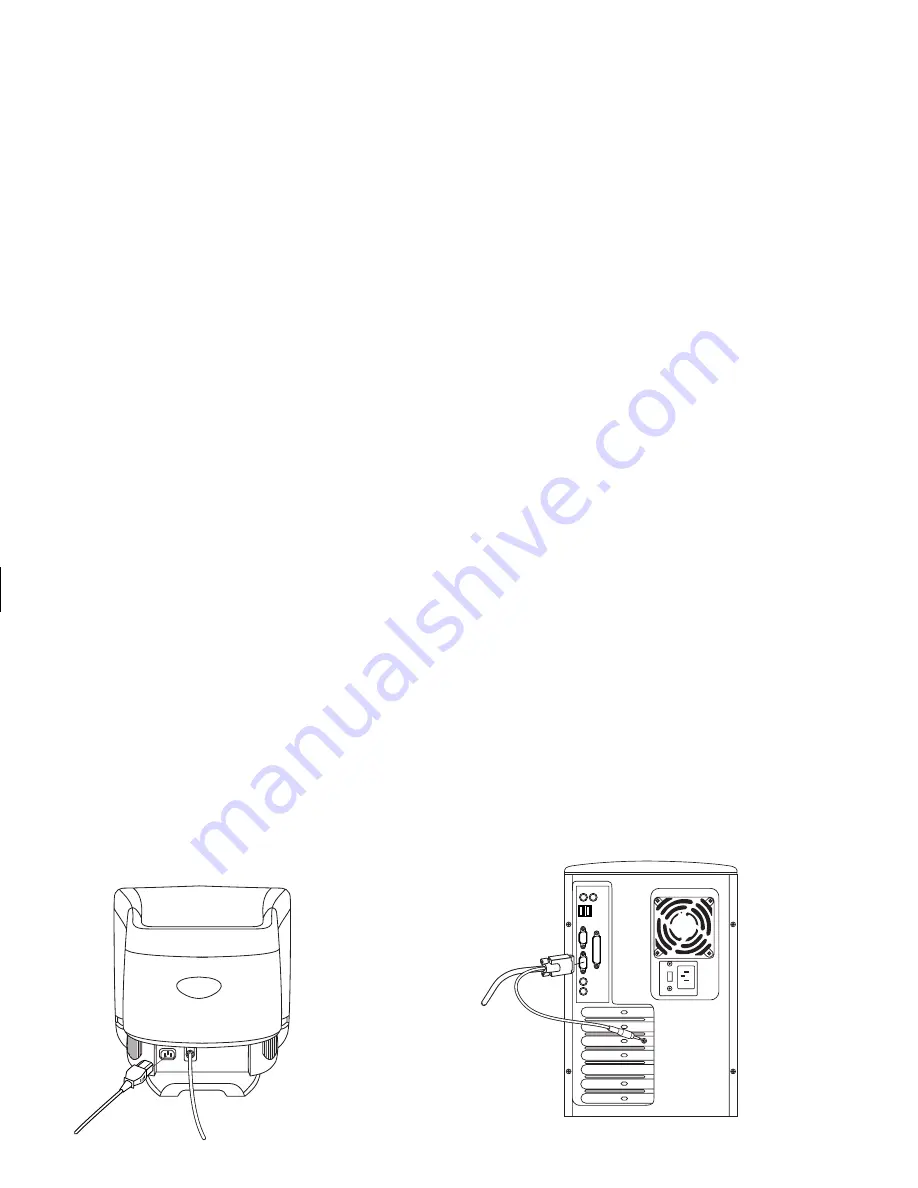
4
HP Pavilion MX75 Monitor Guide
Filename: M0075KEU2.doc Title: HP-Print2k.dot
Template: HP-Print2K.dot Author: James Zimmerman Last Saved By: WASSER, Inc.
Revision #: 35 Page: 4 of 32 Printed: 10/13/00 11:23 AM
Connecting the Power and Video
Cables
Before connecting any cables, be sure to read
the safety instructions at the beginning of this
manual. The PC and monitor must be turned off.
To connect the power and video cables:
1
Connect the power cord to the back of the
monitor.
2
Plug the power cord into a power outlet.
3
Connect the blue plug on the video cable to
the video port of your PC. If you have an
HP Pavilion, this port is marked in blue.
However, on some HP Pavilions, the port
could be marked in orange. (The illustration
below is for reference only. Check your PC
user’s guide for the video port location.)
Summary of Contents for D5259A - Pavilion M70 - 17" CRT Display
Page 1: ...English HP Pavilion MX75 Monitor Guide ...
Page 33: ...Svenska HP Pavilion MX75 Bildskärm Användarhandbok ...
Page 66: ......
Page 67: ...Norsk Brukerhåndbok for HP Pavilion MX75 skjerm ...
Page 101: ...Nederlands HP Pavilion MX75 Monitorhandleiding ...
Page 137: ...Deutsch Monitor HP Pavilion MX75 ...
Page 174: ......
Page 175: ......























