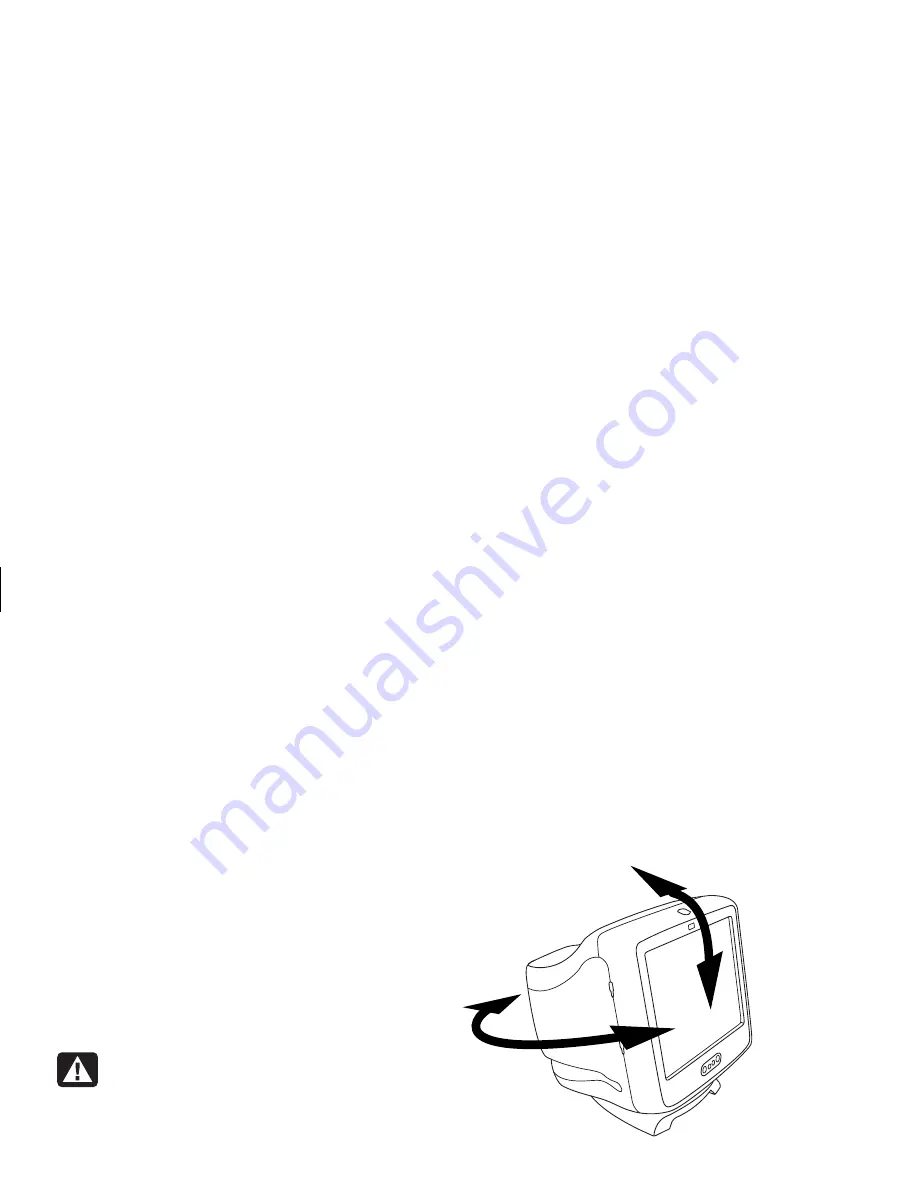
8
HP Pavilion MX75 Monitor Guide
Filename: M0075KEU2.doc Title: HP-Print2k.dot
Template: HP-Print2K.dot Author: James Zimmerman Last Saved By: WASSER, Inc.
Revision #: 35 Page: 8 of 32 Printed: 10/13/00 11:23 AM
The monitor supports three different power-
saving modes — Standby, Suspend, and Sleep.
See “DPMS Power Management Features” for a
description of the characteristics of each mode.
When the monitor is in one of its power-saving
modes, the screen is blanked out and the front
panel power indicator is yellow/amber. Consult
your PC user’s guide for information about
setting the power-saving modes.
Cleaning the Screen
To clean the screen:
1
Turn off and unplug the monitor.
2
Spray a soft cotton cloth with regular
household glass cleaner, and then gently wipe
the screen.
Warning:
Don’t use cleaning solutions
containing fluoride, acids, or alkalis.
Never use hard or abrasive cleaning
products to clean the screen.
3
Dry the screen with a soft cotton cloth.
4
Plug in the monitor and turn it on.
Adjusting the Viewing Angle
The monitor’s pedestal mounting enables you to
adjust the viewing angle. You can tilt and swivel
the monitor to find the most comfortable viewing
position.
Summary of Contents for D5259A - Pavilion M70 - 17" CRT Display
Page 1: ...English HP Pavilion MX75 Monitor Guide ...
Page 33: ...Svenska HP Pavilion MX75 Bildskärm Användarhandbok ...
Page 66: ......
Page 67: ...Norsk Brukerhåndbok for HP Pavilion MX75 skjerm ...
Page 101: ...Nederlands HP Pavilion MX75 Monitorhandleiding ...
Page 137: ...Deutsch Monitor HP Pavilion MX75 ...
Page 174: ......
Page 175: ......



























