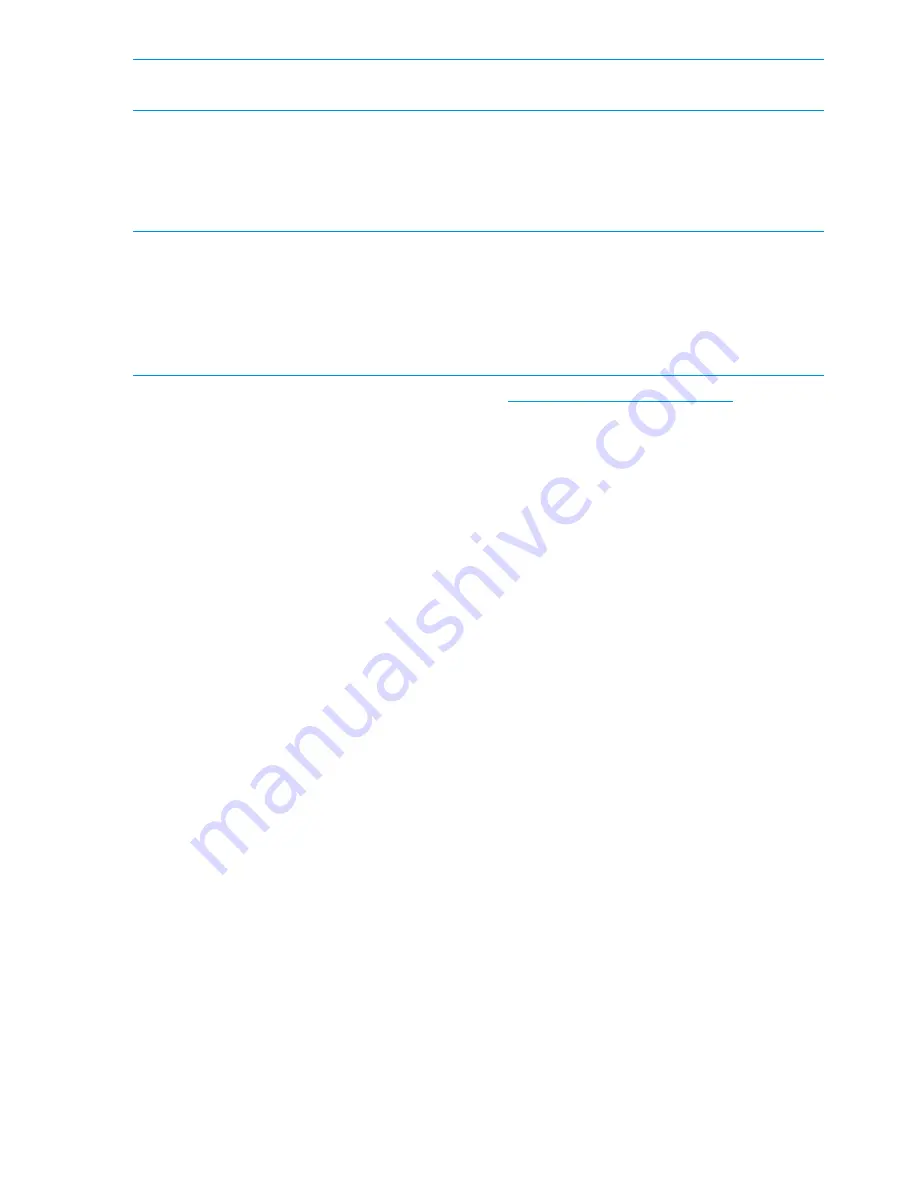
NOTE:
Non-dbadmin users cannot log in to the vsql client until the dbadmin user creates a
database user account for them.
1.
Log on to an HP Vertica node using an SSH remote terminal client. See the section
“Connecting
to HP Vertica using a remote terminal client” (page 13)
to connect using PuTTY.
2.
At the command line, log in as the dbadmin user and then type
admintools
.
3.
If the
License EULA Acceptance
screen appears, click the box beside
accept
.
4.
Choose a task from the Administration Tools menu options.
NOTE:
The EULA (End User License Agreement) appears the first time you run Administration
Tools as the dbadmin user or after you upgrade your license.
The default location of your Enterprise Edition license key is:
/opt/hp/CS300/licenses/cust_vlicense_xxx_bytes.dat
, where
cust_vlicense_xxx_bytes.dat
is named specifically for your environment.
When prompted, type the location for your Enterprise Edition license key and click
OK
.
See Connecting From the Administration Tools in the
HP Vertica Programmer's Guide
for detailed
information.
Connecting to HP Vertica using the browser-based Management Console
You can use the HP CS300 Vertica home page to connect to the HP Vertica Management Console
using a browser connection.
1.
Open your browser and connect to the IP address of the r00mn001 server. For example,
http://000.000.000.000
.
2.
If the browser displays a
Certificate Error
choose the option that says
Continue to this website
(not recommended)
to bypass this page.
3.
The HP CS300 Vertica home page appears. Click
Database Management
, and click
HP Vertica
Management
to launch Management Console.
14
Using HP Vertica
























