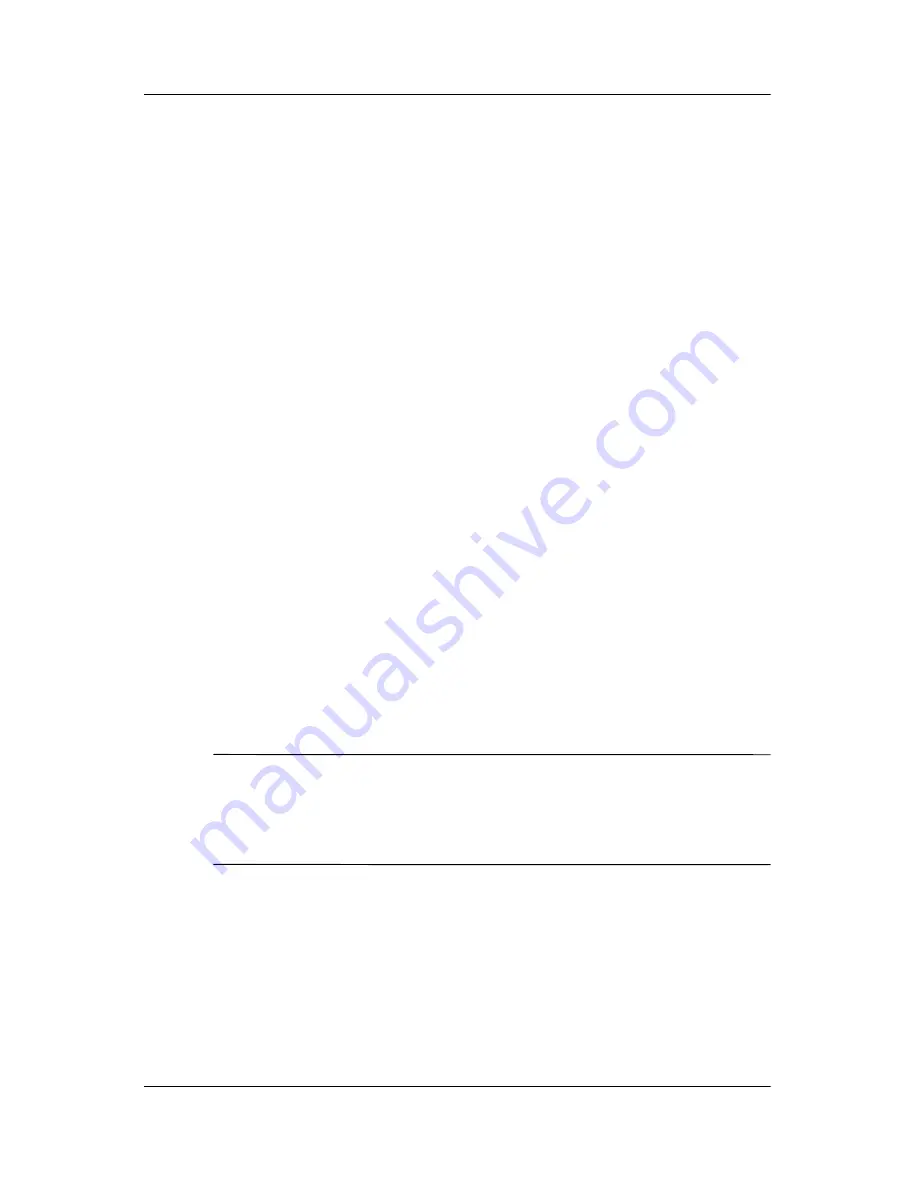
Software Backup and Recovery
Maintenance and Service Guide
B–5
Scheduling Backups
To schedule backups:
1. Select
Start > All Programs > HP Backup & Recovery >
HP Backup Scheduler
.
The “Backup Scheduler” page opens.
2. Click
Next
.
3. Schedule system recovery points at specific intervals (now,
daily, weekly, or monthly) or at specific events, such as at
system start or when you dock to an optional docking station
(select tablet PC models only), by clicking one of the
available options. Click
Next
to further define the settings.
A summary of your system recovery point settings is
displayed.
4. Follow the on-screen instructions.
Recovery
HP Backup and Recovery Manager analyzes the hard drive and
creates a dedicated hard drive recovery partition on the hard drive
large enough to store a copy of the full factory image. You can
choose whether you want to store that copy on the recovery
partition, on another drive, or on external recovery discs.
✎
Before using HP Backup and Recovery Manager, try repairing
the system by running Microsoft Windows System Restore.
For more information, select
Start > Help and Support
, and
then search for “System Restore.”
HP Backup and Recovery Manager allows you to
■
Create recovery discs (highly recommended).
The
recovery discs are used to start up your computer and to
recover the full factory image (operating system and
software) in case of system failure or instability.
Summary of Contents for Compaq tc4400
Page 58: ...3 4 Maintenance and Service Guide Illustrated Parts Catalog Computer Major Components ...
Page 61: ...Illustrated Parts Catalog Maintenance and Service Guide 3 7 Computer Major Components ...
Page 63: ...Illustrated Parts Catalog Maintenance and Service Guide 3 9 Computer Major Components ...






























