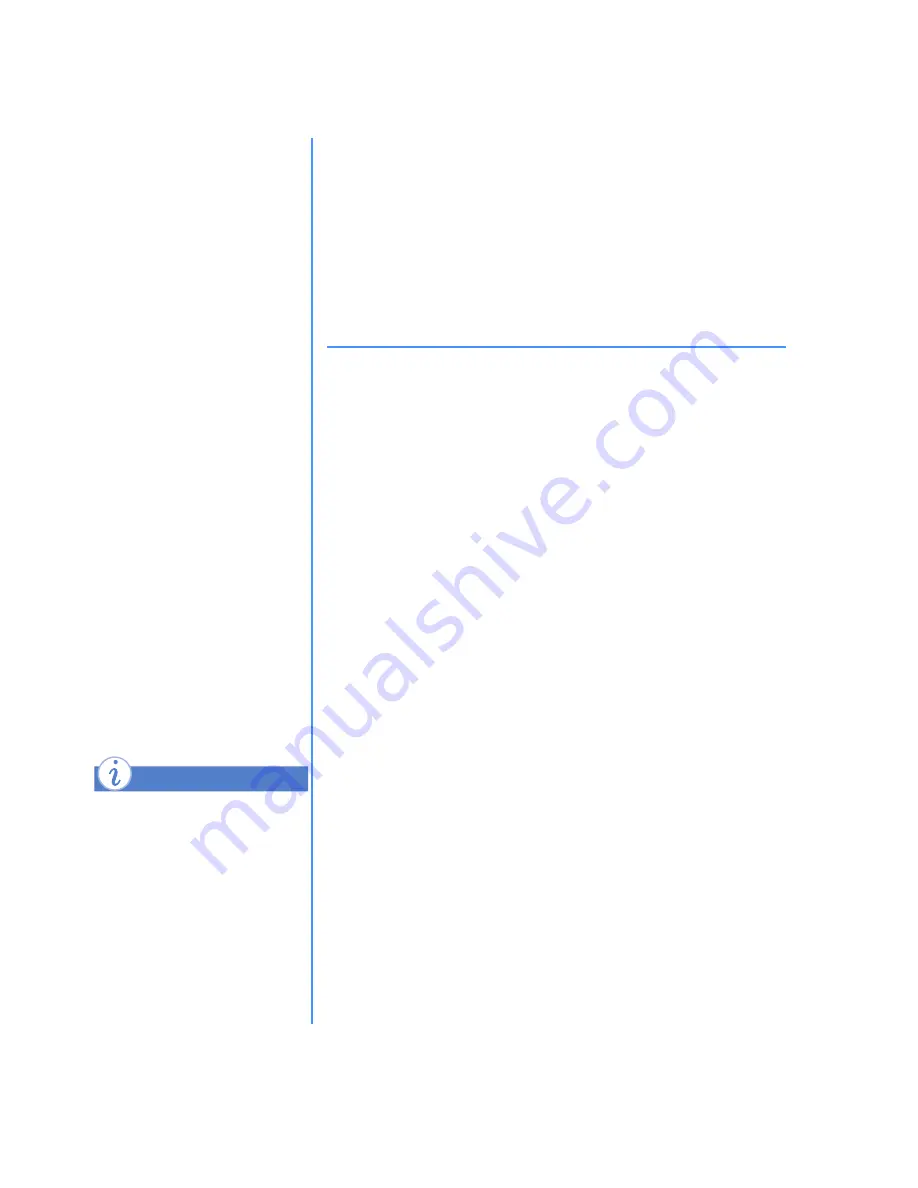
2-8 F
EATURES
I
NSIDE
Y
OUR
C
OMPUTER
M
Y
P
RESARIO
—L
EARNING
M
ORE
Registration
Registering with Microsoft
To register the Windows operating system with Microsoft,
follow the on-screen instructions. After entering the appropriate
information on each screen, click the
Next
button to move to
the next screen.
When you have finished, register your computer with Compaq.
Registering with Compaq
To register your computer with Compaq, follow the on-screen
instructions. After entering the appropriate information on each
screen, click the
Next
button to move to the next screen.
When you have finished, you are ready to set up an account
with an Internet Service Provider (ISP). Refer to the next page
for details.
Registration
The first time you turn on
your computer, you are
guided through the
registration process before
you can access the
Windows desktop. It is very
important that you register
➜
Windows with
Microsoft
➜
Your computer with
Compaq
Registering with Microsoft
enables you to receive
software updates and
important notices about
new Microsoft products.
Registering with Compaq
enables you to receive
technical support for the
hardware, software updates
for Compaq programs, and
other special offers.
Any time you install new
software or hardware, be sure
to register it with the
manufacturer.
Did you know ...
Summary of Contents for Compaq Presario
Page 87: ...4 48 CREATING YOUR OWN CDS MY PRESARIO LEARNING MORE ...
Page 93: ...5 6 SAVING ENERGY MY PRESARIO LEARNING MORE ...
Page 129: ...8 14 CONNECTING COMPUTERS MY PRESARIO LEARNING MORE ...
Page 169: ...10 18 INSTALLING NEW COMPONENTS MY PRESARIO LEARNING MORE ...
Page 191: ...11 22 NEED SOME HELP MY PRESARIO LEARNING MORE ...
Page 207: ...12 16 GOVERNMENT APPROVALS MY PRESARIO LEARNING MORE ...
















































