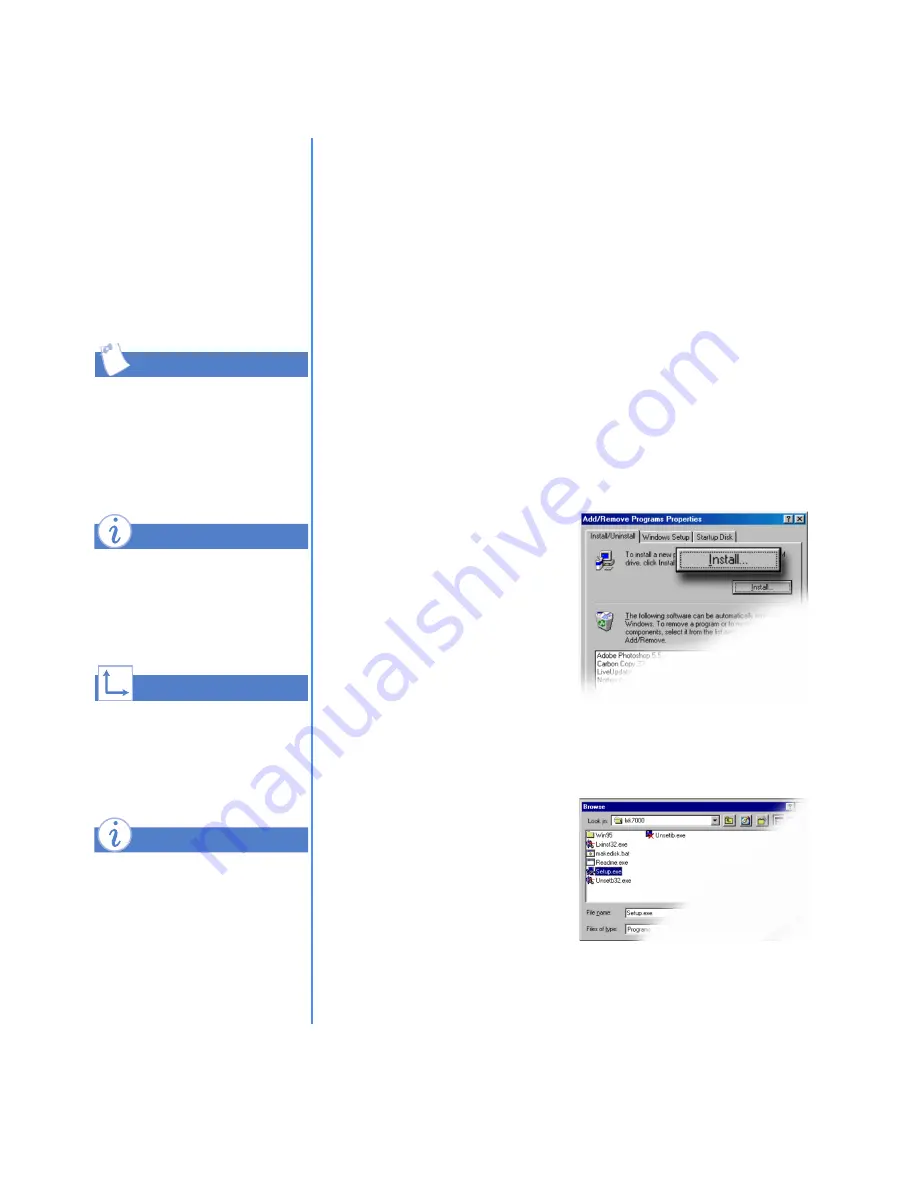
7-8 C
ONNECTING
TO
THE
I
NTERNET
M
Y
P
RESARIO
—L
EARNING
M
ORE
If you download software
from a Web site, follow the
installation instructions that
are usually displayed on the
Web page. If installation
instructions are not
provided, complete the
steps listed here.
Before downloading files of
any kind from the Internet,
make sure that call-waiting is
disabled and that your
anti-virus utility is running.
If the download process is
interrupted, you must restart
the download procedure from
the beginning.
For more information on
anti-virus software, see the
“Preventive Maintenance”
chapter.
Some software is downloaded
in a compressed state. Most
Web sites using this
technology provide links to
download the appropriate
utility, such as WinZip, to
decompress the files.
Tip
Did you know ...
See also ...
Did you know ...
Installing Software Downloaded from the
Internet
1. Before you start downloading, note the location on the hard
drive where the files will be stored. Also, be sure that you
have enough disk space available. See the “Installing New
Components” chapter in this guide for information about
checking your hard drive space.
2. After the download is complete, terminate your Internet
connection.
3. Close all other open programs.
4. From the Windows taskbar, click the
Start
button, point to
Settings
,
and then click
Control Panel
. The Control Panel
window is displayed.
5. Double-click the
Add/Remove Programs
¤
icon. The Add/Remove
Programs Properties
window is displayed.
6. Click the
Install
button. The
Install Program wizard is
displayed.
7. Click the
Next
button. The
Run Installation Program
window is displayed.
8. Click the
Browse
buttton.
The Browse dialog box is
displayed.
9. Locate and select the
Setup.exe
or
Install.exe
file
for the downloaded
software.
10. Click the
Open
button to begin
the installation process.
Summary of Contents for Compaq Presario
Page 87: ...4 48 CREATING YOUR OWN CDS MY PRESARIO LEARNING MORE ...
Page 93: ...5 6 SAVING ENERGY MY PRESARIO LEARNING MORE ...
Page 129: ...8 14 CONNECTING COMPUTERS MY PRESARIO LEARNING MORE ...
Page 169: ...10 18 INSTALLING NEW COMPONENTS MY PRESARIO LEARNING MORE ...
Page 191: ...11 22 NEED SOME HELP MY PRESARIO LEARNING MORE ...
Page 207: ...12 16 GOVERNMENT APPROVALS MY PRESARIO LEARNING MORE ...






























