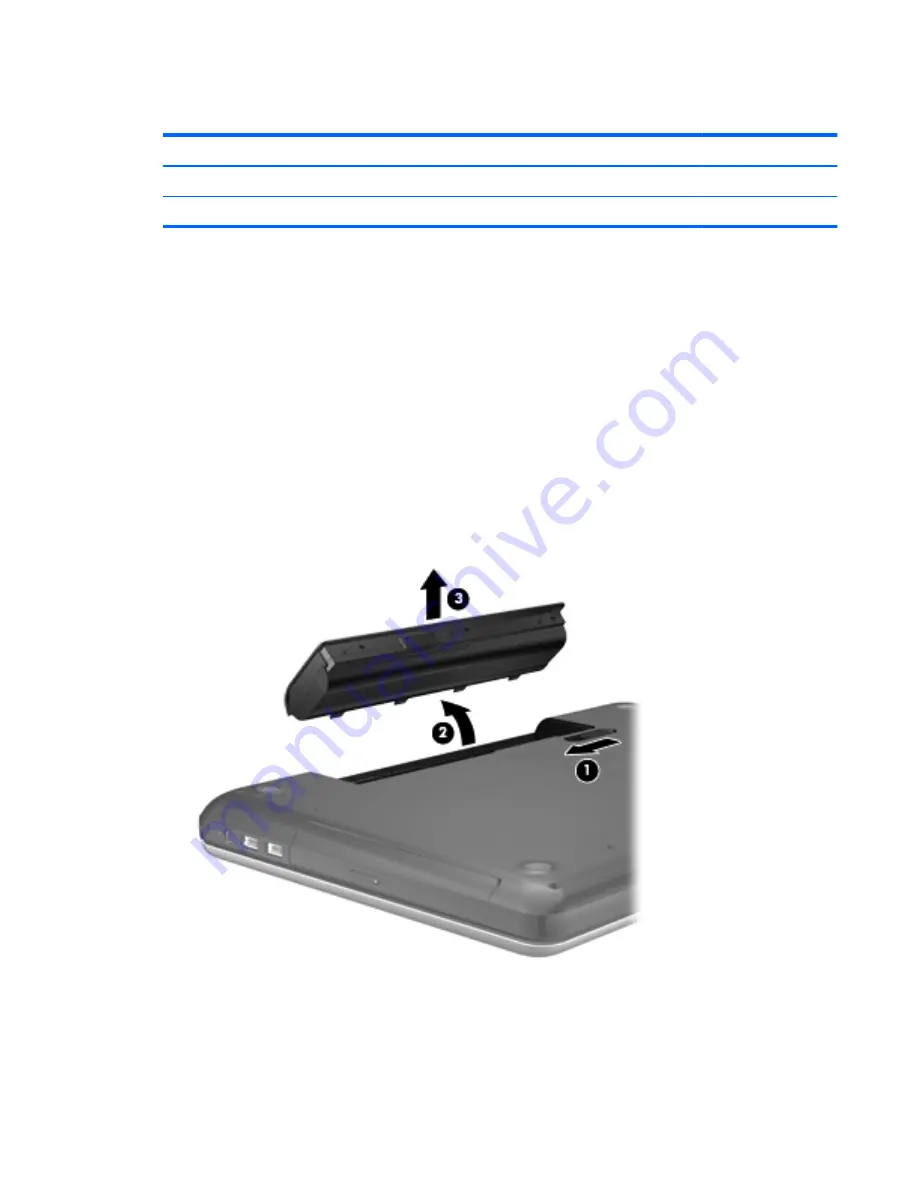
Battery
Description
Spare part number
6-cell, 55-Whr, 2.55-Ah Li-ion battery
593554-001
6-cell, 47-Whr, 2.20-Ah Li-ion battery
593553-001
Before disassembling the computer, follow these steps:
1.
Shut down the computer. If you are unsure whether the computer is off or in Hibernation, turn the
computer on, and then shut it down through the operating system.
2.
Disconnect all external devices connected to the computer.
3.
Disconnect the power from the computer by first unplugging the power cord from the AC outlet
and then unplugging the AC adapter from the computer.
Remove the battery:
1.
Slide the battery release latch
(1)
to release the battery.
2.
Pivot the front edge of the battery
(2)
up and back.
3.
Remove the battery
(3)
from the computer.
Component replacement procedures
39
















































