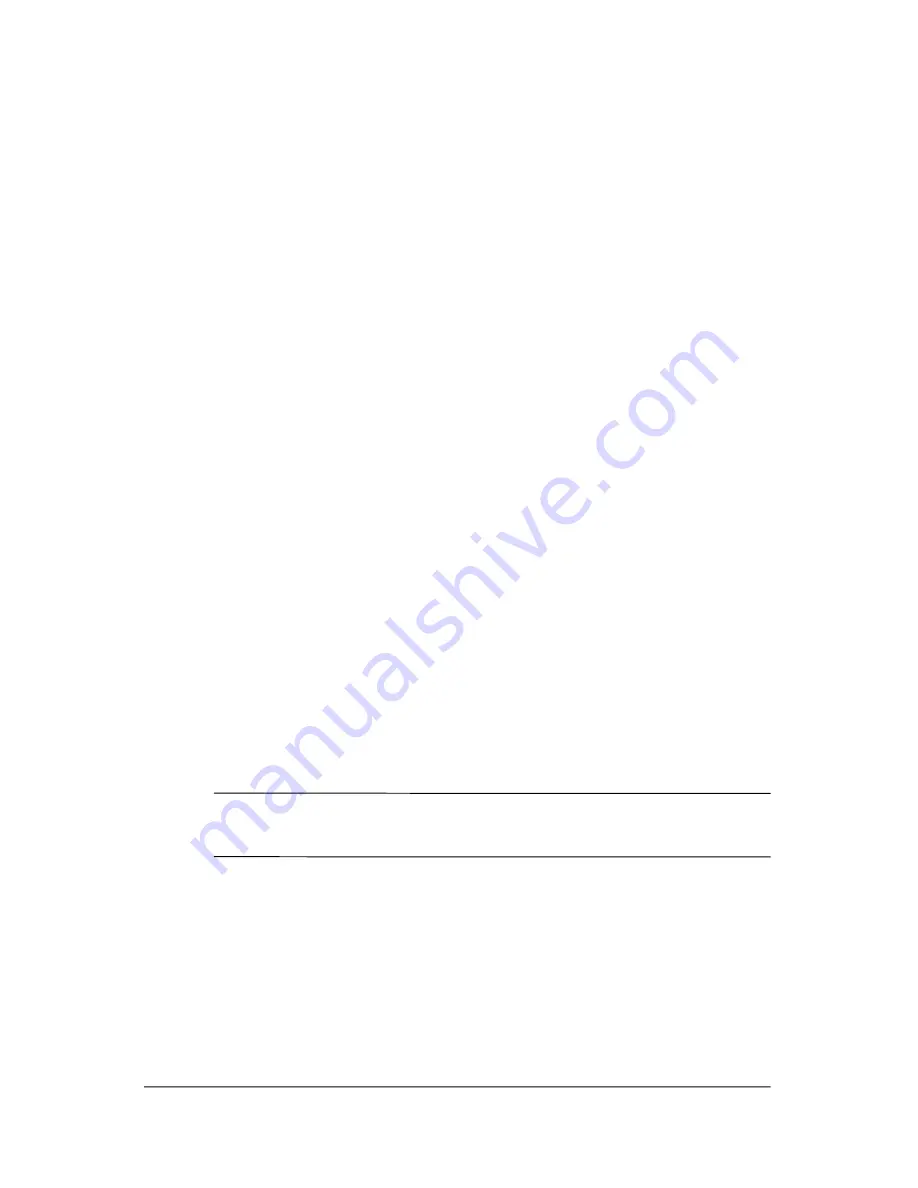
Battery Packs and Power Management
From the Windows Control Panel
»
Select Start > Control Panel > Performance and
Maintenance > Power Options, then select the Power Meter
tab to see the battery status. The Alarms and Advanced tabs
provide additional power information options.
On the battery pack
1. Remove the battery pack from the notebook. See the
“Getting
Started with Your Notebook”
chapter in this guide.
2. Press the contact pad on the side of the battery pack. The
number of lights that turn on indicates the remaining charge
(each light represents 20 percent of a full charge).
To Respond to a Low-Battery Warning
The notebook automatically alerts you when the battery power
drops to a critically low level. The notebook first emits a
high-pitched beep or displays a warning message. Then, if you
do not restore power within a short time, the notebook goes into
Hibernation.
After the notebook enters Hibernation in this way, you will not be
able to turn it on again until you restore power by doing one of the
following procedures:
■
Replace the battery pack with a charged one.
■
Plug in the AC adapter.
✎
If you plug in the AC adapter, you can continue to work while
your battery pack recharges.
3–2
Startup Guide
















































