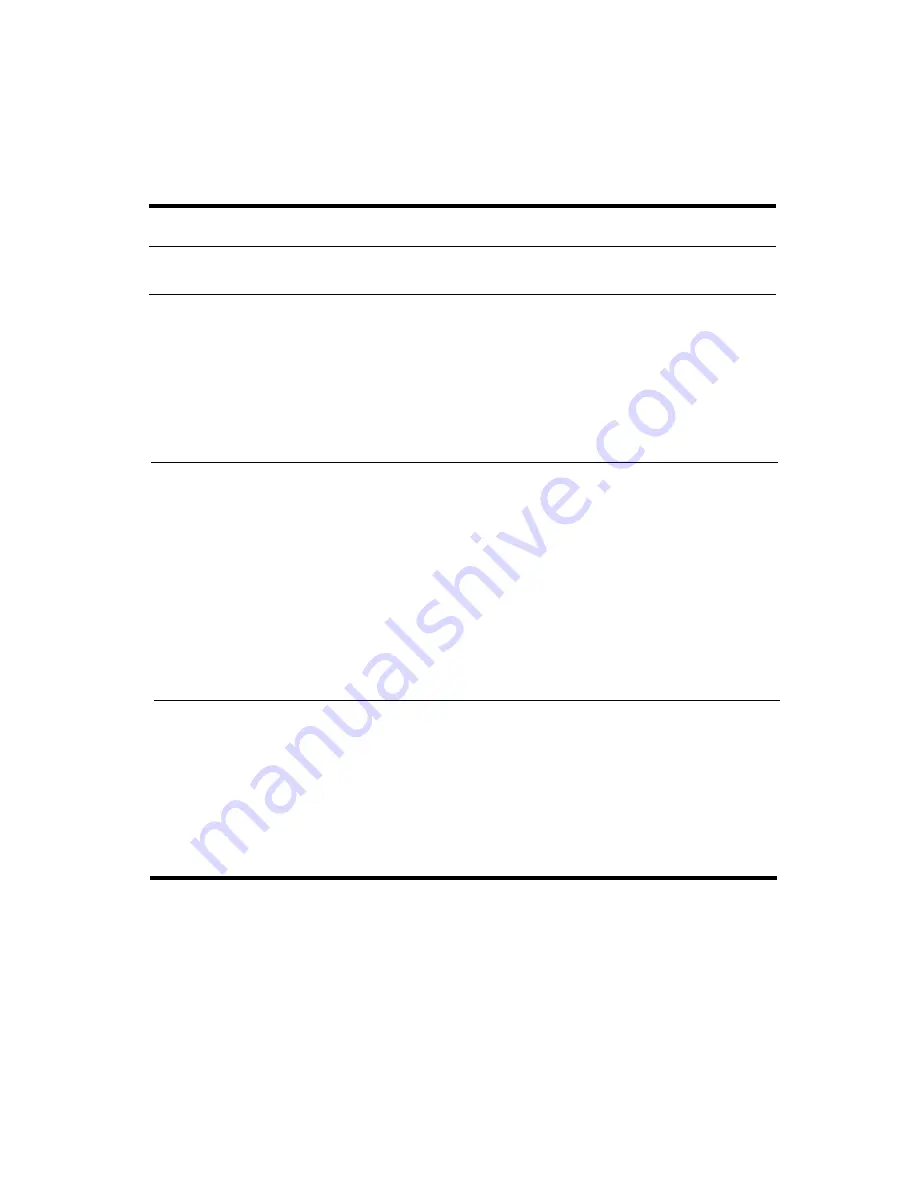
Basic Operation
Default Power Settings
Power mode
To enter this mode
Function
ON
—Power status
light will turn on.
Briefly press the power
button.
Powers on the notebook.
OFF
—Power status
light will turn off.
Select Start > Turn Off
Computer > Turn Off. If the
system has stopped
responding and Windows
shutdown procedures cannot
be used, press and hold the
power button for 4 seconds to
turn off the notebook.
Powers off the notebook.
Standby
—Power
Select Start > Turn Off
■
Saves significant
status light will blink.
Computer > Stand By.
power.
-or-
■
Turns off the display
Allow the system to time out.
and other
components.
■
Maintains current
session in RAM.
■
Restarts quickly.
■
Restores network
connections.
Hibernation
—Power If the notebook is already on,
■
Saves maximum
status light will
briefly press the power
power.
turn off.
button.
■
Saves current
-or-
session to disk, then
Press
Fn+F12.
shuts down.
-or-
■
Restores network
Allow the system to time out.
connections.
You can also customize how these power modes work. See the
“Battery Packs and Power Management”
chapter in the
Reference
Guide
on the
Documentation
CD included with your notebook.
2–2
Startup Guide






























