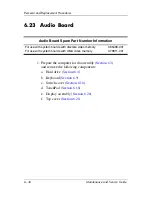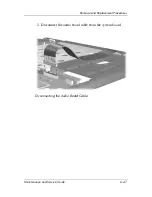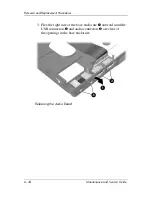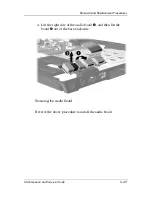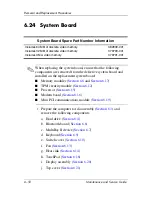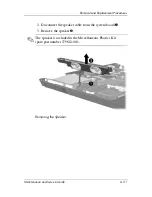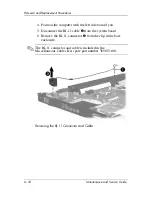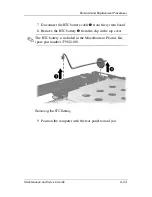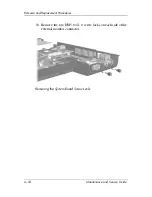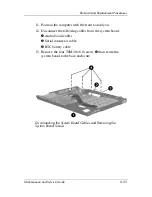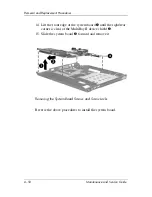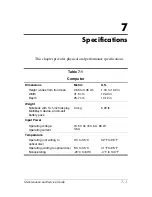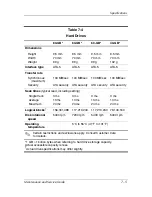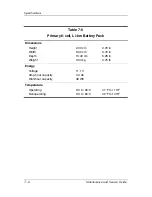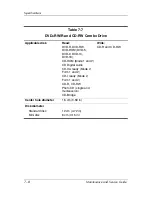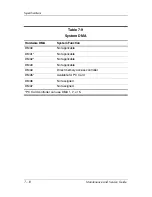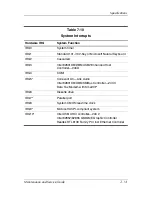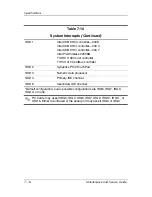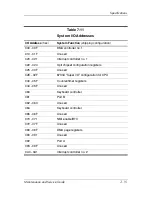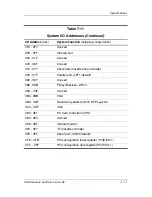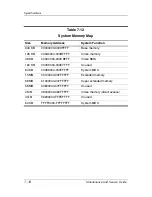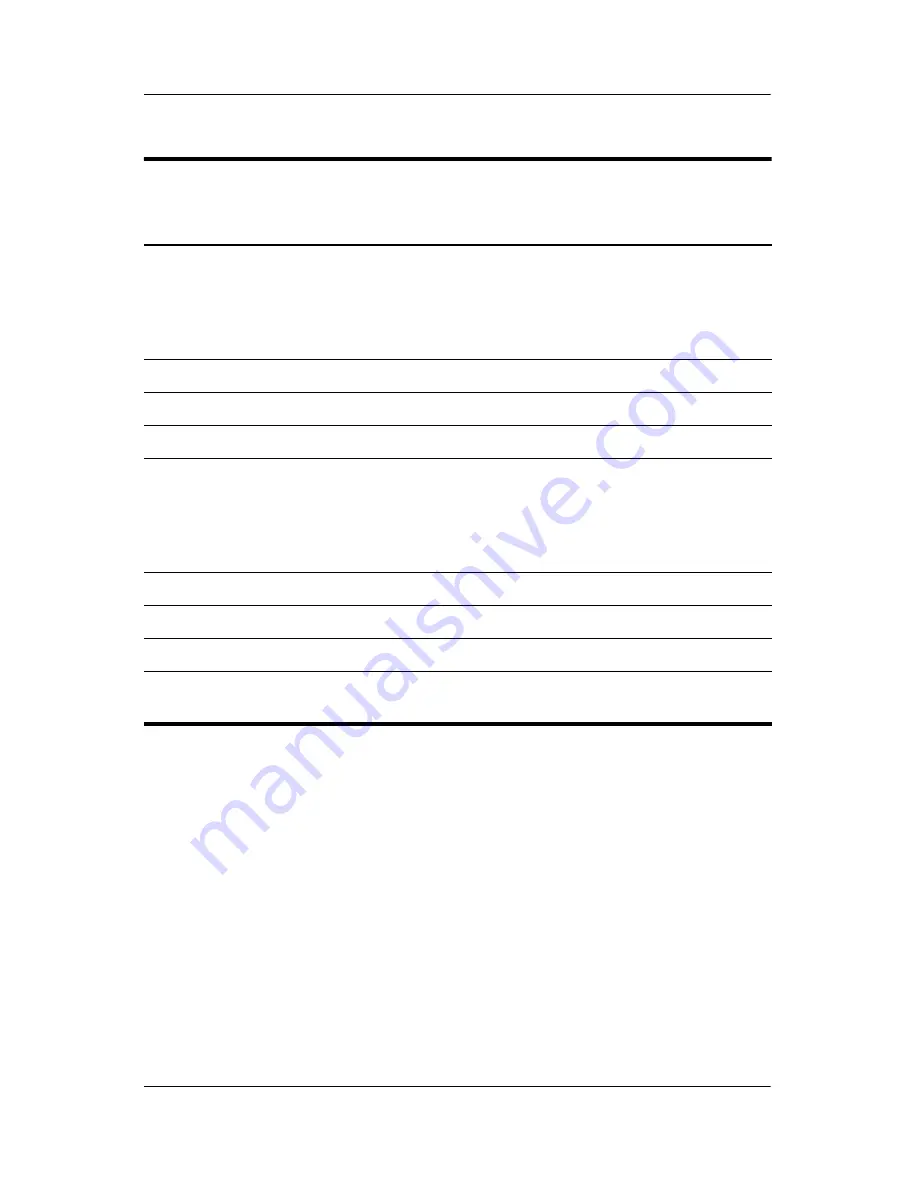
7–4
Maintenance and Service Guide
Specifications
Table 7-3
14.1-inch, XGA, TFT Display
Dimensions
Height
Width
Diagonal
28.5 cm
21.3 cm
35.8 cm
11.2 in
8.4 in
14.1 in
Number of colors
Up to 16.8 million
Contrast ratio
250:1
Brightness
180 nits typical
Pixel resolution
Pitch
Format
Configuration
0.279 × 0.279 mm
1024 × 768
RGB vertical stripe
Backlight
Edge lit
Character display
80 × 25
Total power consumption
4.0 W
Viewing angle
+/-40° horizontal, +20/-40° vertical
typical
Summary of Contents for Compaq nc6220
Page 72: ...4 4 Maintenance and Service Guide Illustrated Parts Catalog Computer Major Components ...
Page 74: ...4 6 Maintenance and Service Guide Illustrated Parts Catalog Computer Major Components ...
Page 76: ...4 8 Maintenance and Service Guide Illustrated Parts Catalog Computer Major Components ...
Page 78: ...4 10 Maintenance and Service Guide Illustrated Parts Catalog Computer Major Components ...
Page 80: ...4 12 Maintenance and Service Guide Illustrated Parts Catalog 4 3 Miscellaneous Plastics Kit ...
Page 82: ...4 14 Maintenance and Service Guide Illustrated Parts Catalog 4 4 Miscellaneous Cable Kit ...