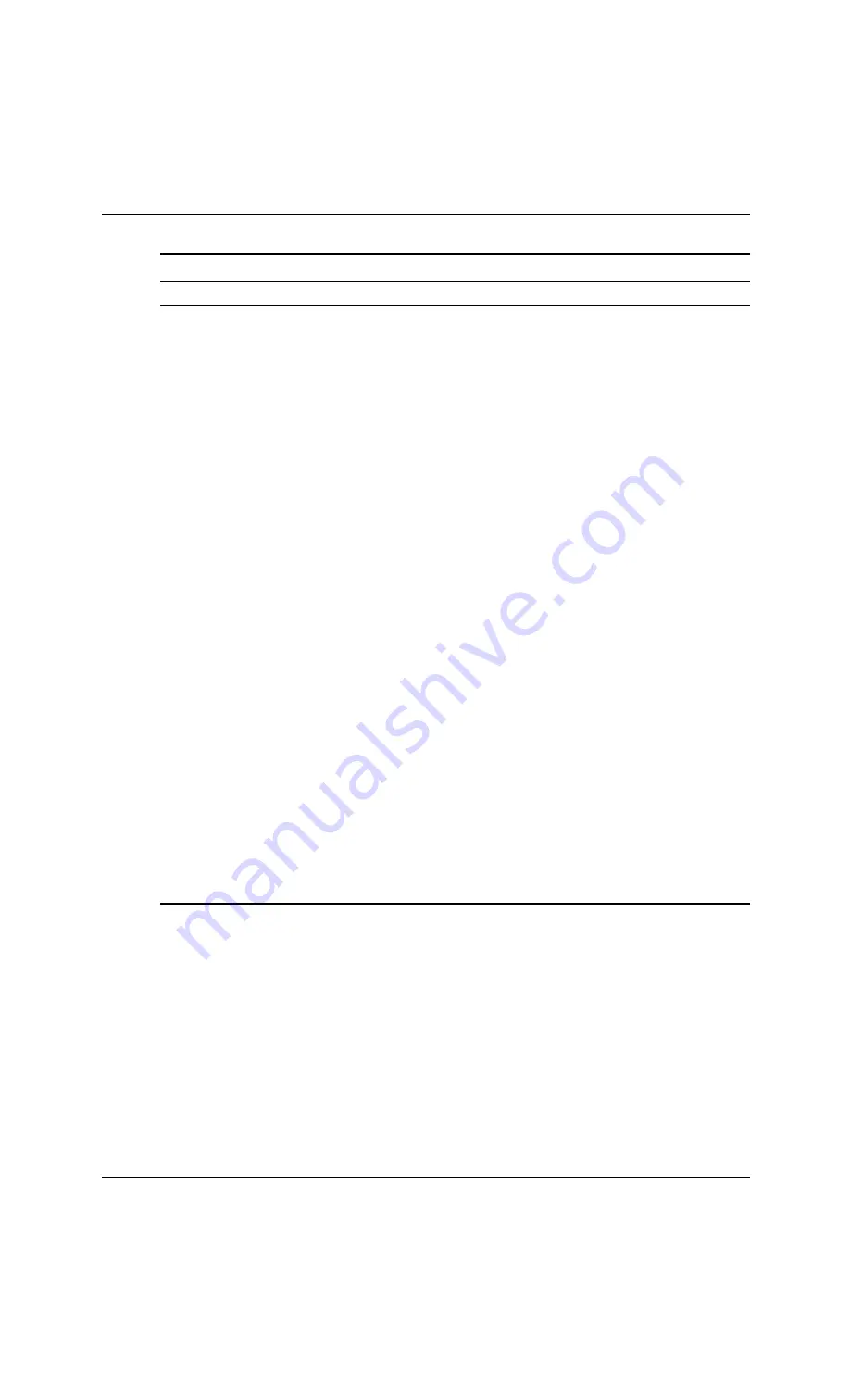
D–28
404569-001
Service Reference Guide, dx2100 MT
Troubleshooting Without Diagnostics
System does not
power on and LEDs
are not flashing.
None
System unable to
power on.
Press and hold the power button for less
than 4 seconds. If the hard drive LED turns
green, then:
1. Check that the voltage selector,
located on the rear of the power
supply, is set to the appropriate
voltage. Proper voltage setting
depends on your region.
2. Remove the expansion cards one at a
time until the LED light on the system
board turns on.
3. Replace the system board.
OR
Press and hold the power button for less
than 4 seconds. If the hard drive LED does
not turn on green then:
1. Check that the unit is plugged into a
working AC outlet.
2. Open hood and check that the power
button harness is properly connected
to the system board.
3. Check that both power supply cables
are properly connected to the system
board.
4. Check to see if the LED light on the
system board is turned on. If it is
turned on, then replace the power
button harness.
5. If the LED light on the system board is
not turned on, then replace the power
supply.
6. Replace the system board.
Diagnostic Front Panel LEDs and Audible Codes
(Continued)
Activity
Beeps
Possible Cause
Recommended Action







































