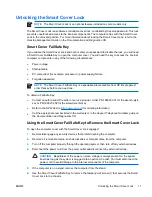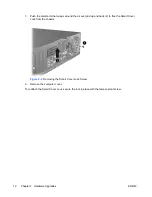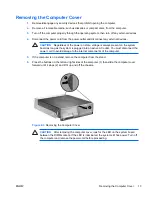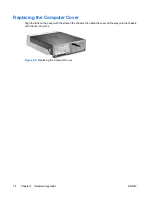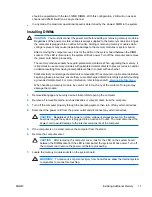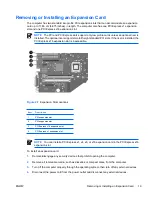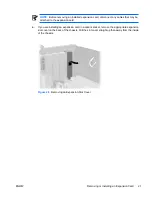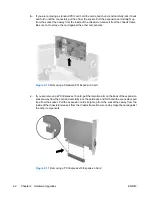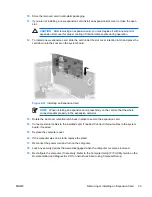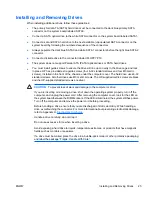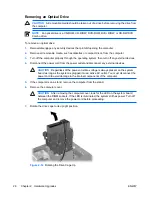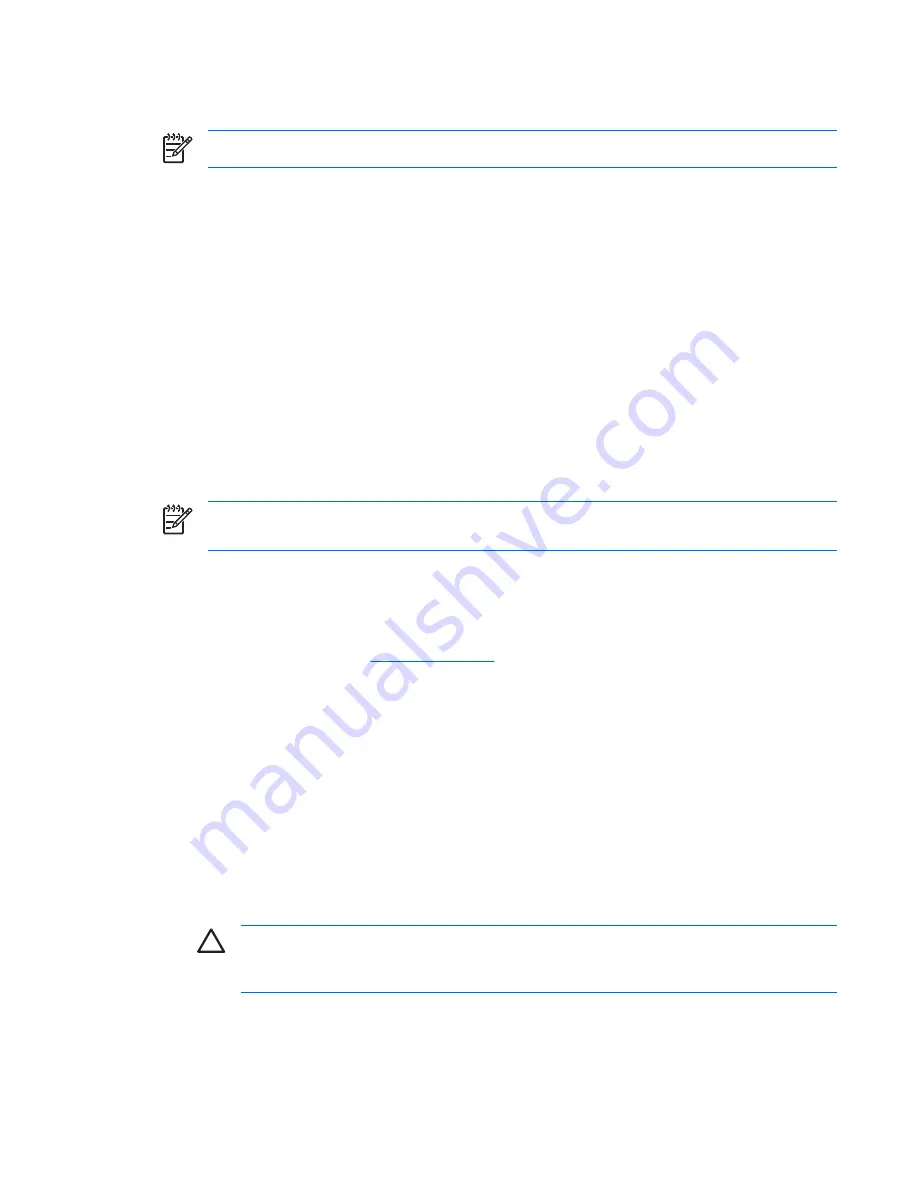
Unlocking the Smart Cover Lock
NOTE
The Smart Cover Lock is an optional feature included on some models only.
The Smart Cover Lock is a software-controllable cover lock, controlled by the setup password. This lock
prevents unauthorized access to the internal components. The computer ships with the Smart Cover
Lock in the unlocked position. For more information about locking the Smart Cover Lock, refer to the
Desktop Management Guide
on the
Documentation and Diagnostics CD
.
Smart Cover FailSafe Key
If you enable the Smart Cover Lock and cannot enter your password to disable the lock, you will need
a Smart Cover FailSafe Key to open the computer cover. You will need the key to access the internal
computer components in any of the following circumstances:
●
Power outage
●
Startup failure
●
PC component (for example, processor or power supply) failure
●
Forgotten password
NOTE
The Smart Cover FailSafe Key is a specialized tool available from HP. Be prepared;
order this key before you need one.
To obtain a FailSafe Key:
●
Contact an authorized HP reseller or service provider. Order PN 166527-001 for the wrench-style
key or PN 166527-002 for the screwdriver bit key.
●
Refer to the HP Web site (
http://www.hp.com
) for ordering information.
●
Call the appropriate number listed in the warranty or in the
Support Telephone Numbers
guide on
the
Documentation and Diagnostics CD
.
Using the Smart Cover FailSafe Key to Remove the Smart Cover Lock
To open the computer cover with the Smart Cover Lock engaged:
1.
Remove/disengage any security devices that prohibit opening the computer.
2.
Remove all removable media, such as diskettes or compact discs, from the computer.
3.
Turn off the computer properly through the operating system, then turn off any external devices.
4.
Disconnect the power cord from the power outlet and disconnect any external devices.
CAUTION
Regardless of the power-on state, voltage is always present on the system
board as long as the system is plugged into an active AC outlet. You must disconnect the
power cord to avoid damage to the internal components of the computer.
5.
If the computer is on a stand, remove the computer from the stand.
6.
Use the Smart Cover FailSafe Key to remove the tamper-proof screw (1) that secures the Smart
Cover Lock to the chassis.
ENWW
Unlocking the Smart Cover Lock
11
Summary of Contents for Compaq dc7700 Series
Page 1: ...Hardware Reference Guide dc7700 Series Small Form Factor Model HP Compaq Business PC ...
Page 4: ...iv About This Book ENWW ...
Page 14: ...8 Chapter 1 Product Features ENWW ...
Page 54: ...Padlock Figure C 2 Installing a Padlock 48 Appendix C External Security Devices ENWW ...