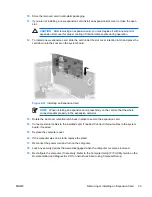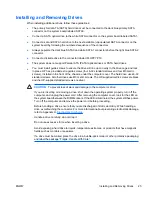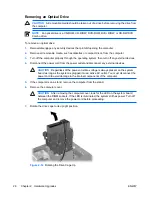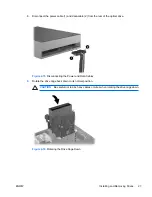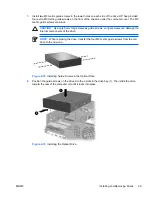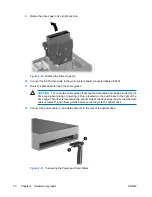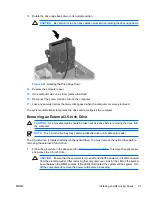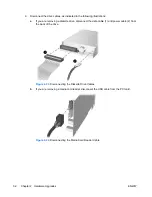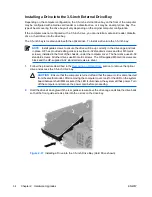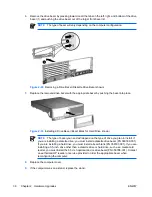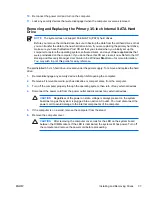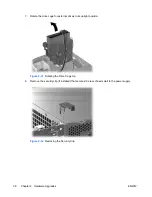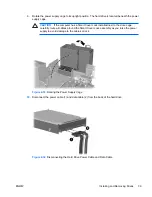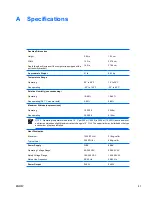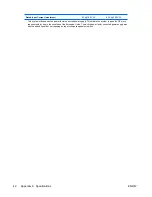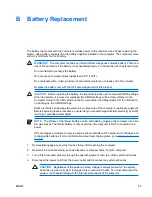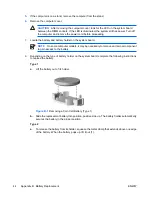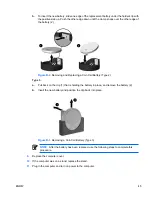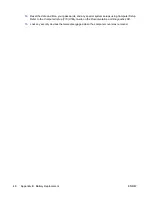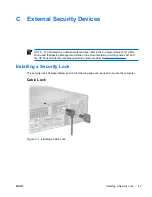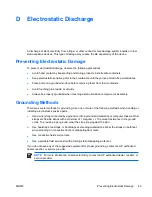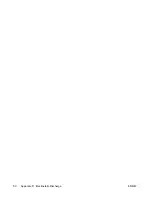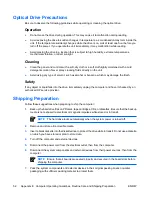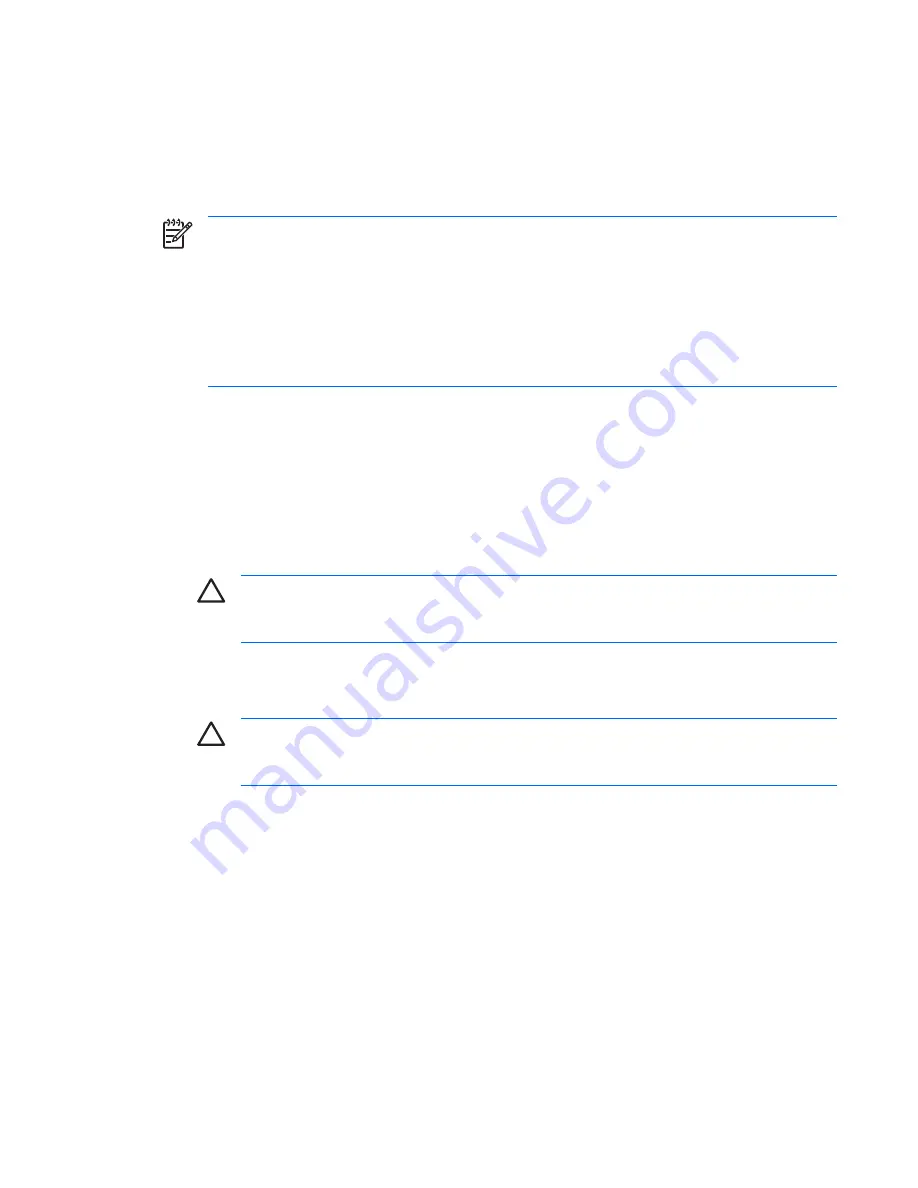
10.
Reconnect the power cord and turn on the computer.
11.
Lock any security devices that were disengaged when the computer cover was removed.
Removing and Replacing the Primary 3.5-inch Internal SATA Hard
Drive
NOTE
The system does not support Parallel ATA (PATA) hard drives.
Before you remove the old hard drive, be sure to back up the data from the old hard drive so that
you can transfer the data to the new hard drive. Also, if you are replacing the primary hard drive,
make sure you have the
Restore Plus!
CD set that you created when you initially set up the
computer to restore the operating system, software drivers, and any software applications that
were preinstalled on the computer. If you do not have this CD set, create it now. Refer to the
HP
Backup and Recovery Manager User Guide
in the Windows
Start
menu for more information.
You may wish to print this guide for easy reference.
The preinstalled 3.5-inch hard drive is located under the power supply. To remove and replace the hard
drive:
1.
Remove/disengage any security devices that prohibit opening the computer.
2.
Remove all removable media, such as diskettes or compact discs, from the computer.
3.
Turn off the computer properly through the operating system, then turn off any external devices.
4.
Disconnect the power cord from the power outlet and disconnect any external devices.
CAUTION
Regardless of the power-on state, voltage is always present on the system
board as long as the system is plugged into an active AC outlet. You must disconnect the
power cord to avoid damage to the internal components of the computer.
5.
If the computer is on a stand, remove the computer from the stand.
6.
Remove the computer cover.
CAUTION
After removing the computer cover, look for the LED on the system board
between the DIMM sockets. If the LED is illuminated, the system still has power. Turn off
the computer and remove the power cord before proceeding.
ENWW
Installing and Removing Drives
37
Summary of Contents for Compaq dc7700 Series
Page 1: ...Hardware Reference Guide dc7700 Series Small Form Factor Model HP Compaq Business PC ...
Page 4: ...iv About This Book ENWW ...
Page 14: ...8 Chapter 1 Product Features ENWW ...
Page 54: ...Padlock Figure C 2 Installing a Padlock 48 Appendix C External Security Devices ENWW ...