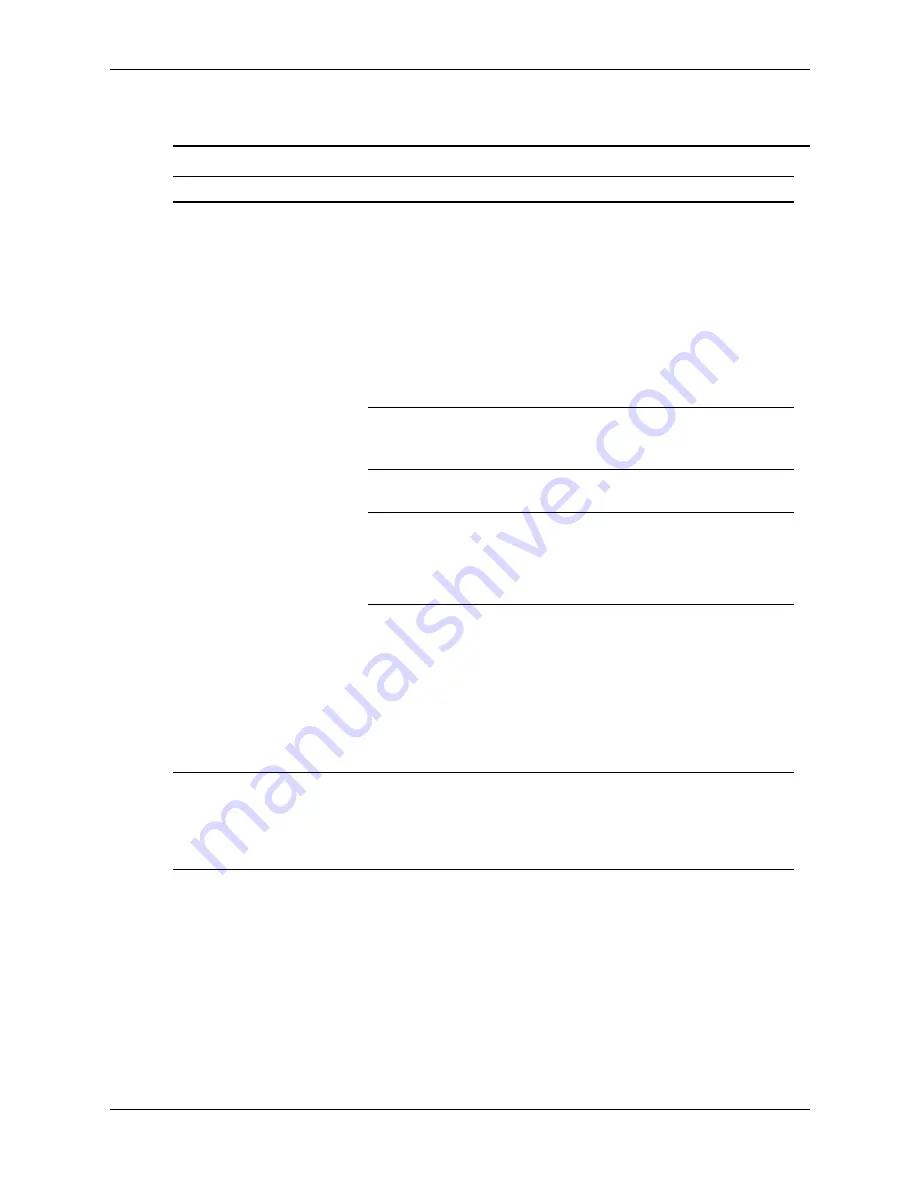
D–20
433612-001
Service Reference Guide, dc7700
Troubleshooting Without Diagnostics
Solving Keyboard and Mouse Problems
Solving Keyboard and Mouse Problems
Problem
Cause
Solution
Keyboard commands and
typing are not recognized
by the computer.
Keyboard connector
is not properly
connected.
1. On the Windows Desktop, click
Start
.
2. Click
Shut Dow
n. The Shut
Down Windows dialog box is
displayed.
3. Select
Shut down
.
4. After the shutdown is complete,
reconnect the keyboard to the
back of the computer and
restart the computer.
Program in use has
stopped responding
to commands.
Shut down the computer using
the mouse and then restart the
computer.
Keyboard needs
repairs.
See the Worldwide Limited
Warranty for terms and conditions.
Wireless device error.
1. Check software, if available, for
device status.
2. Check/replace device batteries.
3. Reset receiver and keyboard.
Computer is in
standby
mode.
Press the power button to resume
from
standby
mode.
Ä
When attempting to resume
from
standby
mode, do
not hold down the power
button for more than four
seconds. Otherwise, the
computer will shut down
and any unsaved data will
be lost.
Cursor will not move using
the arrow keys on the
keypad.
The
Num Lock
key
may be on.
Press the
Num Lock
key. The
Num Lock light should not be on if
you want to use the arrow keys. The
Num Lock
key can be disabled
(or enabled) in Computer Setup.






























