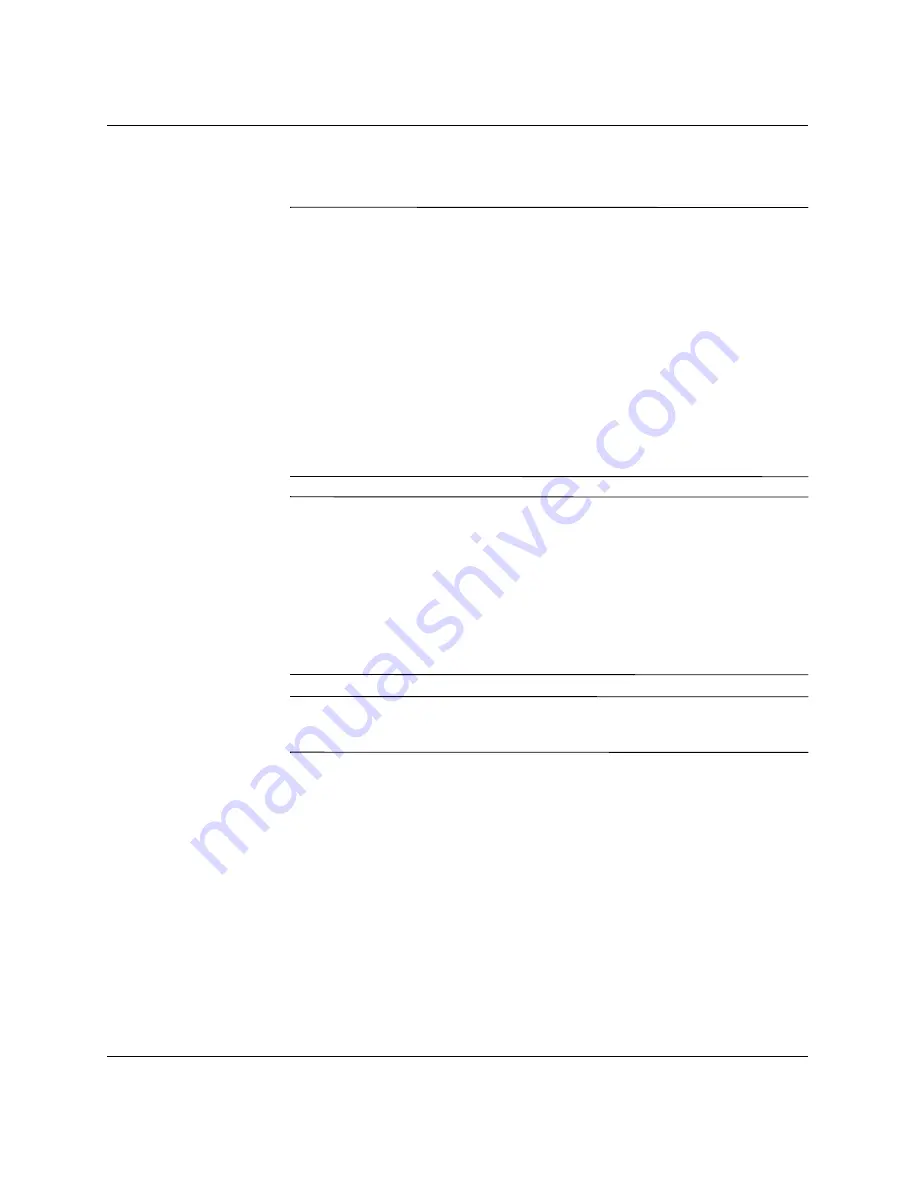
2–14
www.hp.com
Hardware Reference Guide
Hardware Upgrades
Replacing a Drive
Ä
CAUTION:
To prevent loss of work and damage to the computer or drive:
■
If you are inserting or removing a hard drive, shut down the operating
system properly, then turn off the computer. Do not remove a hard
drive while the computer is on or in standby mode.
■
Before handling a drive, ensure that you are discharged of static
electricity. While handling a drive, avoid touching the connector. For
more information about preventing electrostatic damage, refer to
Appendix F, “Electrostatic Discharge.”
■
Handle a drive carefully; do not drop it.
■
Do not use excessive force when inserting a drive.
■
Avoid exposing a hard drive to liquids, temperature extremes, or
products that have magnetic fields such as monitors or speakers.
le:
✎
Both parallel advanced technology attachment (PATA) and serial
advanced technology attachment (SATA) hard drives can be installed
on this computer.
If you are installing a SATA drive in your computer for the first time,
refer to the white paper “Implementation of Serial ATA on HP
Business Desktops” for more information. The white paper is located
at
www.hp.com/support
.
✎
Make sure to back up the data on the old hard drive before removing
it so that you can install the data onto the new hard drive.
Summary of Contents for Compaq d330 MT
Page 38: ...2 28 www hp com Hardware Reference Guide Hardware Upgrades ...
Page 44: ...B 4 www hp com Hardware Reference Guide PATA Hard Drive Installation Guidelines ...
Page 50: ...D 2 www hp com Hardware Reference Guide Security Lock Provisions I Installing a Padlock ...
Page 64: ...G 4 www hp com Hardware Reference Guide Routine Computer Care and Shipping Preparation ...
















































