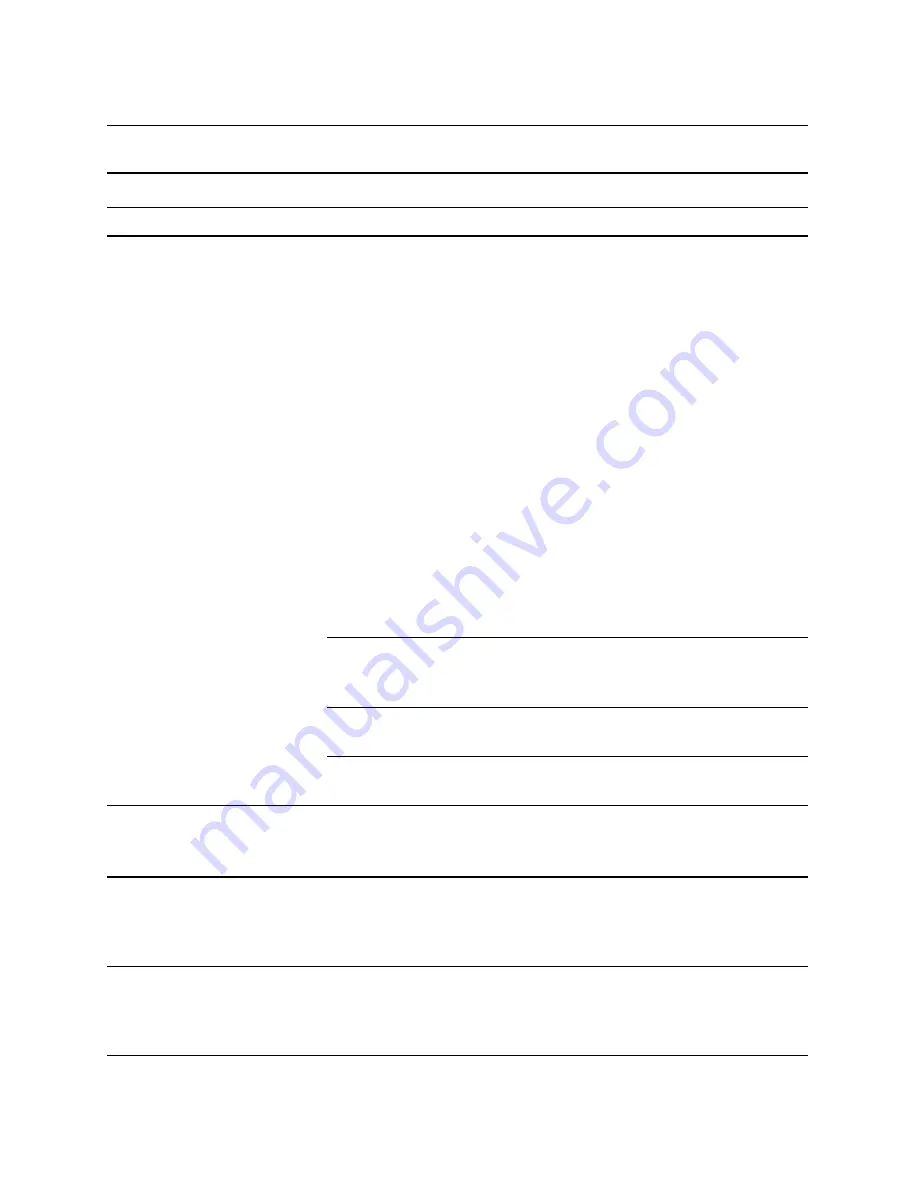
2–26
www.hp.com
Troubleshooting Guide
Troubleshooting Without Diagnostics
Solving Mouse Problems
Problem
Cause
Solution
Mouse does not respond to
movement or is too slow.
Mouse connector is
not properly plugged
into the back of the
computer.
Shut down the computer using the
keyboard.
1. Press the
Ctrl
and
Esc
keys at
the same time (or press the
Windows logo
key) to
display the
Start
menu.
2. Use the up or down arrow key
to select
Shut Down
and then
press the
Enter
key.
3. Use the up or down arrow key
to select the
Shut Down
option and then press the
Enter
key.
4. After the shutdown is complete,
plug the mouse connector into
the back of the computer (or the
keyboard) and restart the
computer.
Program in use has
stopped responding
to commands.
Shut down the computer using the
keyboard and then restart the
computer.
Mouse needs repairs.
See the Worldwide Limited
Warranty for details.
Computer is in
standby
mode.
Press the power button to resume
from
standby
mode.
Ä
CAUTION:
When attempting to resume from
standby
mode, do not hold down the
power button for more than four seconds. Otherwise, the computer will shut down and
you will lose your data.
Mouse will only move
vertically, horizontally, or
movement is jerky.
Mouse roller ball is
dirty.
Remove roller ball cover from the
bottom of the mouse and clean it
with a mouse cleaning kit available
from most computer stores.






























