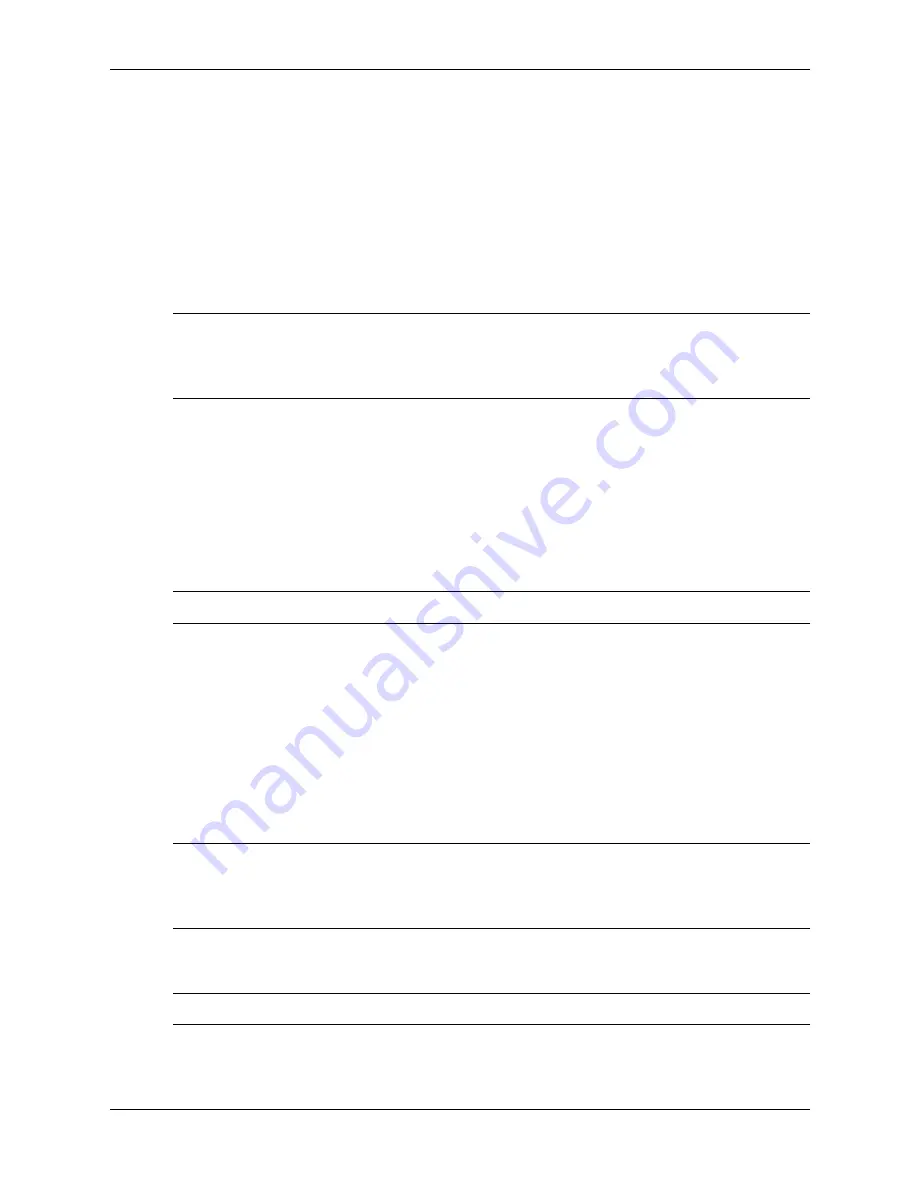
3–12
319865-008
Service Reference Guide, d300, dx6050
Desktop Management
3.5.3 Establishing a Power-On Password Using Computer Setup
Establishing a power-on password through Computer Setup prevents access to the computer
when power is turned on, unless the password is entered. When a power-on password is set,
Computer Setup presents Password Options under the Security menu. Password options include
Password Prompt on Warm Boot. When Password Prompt on Warm Boot is enabled, the
password must also be entered each time the computer is rebooted.
1. Turn on or restart the computer. If you are in Windows, click Start > Shut Down > Restart.
2. As soon as the computer is turned on, press and hold the
F10
key until you enter Computer
Setup. Press
Enter
to bypass the title screen, if necessary.
✎
If you do not press the
F10
key at the appropriate time, you must restart the computer and press
and hold the
F10
key again to access the utility.
If you are using a PS/2 keyboard, you may see a Keyboard Error message—disregard it.
3. Select Security, then Power-On Password and follow the instructions on the screen.
4. Before exiting, click File > Save Changes and Exit.
Entering a Power-On Password
To enter a power-on password, complete the following steps:
1. Turn on or restart the computer. If you are in Windows, click Start > Shut Down > Restart.
2. When the key icon appears on the monitor, type your current password, then press
Enter.
✎
Type carefully; for security reasons, the characters you type do not appear on the screen.
If you enter the password incorrectly, a broken key icon appears. Try again. After three
unsuccessful tries, you must turn off the computer, then turn it on again before you can continue.
Entering a Setup Password
If a setup password has been established on the computer, you will be prompted to enter it each
time you run Computer Setup.
1. Turn on or restart the computer. If you are in Windows, click Start > Shut Down > Restart.
2. As soon as the computer is turned on, press and hold the
F10
key until you enter Computer
Setup. Press
Enter
to bypass the title screen, if necessary.
✎
If you do not press the
F10
key at the appropriate time, you must restart the computer and press
and hold the
F10
key again to access the utility.
If you are using a PS/2 keyboard, you may see a Keyboard Error message—disregard it.
3. When the key icon appears on the monitor, type the setup password, then press the
Enter
key.
✎
Type carefully; for security reasons, the characters you type do not appear on the screen.
If you enter the password incorrectly, a broken key icon appears. Try again. After three
unsuccessful tries, you must turn off the computer, then turn it on again before you can continue.
Summary of Contents for Compaq d300 Series
Page 2: ......
Page 10: ...viii 319865 008 Service Reference Guide d300 dx6050 Contents ...
Page 32: ...2 20 319865 007 Service Reference Guide d300 Setup Utilities and Diagnostics Features ...
Page 196: ...C 8 319865 008 Service Reference Guide d300 dx6050 POST Error Messages ...
Page 222: ...D 26 319865 008 Service Reference Guide d300 dx6050 Troubleshooting Without Diagnostics ...
Page 226: ...E 4 319865 008 Service Reference Guide d300 dx6050 Memory ...
Page 238: ...Index 8 319865 008 Service Reference Guide d300 dx6050 Index ...
















































