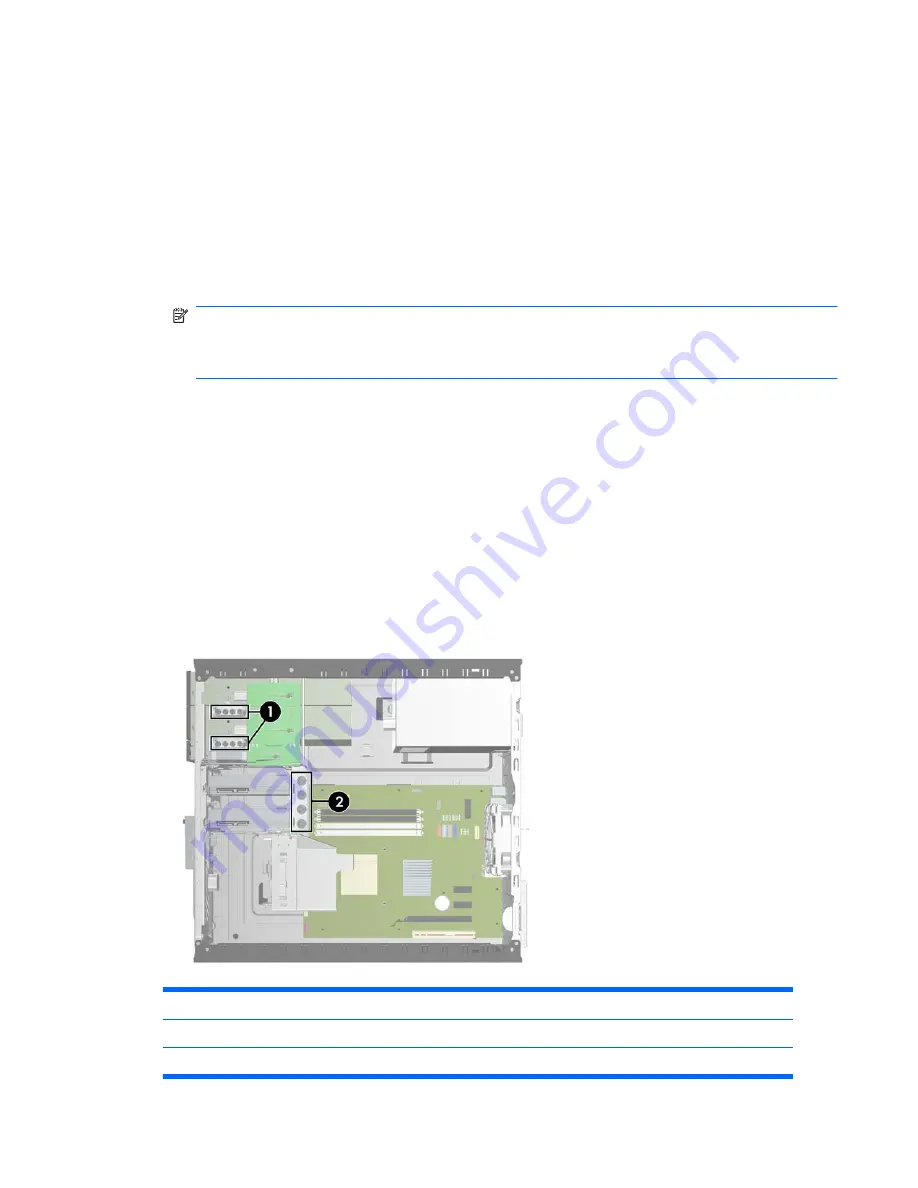
Installing and Removing Drives
When installing additional drives, follow these guidelines:
●
The primary Serial ATA (SATA) hard drive must be connected to the dark blue primary SATA
connector on the system board labeled SATA0.
●
Connect a SATA optical drive to the white SATA connector on the system board labeled SATA1.
●
Connect devices in order of SATA0, SATA1, SATA2, then SATA3.
●
Connect an eSATA adapter cable to the orange SATA3 connector.
NOTE:
The eSATA adapter installs into one of the expansion slots on the rear of the computer.
You must configure the SATA3 connector to function as eSATA in the Computer Setup utility. Select
Storage
>
Storage Options
>
eSATA Port
to reconfigure the SATA3 connector. Refer to the
Computer Setup (F10) Utility Guide
for more information.
●
Connect a media card reader USB cable to the USB connector on the system board labeled MEDIA.
If the media card reader has a 1394 port, connect the 1394 cable to the 1394 PCI card.
●
The system does not support Parallel ATA (PATA) optical drives or PATA hard drives.
●
You must install guide screws to ensure the drive will line up correctly in the drive cage and lock
in place. HP has provided extra guide screws for the external drive bays (four 6-32 isolation
mounting guide screws and eight M3 metric guide screws), installed on the side of the drive bays.
The 6-32 isolation mounting screws are required for a secondary hard drive. All other drives (except
the primary hard drive) use M3 metric screws. The HP-supplied metric screws are black and the
HP-supplied isolation mounting screws are silver and blue. If you are replacing the primary hard
drive, you must remove the four silver and blue 6-32 isolation mounting guide screws from the old
hard drive and install them in the new hard drive.
Figure 2-17
Extra Guide Screw Locations
No.
Guide Screw
Device
1
Black M3 Metric Screws
All Other Drives (except primary hard drive)
2
Silver and Blue 6-32 Isolation Mounting Screws
Secondary Hard Drive
ENWW
Installing and Removing Drives
23
















































