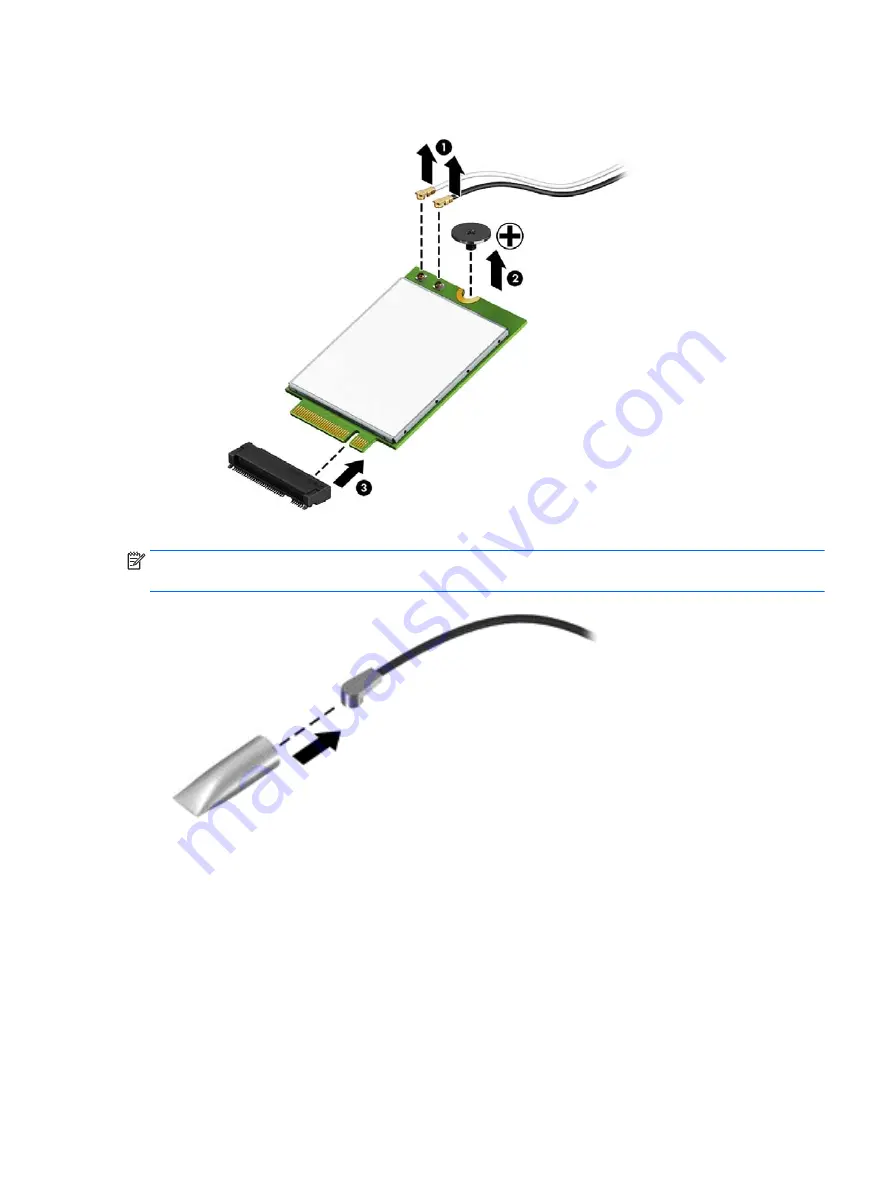
3.
Remove the WWAN module
(3)
by pulling the module away from the slot at an angle.
NOTE:
If the WWAN antenna is not connected to the terminal on the WWAN module, a protective sleeve
must be installed on the antenna connector, as shown in the following illustration.
Reverse this procedure to install the WWAN module.
Component replacement procedures
31
















































