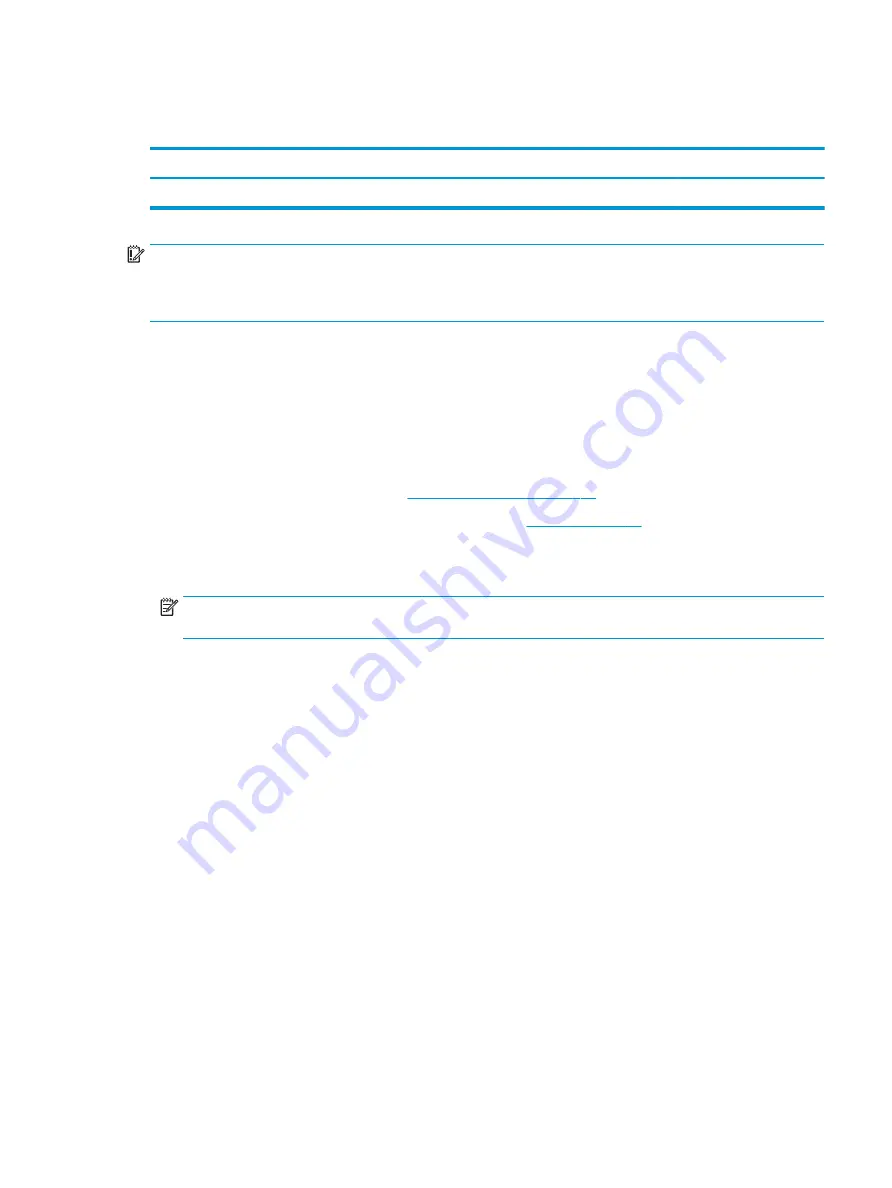
WLAN module
Table 5-4
WLAN module spare part information
Description
Spare part number
Intel 9560 ac 2×2 + Bluetooth 5.0 MU-MIMO M.2 2230 non-vPro WLAN module
L41693-005
IMPORTANT:
To prevent an unresponsive system, replace the wireless module only with a wireless module
authorized for use in the computer by the governmental agency that regulates wireless devices in your country
or region. If you replace the module and then receive a warning message, remove the module to restore device
functionality, and then contact technical support.
Before removing the WLAN module, follow these steps:
1.
Shut down the computer. If you are unsure whether the computer is off or in Hibernation, turn
the computer on, and then shut it down through the operating system.
2.
Disconnect all external devices connected to the computer.
3.
Disconnect the power from the computer by first unplugging the power cord from the AC outlet, and then
unplugging the AC adapter from the computer.
4.
Remove the keyboard/top cover (see
5.
Disconnect the battery cable from the system board (see
Remove the WLAN module:
1.
Disconnect the WLAN antenna cables (1) from the terminals on the WLAN module.
NOTE:
The #1/white WLAN antenna cable connects to the WLAN module #1/Main terminal. The #2/ black
WLAN antenna cable connects to the WLAN module #2/Aux terminal.
2.
Remove the Phillips M2.0×4.4 screw (2) that secures the WLAN module to the system board. (The WLAN
module tilts up.)
Component replacement procedures
27
Summary of Contents for Chromebook 14 G6
Page 4: ...iv Safety warning notice ...






























