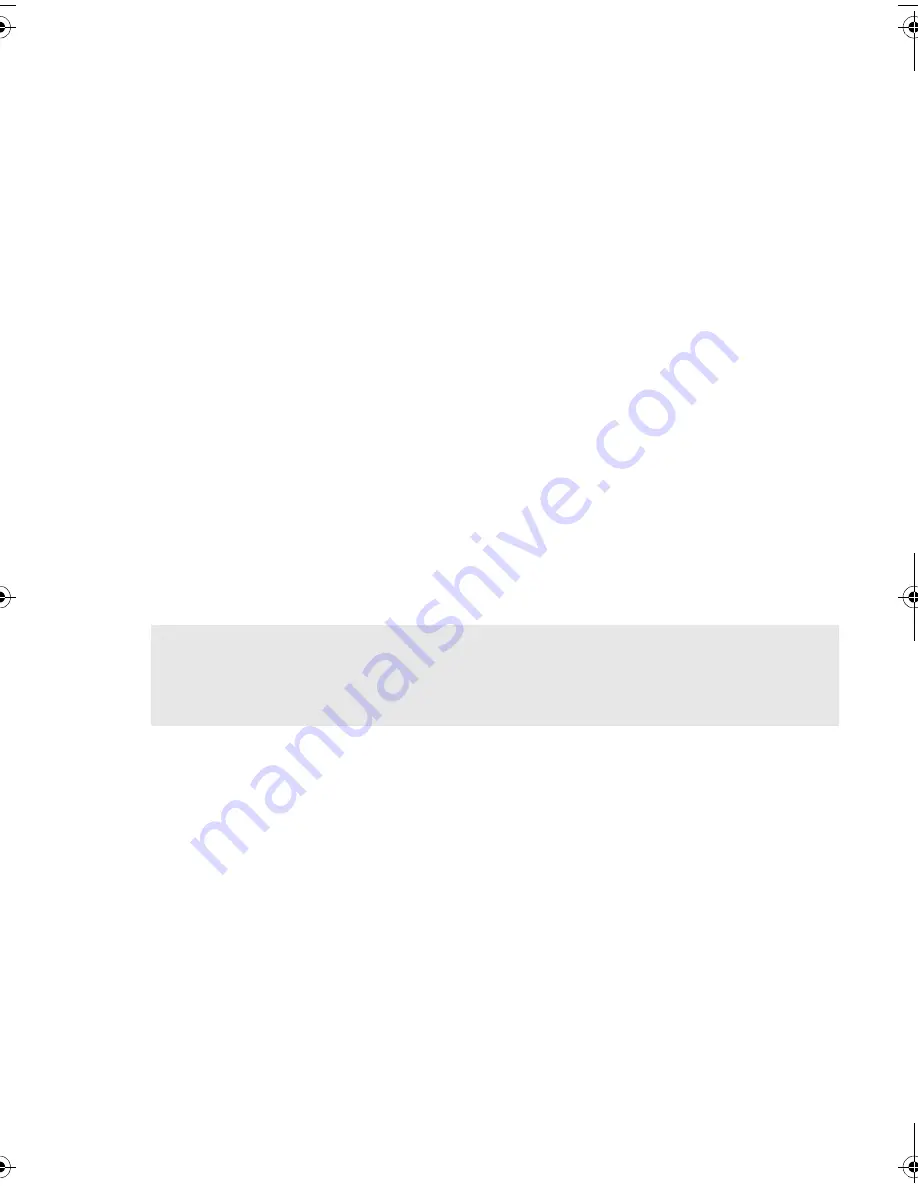
13
Step 3: Prepare the mounting bay
Warning
To avoid personal injury or damage to the server or tape drive, ensure that the server is
disconnected from the mains power supply while you install the drive.
Caution
Static electricity can damage electronic components. Always wear an antistatic wriststrap if
one is available. If not, after you have disconnected power from the server and removed the
cover, touch a bare metal part of the chassis. Similarly, touch a bare metal part of the drive
before installing it.
1
Assemble the necessary tools and materials:
• Phillips screwdriver
• Flat-bladed screwdriver (if your server uses slotted screws)
• Torx screwdriver (if your server uses torx screws)
• Your server manuals (for reference during installation)
2
Perform a normal system shutdown and turn off the server and any connected peripherals.
3
Remove the cover and front panel from the server, as detailed in your server’s documentation.
As you work inside the server, you may have to disconnect the SCSI cable or power cable
from other devices to maneuver the new drive into place. If you have to do this, make a note
of their position and connections so you can put them back correctly later.
4
Remove the front filler panel from a full-height, 5¼-inch bay of your server, as illustrated.
With
some servers, such as the HP AlphaServer ES40, you must also remove the half-height device
divider.
The server must provide forced cooling and be capable of drawing 6 cfm (0.17 m
3
/minute
or 10.08 m
3
/hour) of air through the tape drive at up to 35 C ambient operation. This rises
to 8 cfm for up to 40 C ambient operation. Ensure that empty bays have the appropriate
blanking plates installed so that airflow is maintained.
ult960_master_internal.fm Page 13 Tuesday, September 21, 2004 4:13 PM
Summary of Contents for C7401A - SureStore Ultrium 230 Tape Drive
Page 2: ...open this flap for quick start installation poster ...
Page 3: ...1 5 4 ...
Page 4: ...3 2 6 ...
Page 20: ...16 Figure 6 installing the drive ...
Page 30: ...26 Figure 11 write protecting cartridges padlock indicates cartridge is protected ...
Page 54: ...50 ...
Page 55: ......
Page 56: ...Q1538 90905 http www hp com support ultrium http www hp com go storagemedia ...
















































