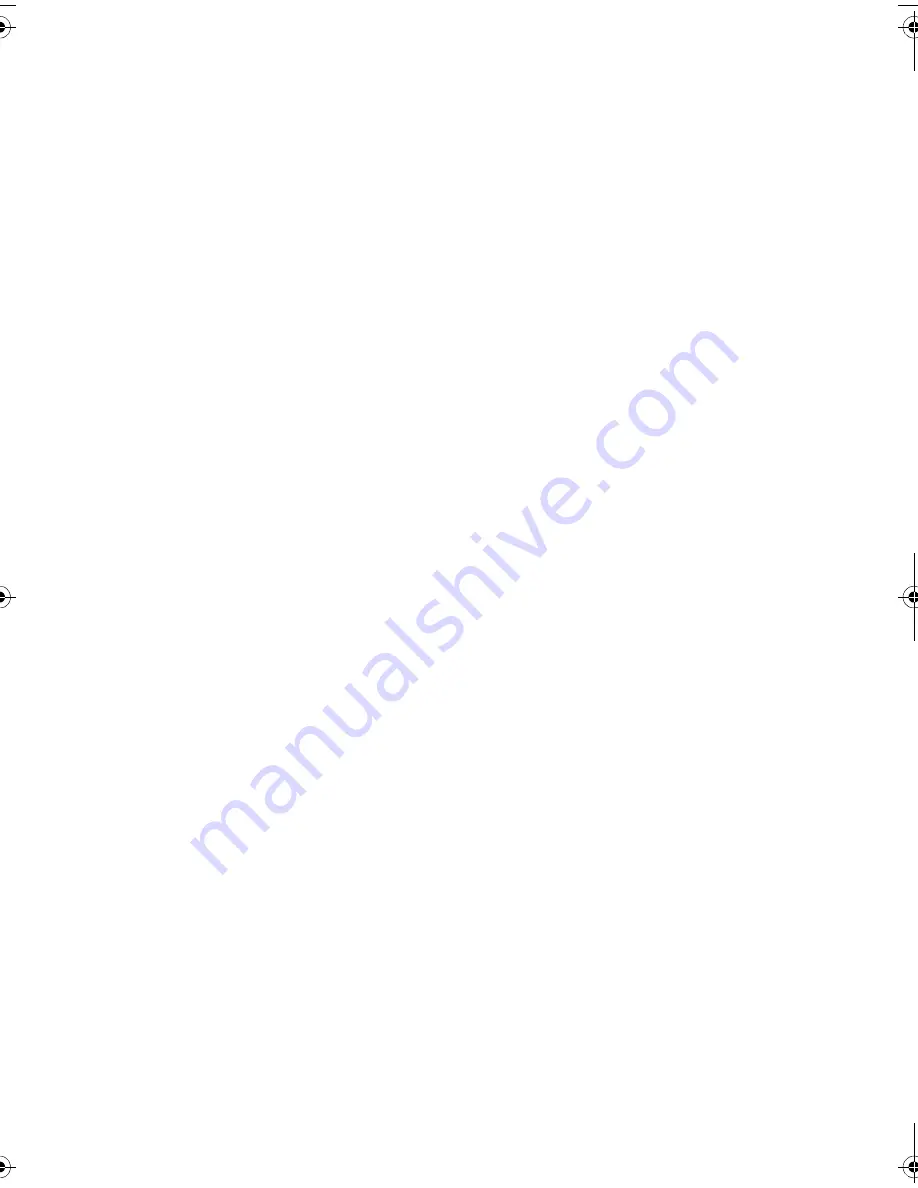
1
Internal drives - contents
Pre-Installation
Before you start
page 3
Backup software and drivers
page 5
Using the CD-ROM
page 7
Installing the tape drive
Step 1: Check the SCSI connection
page 9
Step 2: Check the drive’s SCSI ID
page 11
Step 3: Prepare the mounting bay
page 13
Step 4: Attach mounting hardware
page 15
Step 5: Install the drive
page 17
Step 6: Attach power and SCSI cables
page 19
Step 7: Secure the drive
page 21
Step 8: Verify installation
page 23
Using the tape drive
Your HP StorageWorks Ultrium tape drive
page 25
Use the correct media
page 27
Register your tape drive
page 29
Using HP OBDR
page 31
Diagnostic tools
page 33
Optimizing performance
page 35
Troubleshooting
page 37
Understanding the LEDs
page 42
Problems with cartridges
page 46
Other sources of information
page 48
Replacing your tape drive
page 49
ult960_master_internal.fm Page 1 Tuesday, September 21, 2004 4:13 PM
Summary of Contents for C7401A - SureStore Ultrium 230 Tape Drive
Page 2: ...open this flap for quick start installation poster ...
Page 3: ...1 5 4 ...
Page 4: ...3 2 6 ...
Page 20: ...16 Figure 6 installing the drive ...
Page 30: ...26 Figure 11 write protecting cartridges padlock indicates cartridge is protected ...
Page 54: ...50 ...
Page 55: ......
Page 56: ...Q1538 90905 http www hp com support ultrium http www hp com go storagemedia ...




















