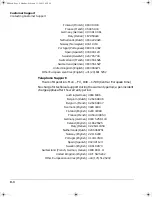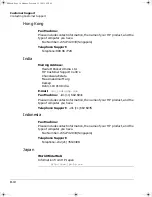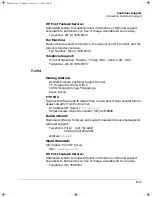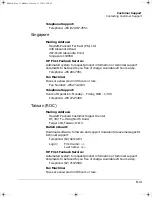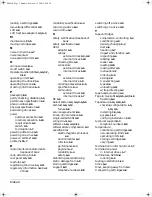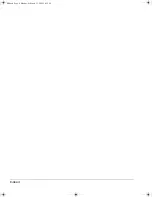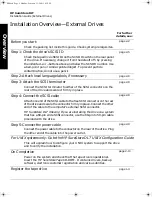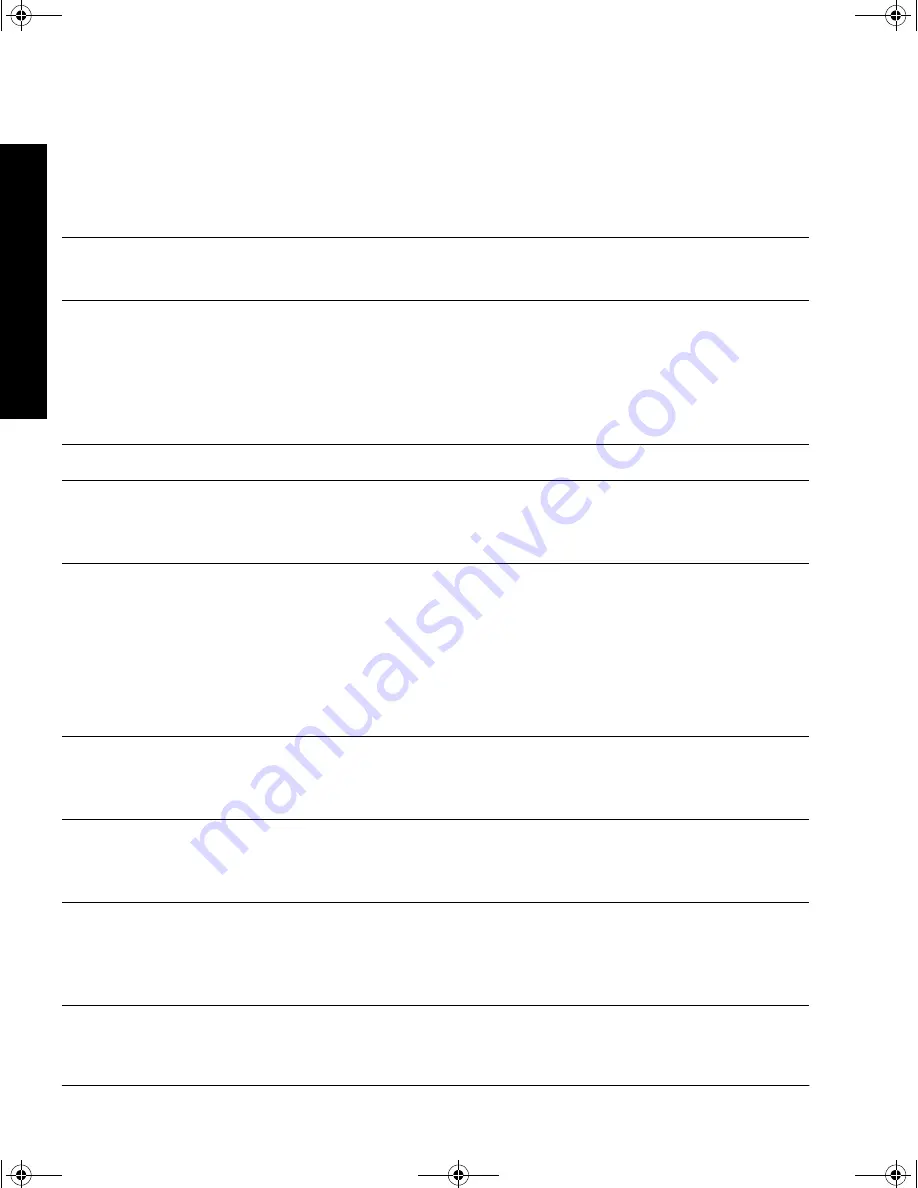
HP SureStore DLT
Installation Guide (External Drives)
Installation Overview—External Drives
For further
details, see:
Before you start:
Check the packing list inside this guide. Check system prerequisites.
page 2-2
Step 1: Check the drive’s SCSI ID
Check the tape drive’s SCSI ID on the SCSI ID switch on the rear panel
of the drive. If necessary, change it from the default of 5 by pressing
the in or
−
buttons above and below the SCSI ID number. Use
a ball-point pen or similar pointed object. To prevent particle
contamination, do not use a pencil.
page 2-5
Step 2: Attach local language labels, if necessary
page 2-8
Step 3: Attach the SCSI terminator
Connect the SCSI terminator to either of the SCSI connectors on the
rear of the drive and secure it firmly in place.
page 2-8
Step 4: Connect the SCSI cable
Attach one end of the SCSI cable to the free SCSI connector on the rear
of the drive and secure the connector firmly in place. Connect the other
end of the cable to the computer’s external SCSI connector.
HP SureStore DLT 40e only: If you are installing the drive on a system
that has a 68-pin wide SCSI connector, use the 68-pin to 50-pin cable
provided with the drive.
page 2-8
Step 5: Connect the power cable
Connect the power cable to the connector on the rear of the drive. Plug
the other end of the cable into the power outlet.
page 2-9
For UNIX systems only: Go to the HP SureStore DLT UNIX Configuration Guide
This will explain how to configure your UNIX system to support the drive
and to verify the installation.
On Completion
Power on the system and check that the tape drive is operational.
Insert the HP SureStore Tape CD-ROM. It contains drivers, backup
software, electronic customer registration and various utilities.
page 2-10
Register the tape drive
page 1-4
O
v
er
vie
w
dlt.book Page 9 Monday, February 12, 2001 5:42 PM