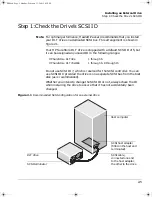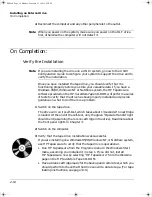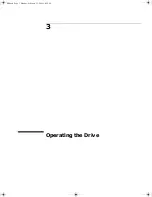Installing Your Internal Drive
Step 7: Secure the Drive
1-12
Step 7: Secure the Drive
a
Secure the tape drive to the computer using the screws you removed in
step
3d
.
b
Replace the cover on the computer and reconnect the power cables.
On Completion
Verify the Installation
Note
If you are installing the drive in a UNIX system, go now to the UNIX
Configuration Guide to configure your system to support the drive and to
verify the installation.
Once you have installed the tape drive, you should verify that it is
functioning properly before you store your valuable data. If you have a
Windows NT, Windows 95/98 or NetWare system, the HP TapeAssure
software provided on the HP SureStore Tape CD-ROM will perform a series
of tests to verify that the drive has been properly installed and provide
guidance on what to do if there is a problem.
1
Switch on the computer. The drive will run its self-test, which takes about
13 seconds if no cartridge is loaded. At the end of the self-test, only the
green “Operate Handle” light should be lit (assuming there is no cartridge
in the drive). Read more about the front panel lights in Chapter 3.
2
Verify that the tape drive installation was successful.
If you are installing on a Windows 95/98, Windows NT, or NetWare system,
use HP TapeAssure to verify that the tape drive is operational.
• Select HP TapeAssure from the Windows Start menu. (If you did not
install TapeAssure in Step 1, install it now from the Welcome page on
the HP SureStore Tape CD-ROM.) No other backup software should be
running at the same time.
• Have a blank cartridge ready for the backup and restore test, which you
should perform to check that the drive can write data to tape. (For tape
loading instructions, see page 3-10.)
dlt.book Page 12 Monday, February 12, 2001 5:42 PM