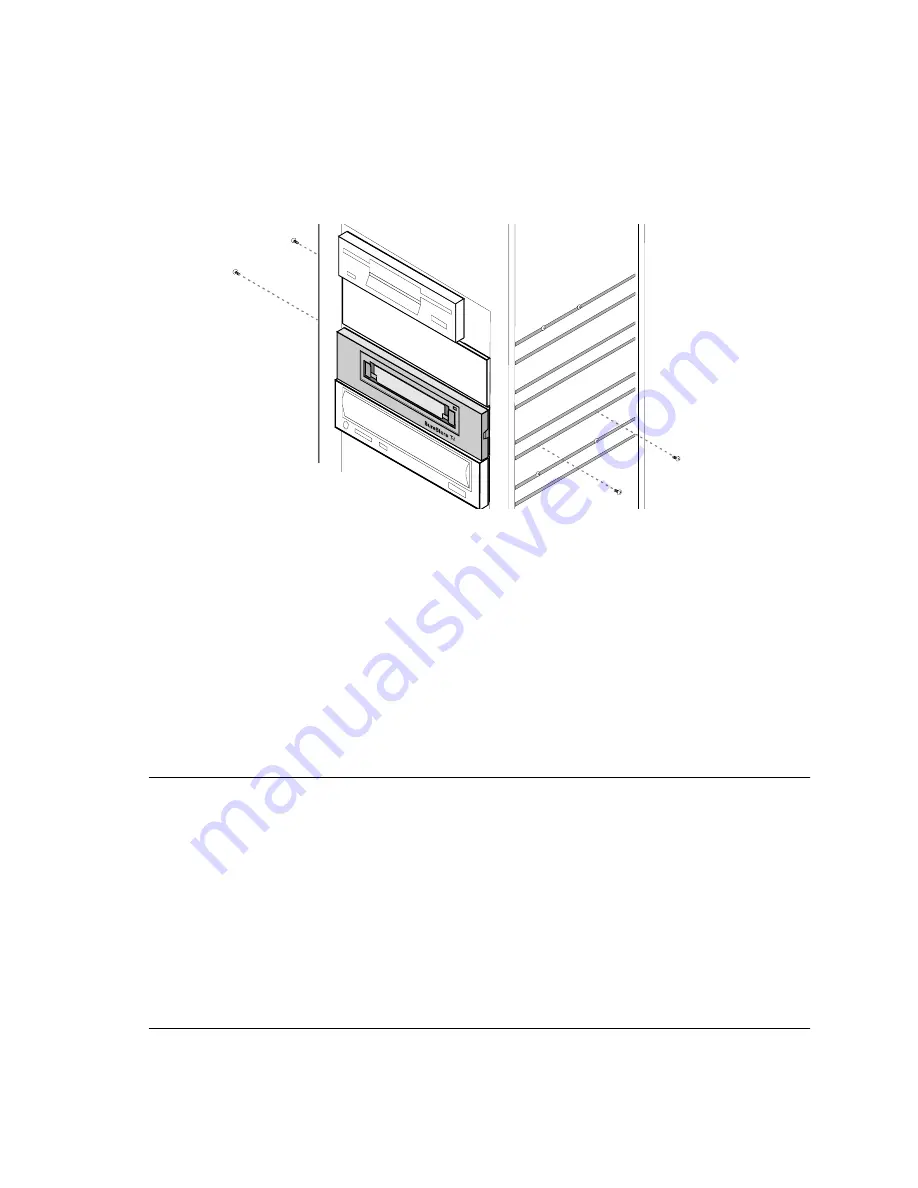
Installing an Internal Tape Drive
Verifying the Installation
2-11
Figure 2.10 Fixing the tape drive in a chassis-mount system
5
Reconnect any internal cables you may have removed from other devices and check
that no cables or boards were knocked loose during installation.
6
If your computer’s cover uses blank plates over empty bays, remove the plate that
corresponds to the new tape drive’s position.
7
Replace the computer’s cover.
8
Reconnect any external cables and power cords you removed.
9
Plug in the computer and peripherals.
Verifying the Installation
Once you have installed the tape drive hardware, you should verify that it is functioning
properly before you store your valuable data. The TapeAssure software on the
HP SureStore Tape CD-ROM will perform a series of tests on the tape drive to verify
that it has been properly installed and provide guidance on what to do if there is a
problem.
1
Switch on the computer and boot it up. If you encounter any problems, refer to Chapter
5, “Troubleshooting.”
Summary of Contents for C5644A - SureStore Travan T4i Tape Drive
Page 3: ...HP SureStore T4 User s Guide ...
Page 44: ...Caring for Your Tape Drive Caring for Your Tape Cartridges 4 8 ...
Page 50: ...Troubleshooting Things to Try First 5 6 ...
Page 68: ...Customer Support Contacting Customer Support B 14 ...
Page 76: ...4 ...
Page 77: ...5 ...
Page 78: ...6 ...
Page 79: ...7 ...
Page 80: ...8 ...






























