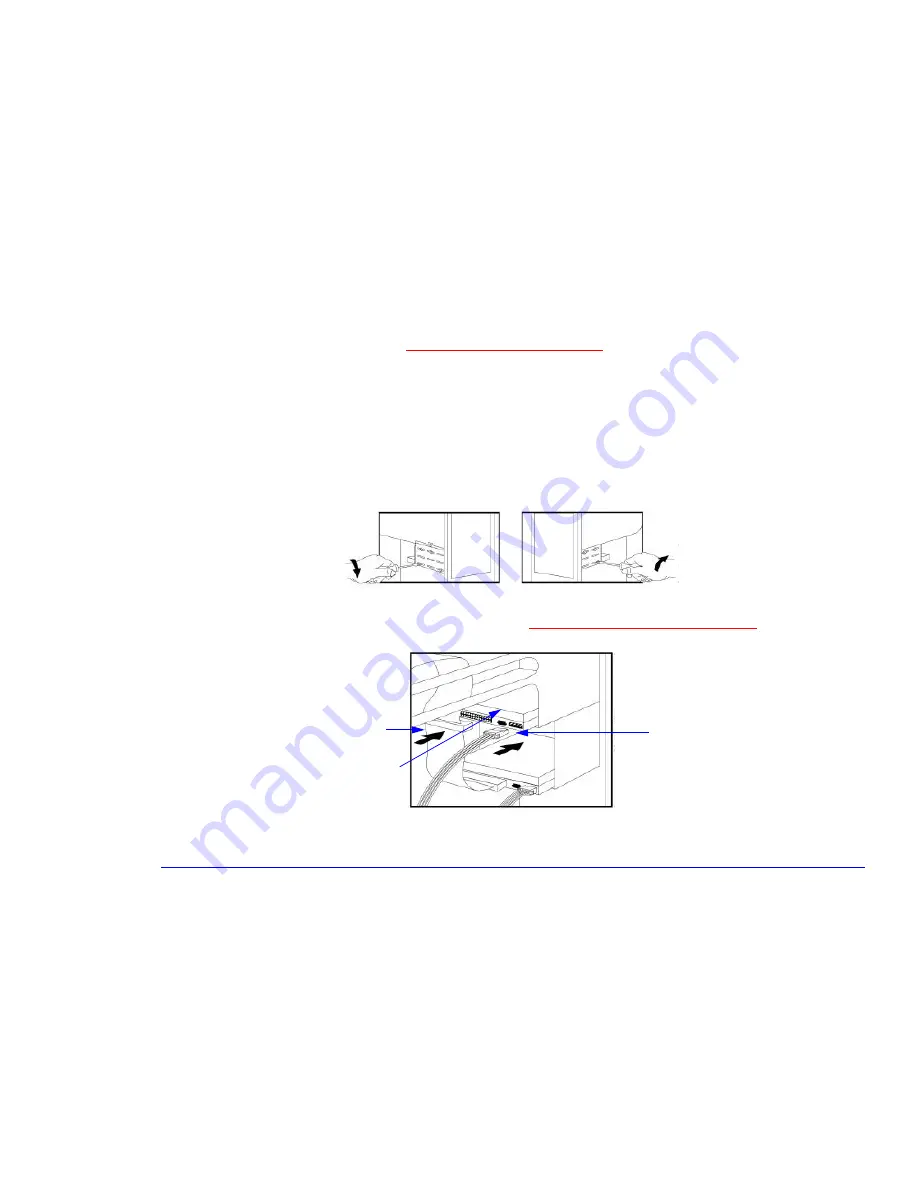
59
3 Upgrading and Adding Accessories
Adding Accessories
Installing the Drive
1
Remove the computer’s cover (refer to
“Removing the Cover” on page 39
).
2
Install the new hard disk drive in the computer:
•
For a 3.5-inch hard disk drive – mount the new hard disk drive in the 3.5-inch bay (below the floppy disk drive). Have
the connectors of the new hard disk drive pointing towards the back of the computer.
•
For a 5.25-inch hard disk drive – mount the new hard disk in the 5.25-inch bay. Have the connectors of the new hard
disk drive pointing towards the back of the computer.
3
Secure the drive to the computer using the four screws provided with the drive. Two screws must be inserted in each
side of the drive. Using screws other than those provided may cause damage to the device.
4
Connect the power and data cables to the rear of the drive. Both connectors are shaped to fit one way only. Use the
second connector on the hard disk drive data cable. Refer to
“System Board Connectors” on page 57
for an illustration
of the cables and connectors.
Power Cable
Data Cable
Storage Device
Summary of Contents for Brio 8300
Page 1: ...Online Reference Guide Online Guide Date Spring1998 HP PC ...
Page 8: ...8 ...
Page 9: ...1 About Your Hardware ...
Page 22: ...22 1 About Your Hardware Your HP Enhanced Keyboard ...
Page 23: ...2 About Your BIOS ...
Page 34: ...34 2 About Your BIOS How to Recover if Things Go Wrong ...
Page 35: ...3 Upgrading and Adding Accessories ...
Page 65: ...Appendix AT Commands ...
Page 76: ...76 Appendix AT Commands Modem Response Messages ...
Page 80: ...Glossary 80 ...
Page 84: ...Index 84 ...
Page 85: ......
Page 86: ......






























