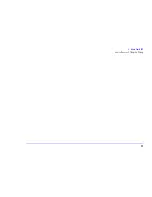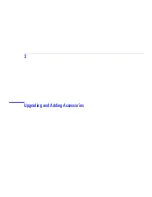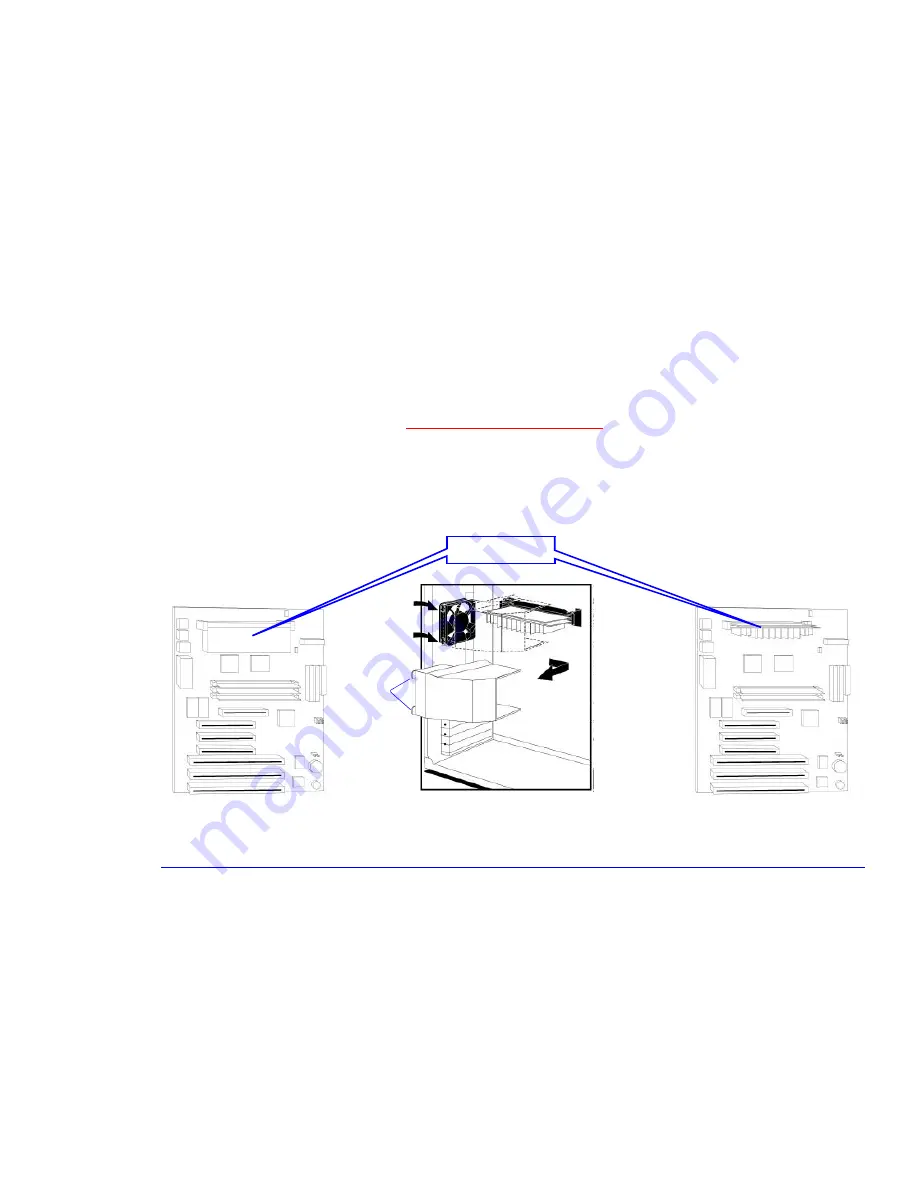
47
3 Upgrading and Adding Accessories
Upgrading Hardware
Installing a Processor Upgrade
The type of processor in your computer depends on which system board you have. Both types of system board are shown
below.
Removing the Old
Processor
1
Remove the computer’s cover (refer to
“Removing the Cover” on page 39
).
2
On a table top turn the computer on its side, with the system board closest to the surface of the table top.
3
Remove the airflow guide covering the processor: open the retaining clips on top of the airflow guide, slide it back so
that it clears the fan, then lift it out of the computer.
System Board
Retaining
clips
System Board
Processor and
Processor Socket
Summary of Contents for Brio 8300
Page 1: ...Online Reference Guide Online Guide Date Spring1998 HP PC ...
Page 8: ...8 ...
Page 9: ...1 About Your Hardware ...
Page 22: ...22 1 About Your Hardware Your HP Enhanced Keyboard ...
Page 23: ...2 About Your BIOS ...
Page 34: ...34 2 About Your BIOS How to Recover if Things Go Wrong ...
Page 35: ...3 Upgrading and Adding Accessories ...
Page 65: ...Appendix AT Commands ...
Page 76: ...76 Appendix AT Commands Modem Response Messages ...
Page 80: ...Glossary 80 ...
Page 84: ...Index 84 ...
Page 85: ......
Page 86: ......