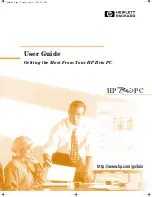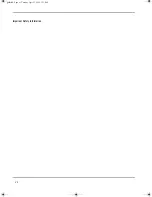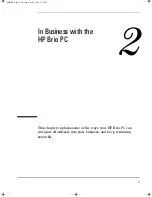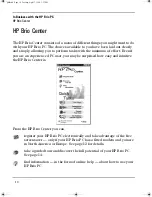iii
Important Safety Information
Important Safety Information
It is important that you read the following safety information before you set up
and use your computer.
General Safety Information
If you are in any doubt about whether you can lift the equipment safely, do not
try to move it without help.
Always connect the computer equipment to a grounded electrical wall outlet.
Always use a power cord with properly grounded plugs, such as the one
provided with your equipment, or one in compliance with your country’s
regulations. You can disconnect the computer from the power supply by
removing the power cord from the electrical outlet. This means that the
computer must be located close to an easily accessible electrical outlet.
Check that the correct voltage is selected for your country (the voltage is set
during manufacturing and should already be correct).
Never remove the computer’s cover without first removing the power cord and
any connection to a telecommunications network. Always replace the cover
before switching on the computer.
To avoid electric shock, do not open the power supply unit. There are no user-
serviceable parts inside.
guide.bk Page iii Tuesday, April 7, 1998 3:33 PM