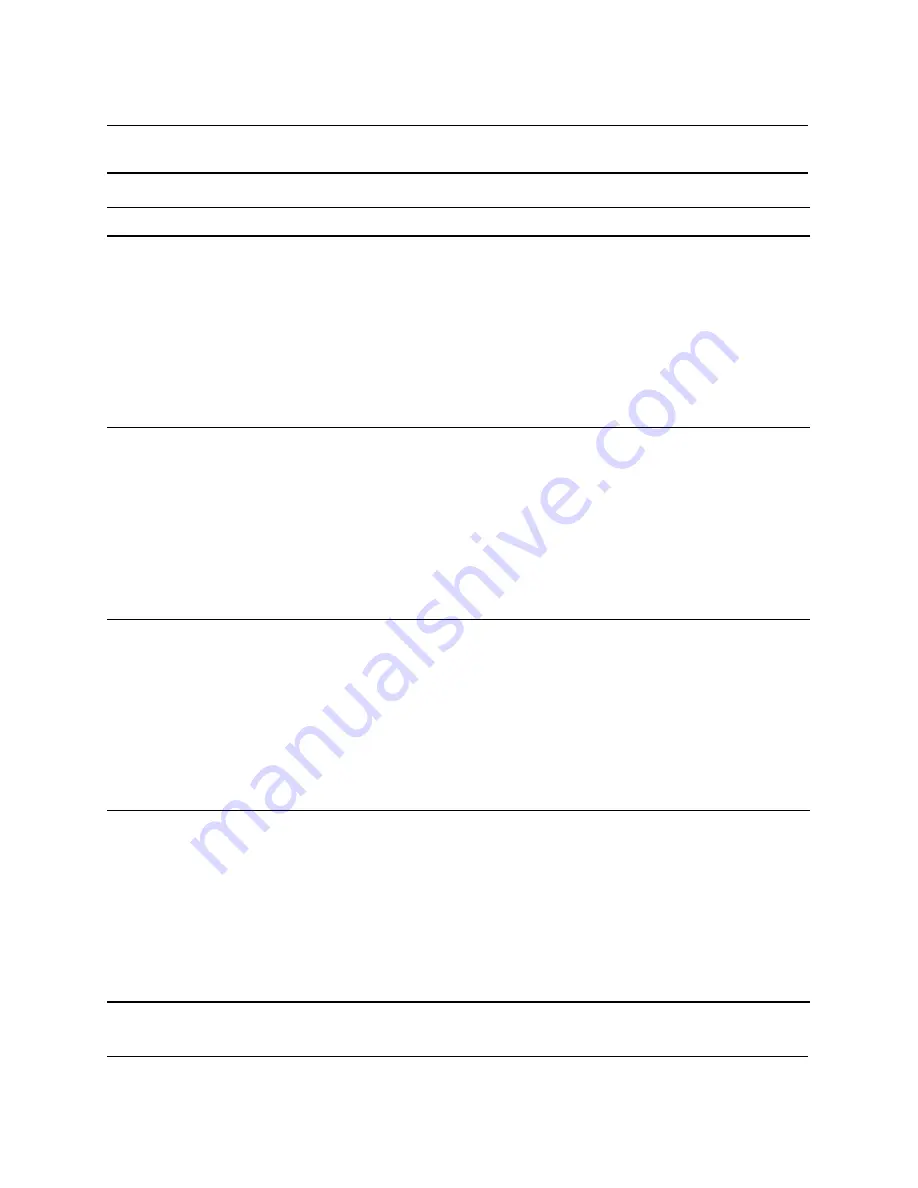
Troubleshooting Guide
www.hp.com
A–15
POST Error Messages
Red Power LED
flashes six times,
once every second,
followed by a two
second pause.
Beeps stop after
fifth iteration but
LEDs continue until
problem is solved.
6
Pre-video graphics
error.
For systems with a graphics card:
1. Reseat the graphics card. Power on
the system.
2. Replace the graphics card.
3. Replace the system board.
For systems with integrated graphics,
replace the system board.
Red Power LED
flashes seven times,
once every second,
followed by a two
second pause.
Beeps stop after
fifth iteration but
LEDs continue until
problem is solved.
7
System board
failure (ROM
detected failure
prior to video).
Replace the system board.
Red Power LED
flashes eight times,
once every second,
followed by a two
second pause.
Beeps stop after
fifth iteration but
LEDs continue until
problem is solved.
8
Invalid ROM
based on bad
checksum.
1. Reflash the system ROM with the
latest BIOS image. See the “Boot
Block Emergency Recovery Mode”
section of the
Desktop
Management Guide
on the
Documentation and Diagnostics
CD
for more information.
2. Replace the system board.
Red Power LED
flashes nine times,
once every second,
followed by a two
second pause.
Beeps stop after
fifth iteration but
LEDs continue until
problem is solved.
9
System powers on
but is unable to
boot.
1. Check that the voltage selector,
located on the rear of the power
supply (some models), is set to the
appropriate voltage. Proper voltage
setting depends on your region.
2. Replace the system board.
3. Replace the processor.
Diagnostic Front Panel LEDs and Audible Codes
(Continued)
Activity
Beeps
Possible Cause
Recommended Action


























