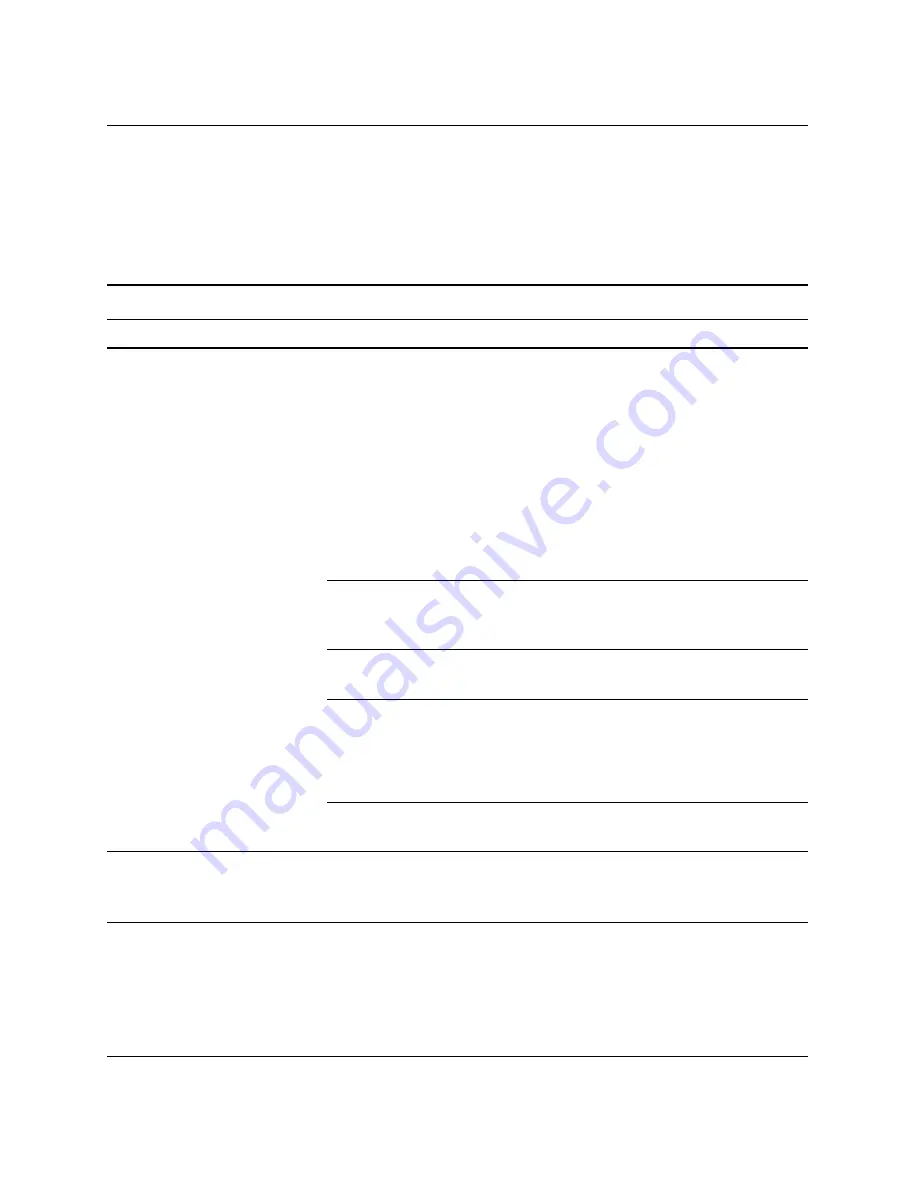
Troubleshooting Guide
www.hp.com
2–27
Troubleshooting Without Diagnostics
Solving Keyboard and Mouse Problems
If you encounter keyboard or mouse problems, see the documentation
that came with the equipment and to the common causes and
solutions listed in the following table.
Solving Keyboard Problems
Problem
Cause
Solution
Keyboard commands and
typing are not recognized
by the computer.
Keyboard connector
is not properly
connected.
1. On the Windows Desktop,
click
Start
.
2. Click
Shut Down
. The
Shut
Down Windows
dialog box
is displayed.
3. Select
Shut down
.
4. After the shutdown is complete,
reconnect the keyboard to the
back of the computer and
restart the computer.
Program in use has
stopped responding
to commands.
Shut down your computer using
the mouse and then restart the
computer.
Keyboard needs
repairs.
See the Worldwide Limited
Warranty for terms and conditions.
Wireless device error.
1. Check the software, if available,
for device status.
2. Check/replace device batteries.
3. Reset receiver and keyboard.
Computer is in
standby
mode.
Press the power button to resume
from
standby
mode.
Ä
CAUTION:
When attempting to resume from
standby
mode, do not hold down the
power button for more than four seconds. Otherwise, the computer will shut down and
you will lose any unsaved data.






























