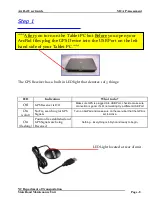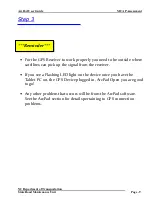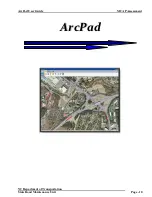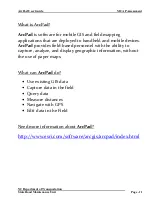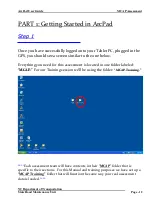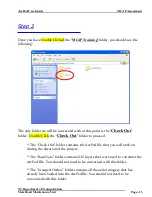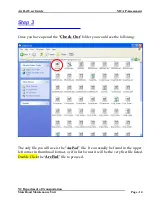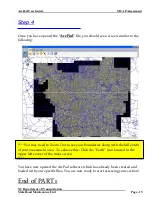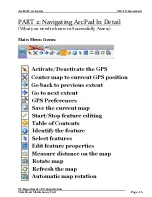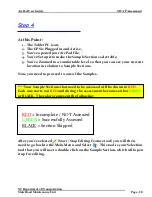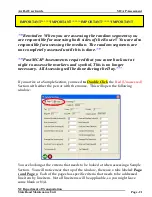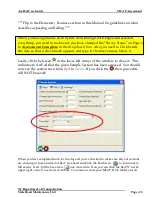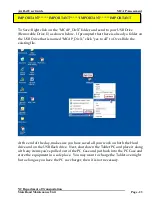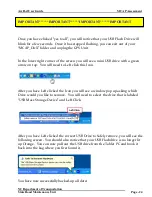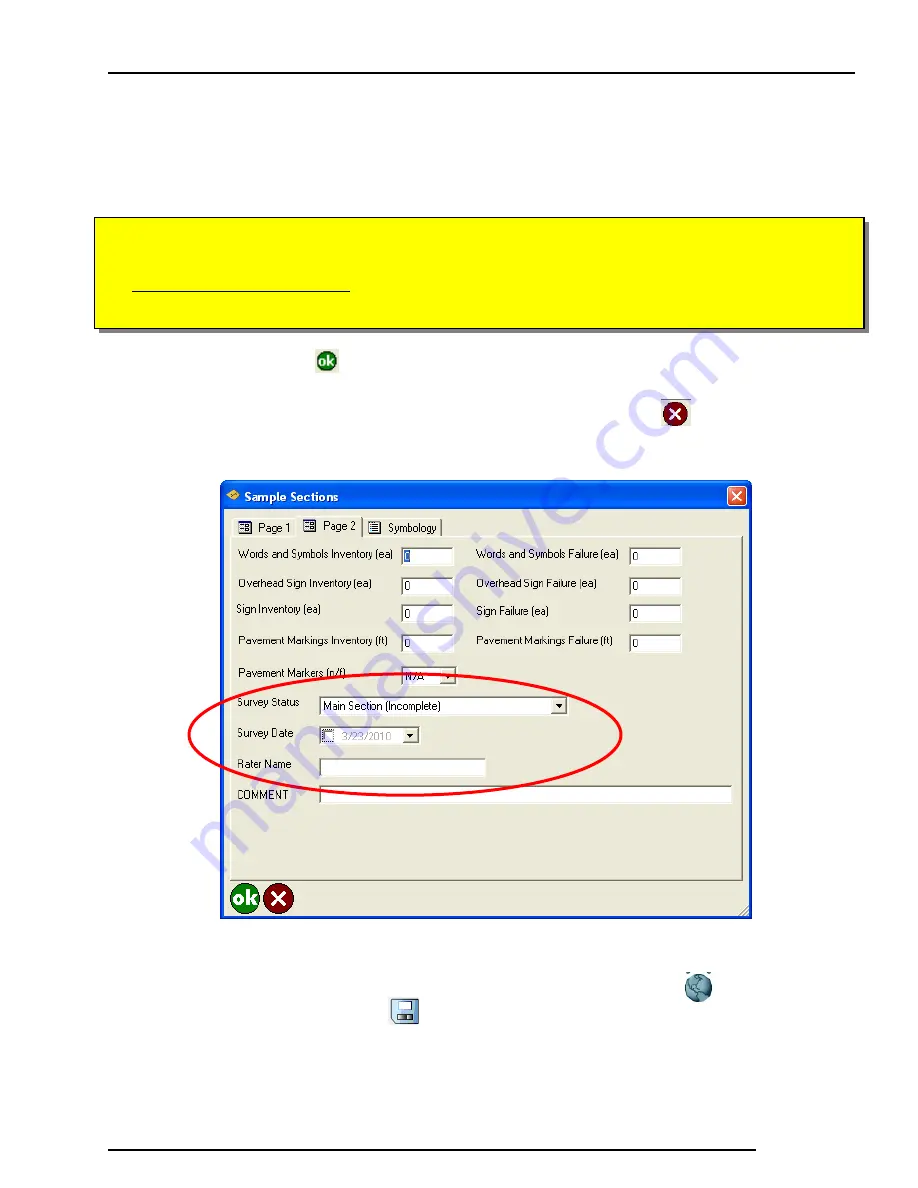
ArcPad User Guide MCAP Assessment
NC Department of Transportation
State Road Maintenance Unit Page - 22
***
Flip to the Elements / Features section in this Manual for guidelines on what
classifies as passing and failing.
***
When you have gone line item by line item through both Pages and assessed
everything, you need to make sure you have changed the “Survey Status” on Page 2
to
Assessment Complete
in the drop down box. Also you need to Click beside
the date so that a check mark appears and type in the rater’s name below it.
Lastly, click the Green
in the lower left corner of the window to close it. This
indicates to ArcPad that the given Sample Section has been assessed. You should
now see the section turn from
Red
to
Green
.
If you click the then your edits
will NOT be saved!
When you have completed work for the day and you’ve checked to make sure all your sections
are showing in Green instead of Red. Go ahead and Click the Earth Icon to Zoom out to
full extent. Next, hit the Save Icon one more time. Now you can click the Red “X” in the
upper right corner to exit out of ArcPad. You can now close your MCAP_DivX folder as well.